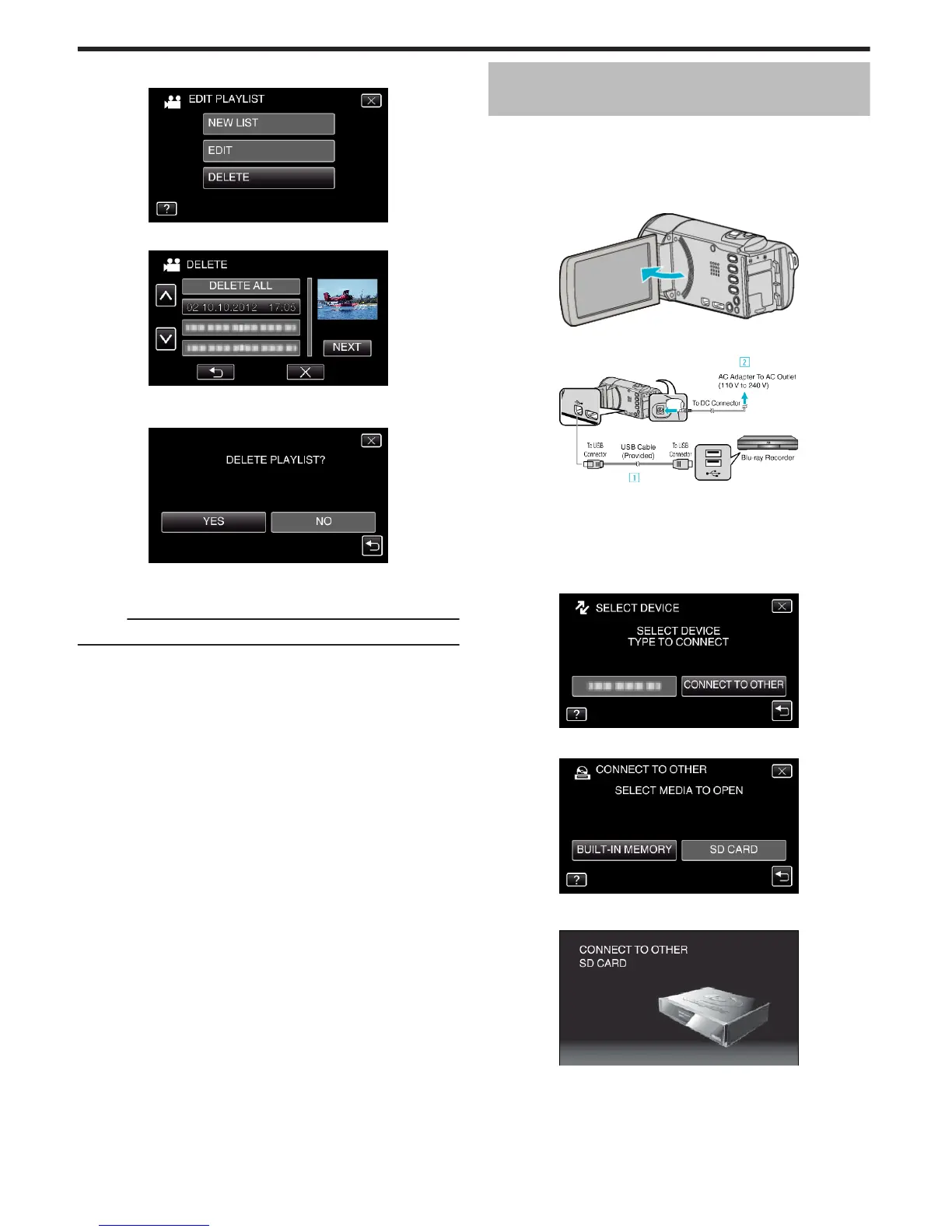6
Tap “DELETE”.
.
7
Tap on the playlist to delete, and tap “NEXT”.
.
0
All created playlists will be deleted when “DELETE ALL” is selected.
8
Tap “YES” to confirm the deletion.
.
0
After deleting, tap “OK”.
0
After deleting is complete, the screen returns to the delete playlist
selection screen.
Memo :
0
Tap L on each screen to exit the menu.
Creating a Disc Using a Connected Blu-ray
Recorder
You can create discs using a Blu-ray recorder by connecting it to this unit
using a USB cable.
*The following is a screen of the model with the built-in memory.
1
Remove the AC adapter and battery pack from this unit.
2
Open the LCD monitor.
.
3
Connect to a Blu-ray recorder.
.
A Connect using the provided USB cable.
B Connect the AC adapter to this unit.
0
This unit powers on automatically when the AC adapter is connected,
and the “SELECT DEVICE” screen is displayed.
0
Be sure to use the supplied AC adapter.
4
Tap “CONNECT TO OTHER”.
.
5
Tap the desired media.
.
0
The following screen is displayed after the camera operation is
completed.
.
0
Operations are to be performed on the Blu-ray recorder after the
screen switches.
6
Perform dubbing on the Blu-ray recorder.
0
Refer also to the instruction manual of the Blu-ray recorder.
0
After dubbing is complete, disconnect the USB cable. Operations
cannot be performed on this unit until the USB cable is disconnected.
Copying
92
