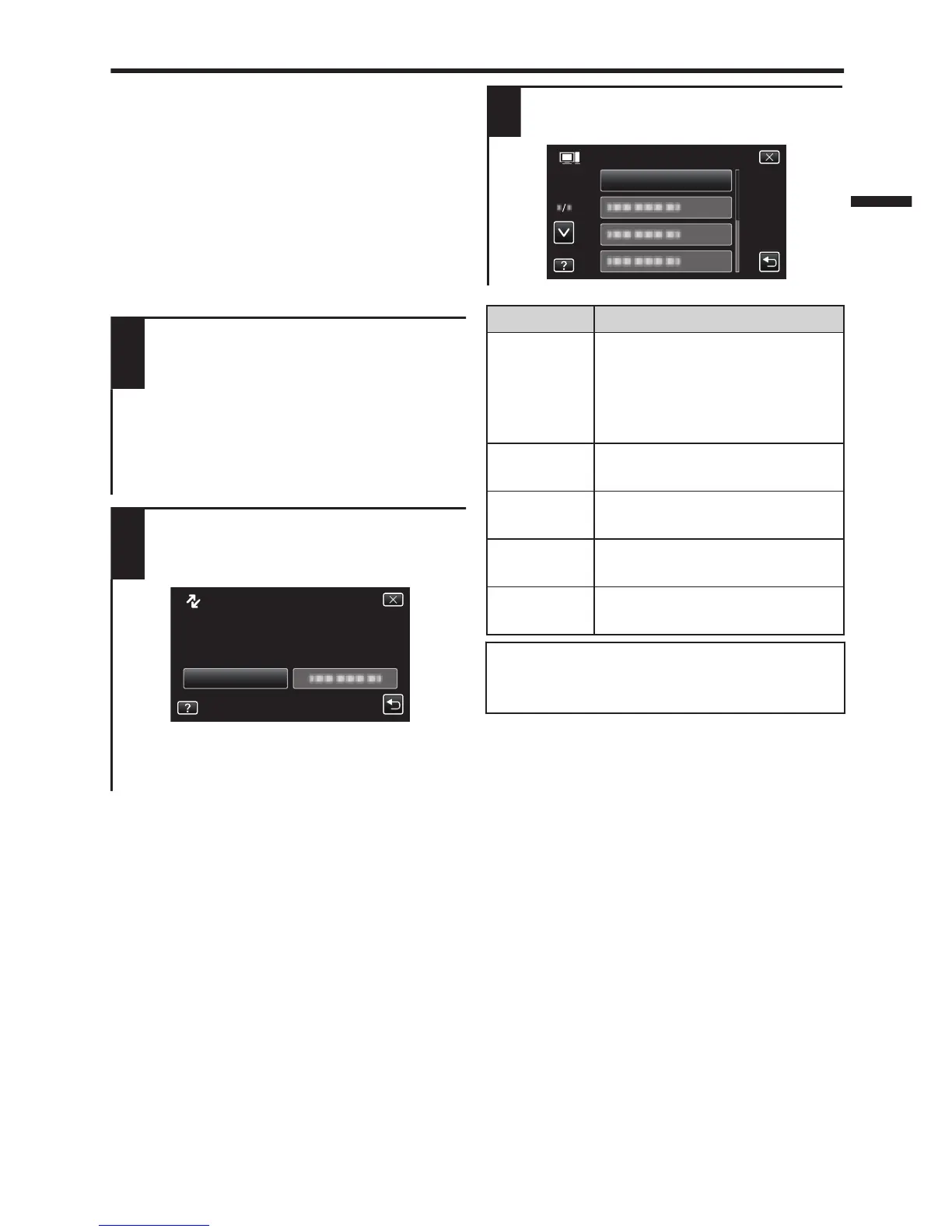USB Menu Operations
By connecting a USB cable between this
unit and your computer, you can perform
operations such as file backups to
computer/disc or file uploads to file-sharing
site using your computer.
Preparation:
0
Install the LoiLoFit for Everio software
onto the computer.
0
Close the LCD monitor to turn off the
camera. Disconnect the power supply.
1
Open the LCD monitor to connect
to the computer with the USB
cable.
0
Refer to the connection diagram in the
“File Backup (Windows)” section.
(p. 14)
0
Reconnect the power supply to turn on
the camera.
2
The [SELECT DEVICE] menu appears.
Tap [CONNECT TO PC] on the camera’s
touch screen.
.
0
Tap [CONNECT TO OTHER] if the camera
is connected to a device other than a
computer.
3
The [CONNECT TO PC] menu appears.
Tap an option that best suits your needs.
.
Option Usage
PLAYBACK
ON PC
0
To play back your recordings
on the computer.
0
To back up your recordings
on the computer without
using the provided software.
CREATE
DISC
0
To save your recordings on a
disc.
DIRECT
DISC
0
To save all unsaved
recordings on a disc.
UPLOAD
0
To upload videos to file-
sharing sites.
BACK UP
0
To back up recordings on
the computer.
For detailed operations on the above options,
refer to the other sections in this guide or the
“Detailed User Guide”.
13
