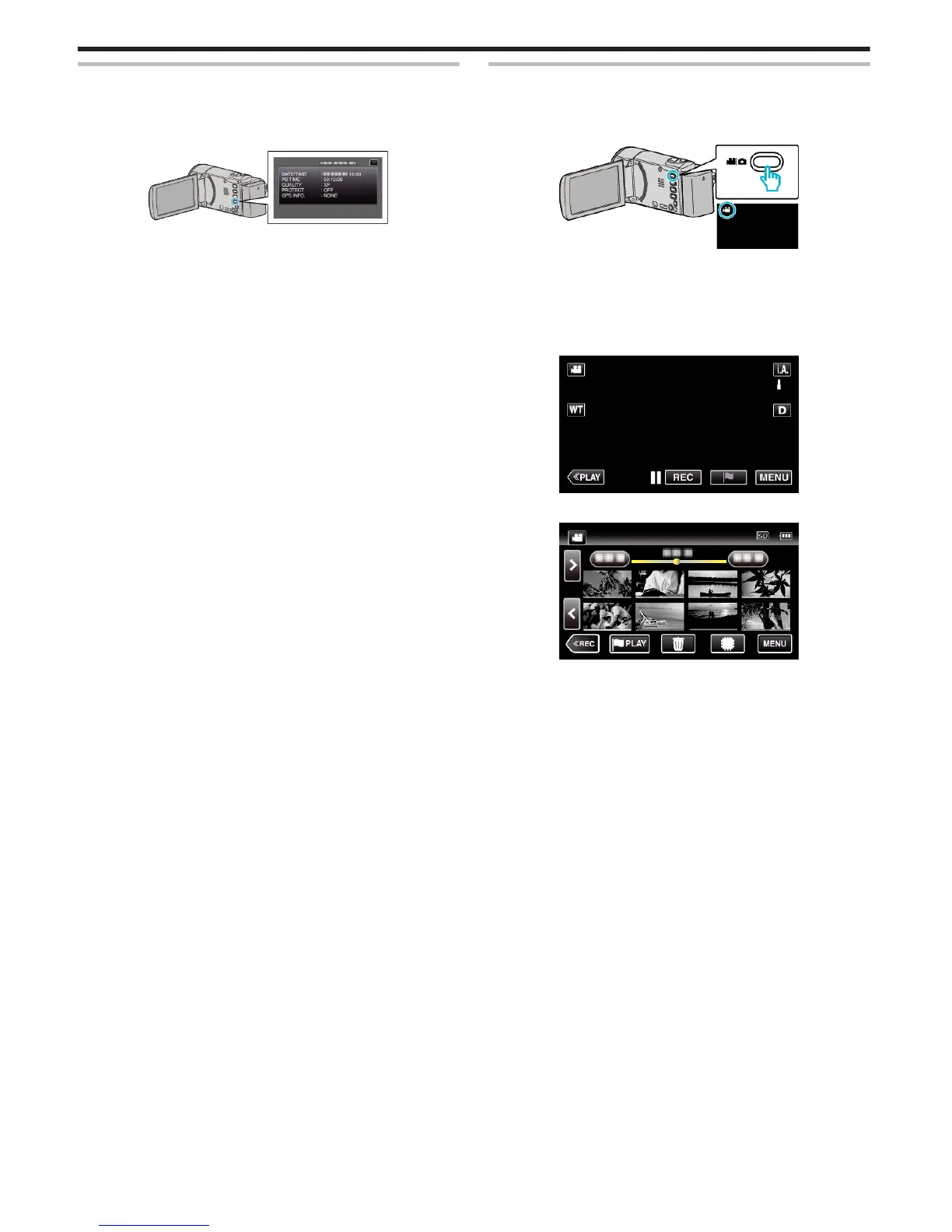Checking the Recording Date and Other Information
You can display the recording date and duration of the selected file.
1
Pause the playback and press the INFO button.
0
To return to the playback screen, press the INFO button or tap L.
.
Normal Playback
Plays back the recorded videos.
*The following is a screen of the model with the built-in memory.
1
Open the LCD monitor.
.
0
Check if the recording mode is A.
0
If the mode is B still image, tap B on the recording screen to display
the mode switching screen.
Tap A to switch the mode to video. (You can also use the A/B button
on this unit.)
2
Tap “<<PLAY” to select the playback mode.
.
3
Tap on the file to start playback.
.
0
Tap I/J to select the media for playback and change the index
screen (thumbnail display). (GZ-EX355)
0
Tap e to pause.
0
Tap u to return to the index screen.
0
L appears on the last image played back.
0
Lines in different colors are displayed under the thumbnail display to
distinguish the recording date.
Playback
66
