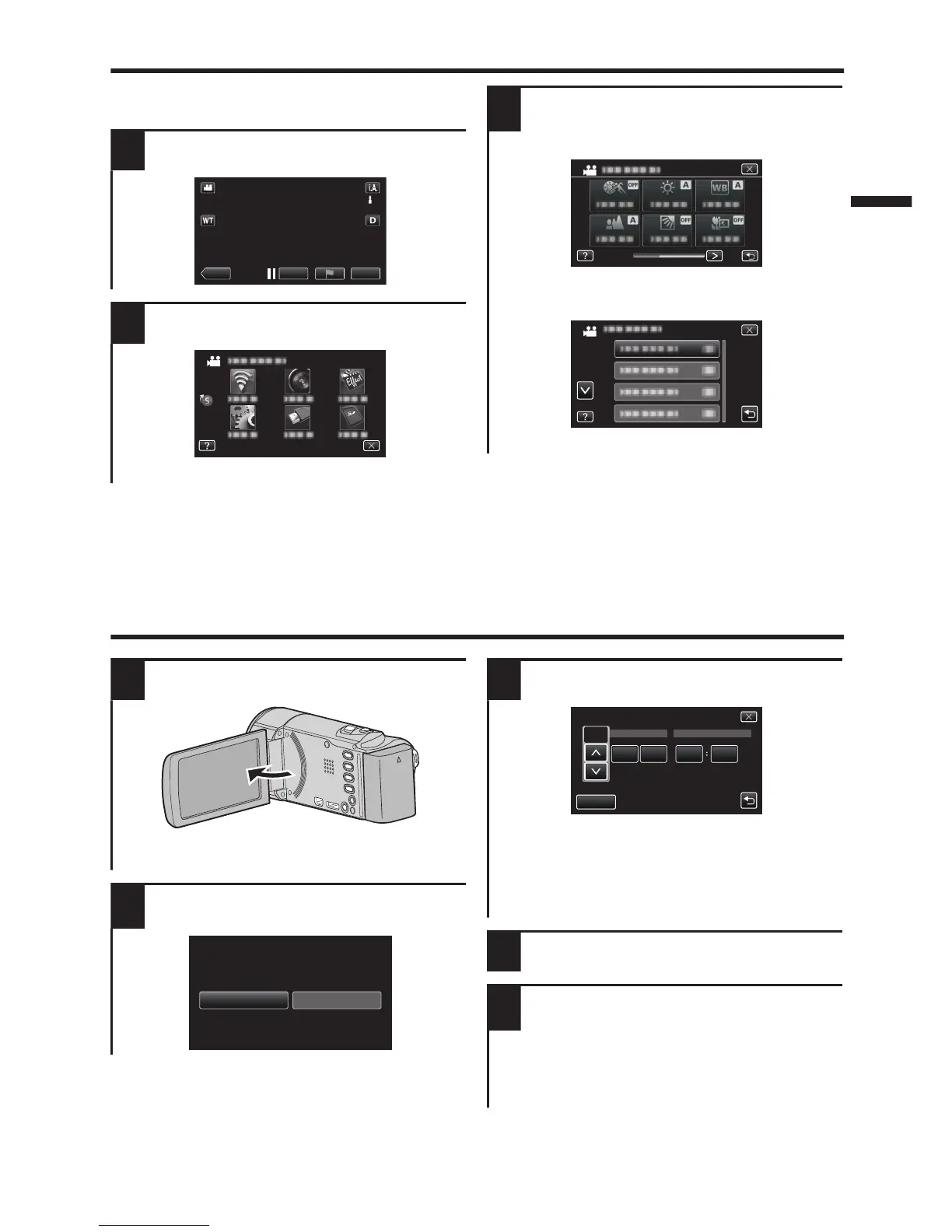Changing Menu Settings
To change camera settings, tap [MENU] and
select the item which you want to change.
1
Tap [MENU].
.
2
Tap the desired item in the menu.
.
0
Tap
F
to display “shortcut menu”.
3
Tap the desired item to change the
settings.
(Icon type screen)
.
0
Tap 0 or 1 to scroll the screen.
(List type screen)
.
0
Tap 3 or 2 to scroll the screen.
o
To exit the screen
Tap L (quit).
o
To return to the previous screen
Tap J (return).
Clock Setting
1
Open the LCD monitor.
.
0
The unit turns on. When the LCD
monitor is closed, the unit turns off.
2
Tap [YES] when [SET DATE/TIME!]
is displayed.
.
AM
201324 10 00
TIMEDATE
CLOCK SETTING
DEC
SET
0
When the year, month, day, hour, or minute
item is tapped,
3
and
2
will be displayed.
Tap
3
or
2
to adjust the value.
0
Repeat this step to input the year, month, day,
hour, and minute.
4
After setting the date and time, tap [SET].
5
Select the region where you live and
tap [SAVE].
0
Time difference between the selected
city and the GMT (Greenwich Mean
Time) is displayed.
0
Tap 0 or 1 to select the city name.
7
