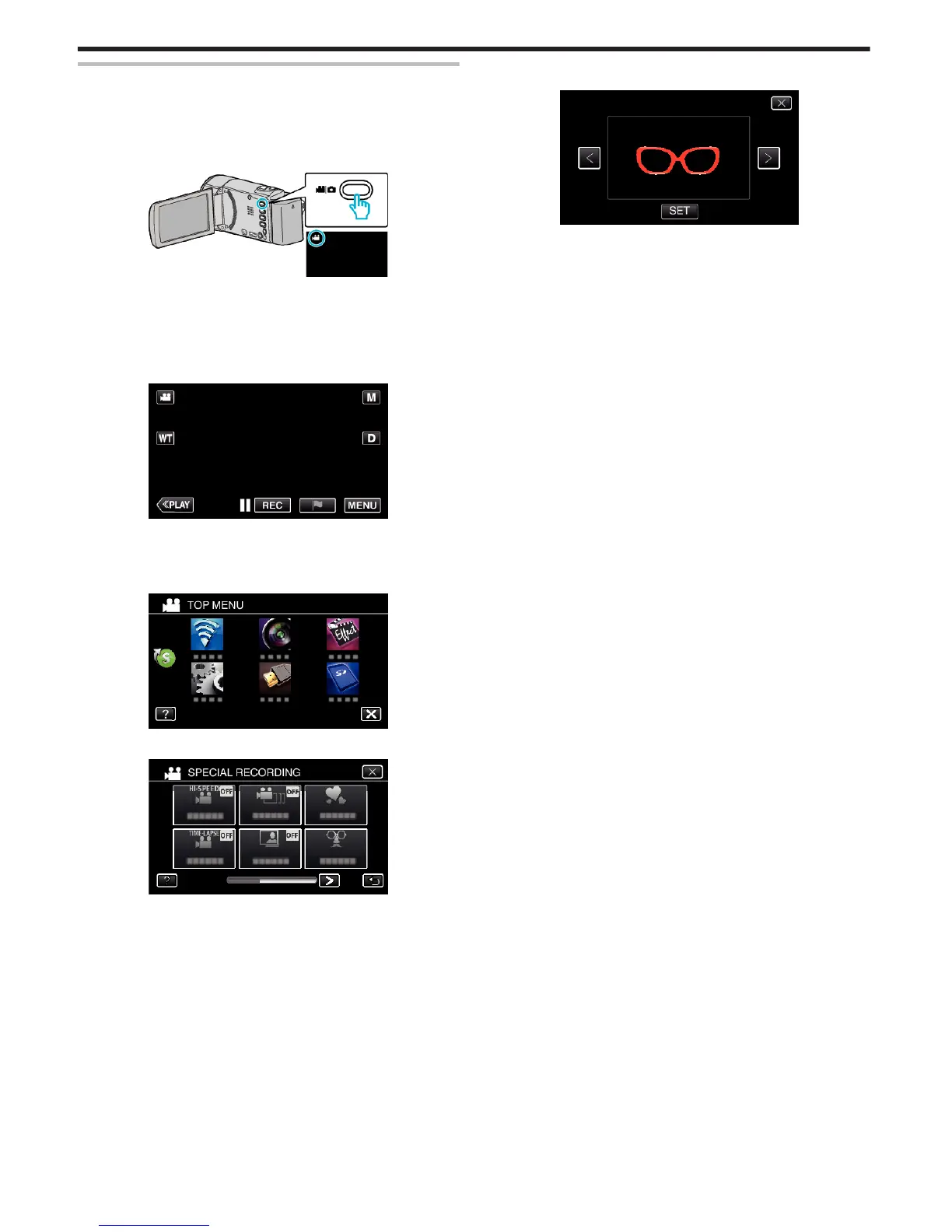Recording with Face Decorations (DECORATE FACE
EFFECT)
Detects faces and enables decorations such as crowns or sunglasses to be
added.
*The following is a screen of the model with Wi-Fi functions.
1
Open the LCD monitor.
.
0
Check if the recording mode is A.
0
If the mode is B still image, tap B on the recording screen to display
the mode switching screen.
Tap A to switch the recording mode. (You can also use the A/B
button on this unit.)
2
Tap “MENU”.
.
0
The top menu appears.
3
Tap “SPECIAL RECORDING”. (Go to step 4.)
Alternatively, tap “DECORATE FACE EFFECT” in the shortcut menu.
(Go to step 5.)
.
4
Tap “DECORATE FACE EFFECT”.
.
0
Tap L to exit the menu.
0
Tap J to return to the previous screen.
5
Select a desired effect and tap “SET”.
.
0
Tap 0 or 1 to select an item.
0
Press the START/STOP button the camera to start recording.
Press again to stop.
0
To select another effect again after tapping “SET”, tap J.
0
Tap L to exit “DECORATE FACE EFFECT”.
(To perform operations other than recording, tap L to cancel the
“DECORATE FACE EFFECT” first.)
Recording
42
