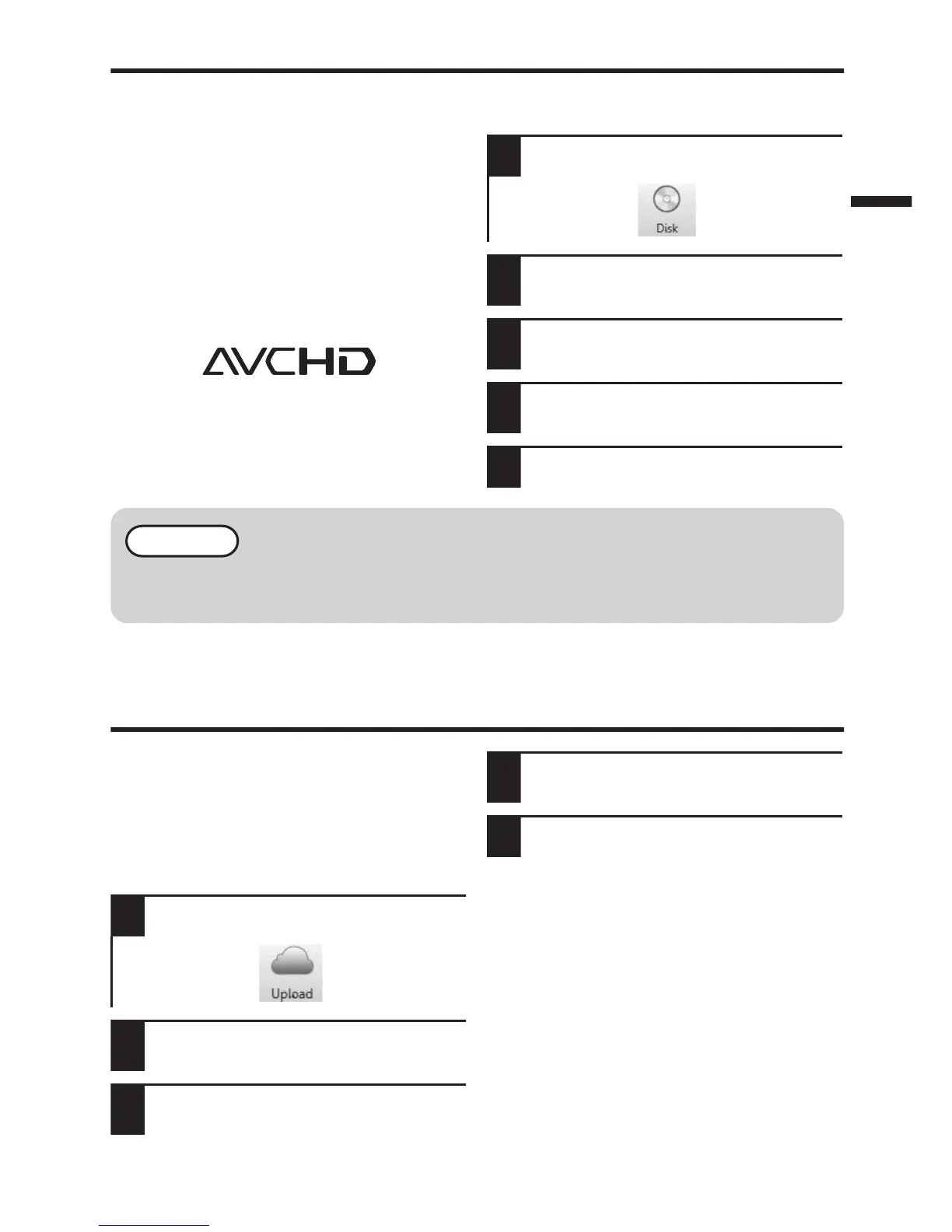AVCHD Disc Creation (Windows)
0
LoiLoFit for Everio makes it possible to
create AVCHD discs to archive your
recordings in their original high definition
quality.
0
You can use any standard DVD-R or
DVD-RW disc.
0
A standard 4.7 GB disc will hold
approximately 35 minutes of video in the
highest quality setting.
0
AVCHD discs can be played back in any
Blu-ray player that is AVCHD compatible.
Just look for the AVCHD logo.
.
Preparation:
0
Install the software on your computer.
1
Click on the “Disk” button.
.
2
Select “AVCHD Disk” from the Disk
menu.
3
Select the video clips you wish to
include.
4
Arrange the video clips in the order
in which you want to view them.
5
Create the AVCHD disc.
NOTE
0
For details on how to create a disc by computer, refer to the help page of the
provided software.
How to Upload a File (Video Clip) to
YouTube (Windows)
Uploading Videos
You can upload your videos to YouTube
using the provided software “LoiLoFit for
Everio”.
Preparation:
0
Install the software on your computer.
1
Click on the “Upload” button.
.
2
Select “YouTube” from the Upload
menu.
3
Select the video clips you wish to
include.
4
Enter account and upload
information.
5
Start upload to YouTube.
o
Trouble with Uploading Videos
0
Check if you have created an account
with YouTube.
o
Trouble with Using the Provided
Software “LoiLoFit for Everio”
0
Consult the customer service center
below.
http://loilo.tv/us/product/LoiLoFit_for_Everio
15
