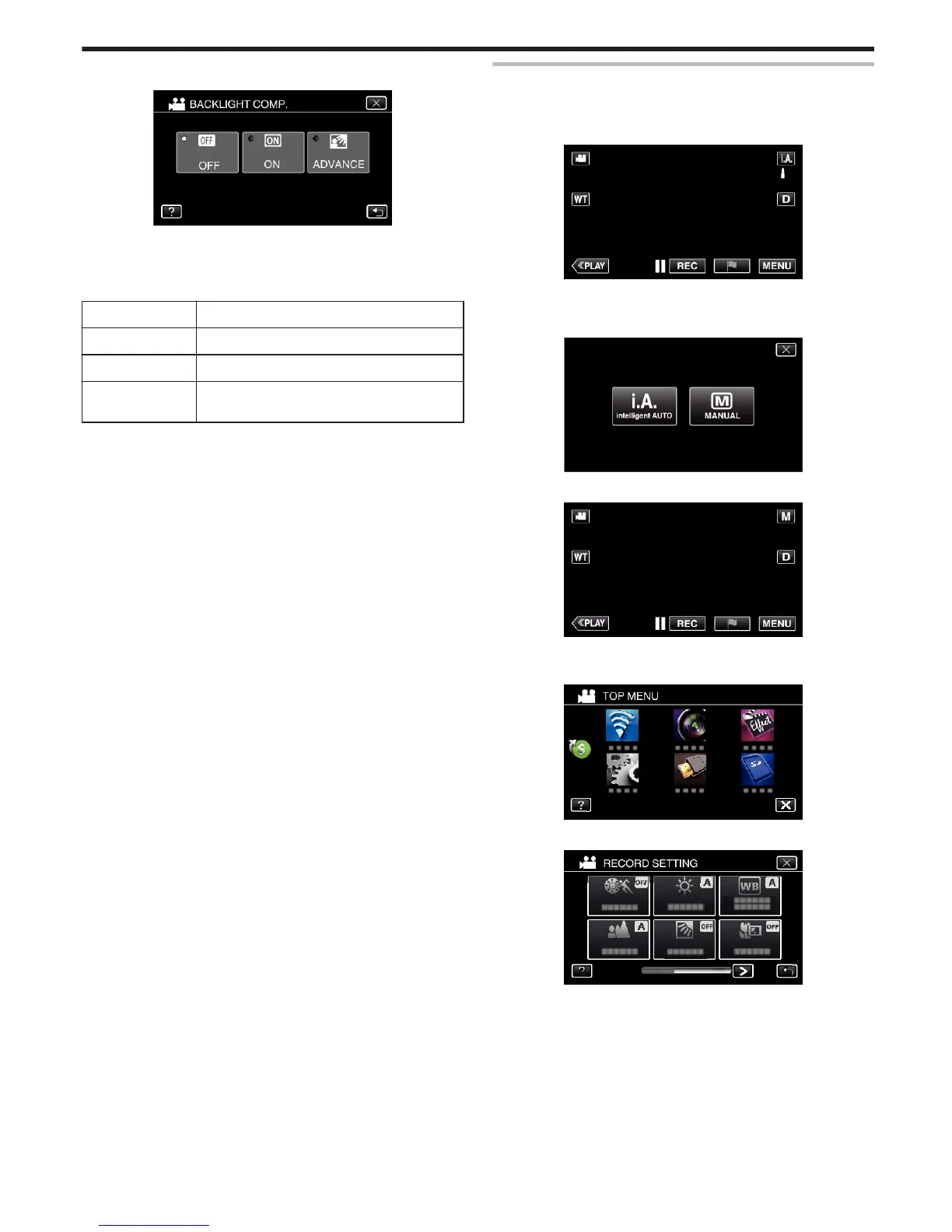5
Tap “ON” or “ADVANCE”.
.
0
“ADVANCE” is designed to perform more effective backlight
compensation. Choose this when the backlight compensation is not
adjusted appropriately by “ON”.
0
After setting, the backlight icon l appears.
Setting Details
OFF Backlight compensation is disabled.
ON Backlight compensation is enabled.
ADVANCE Should be selected for a better backlight
compensation effect.
Setting White Balance
You can set the color tone to suit the light source.
*The following is a screen of the model with Wi-Fi functions.
1
Select the Manual recording mode.
.
0
If the mode is P Intelligent Auto, tap P on the recording screen
to display the mode switching screen.
Tap
H
to switch the recording mode to Manual.
.
2
Tap “MENU”.
.
0
The top menu appears.
3
Tap “RECORD SETTING”.
.
4
Tap “WHITE BALANCE”.
.
0
Tap L to exit the menu.
0
Tap J to return to the previous screen.
Recording
37
