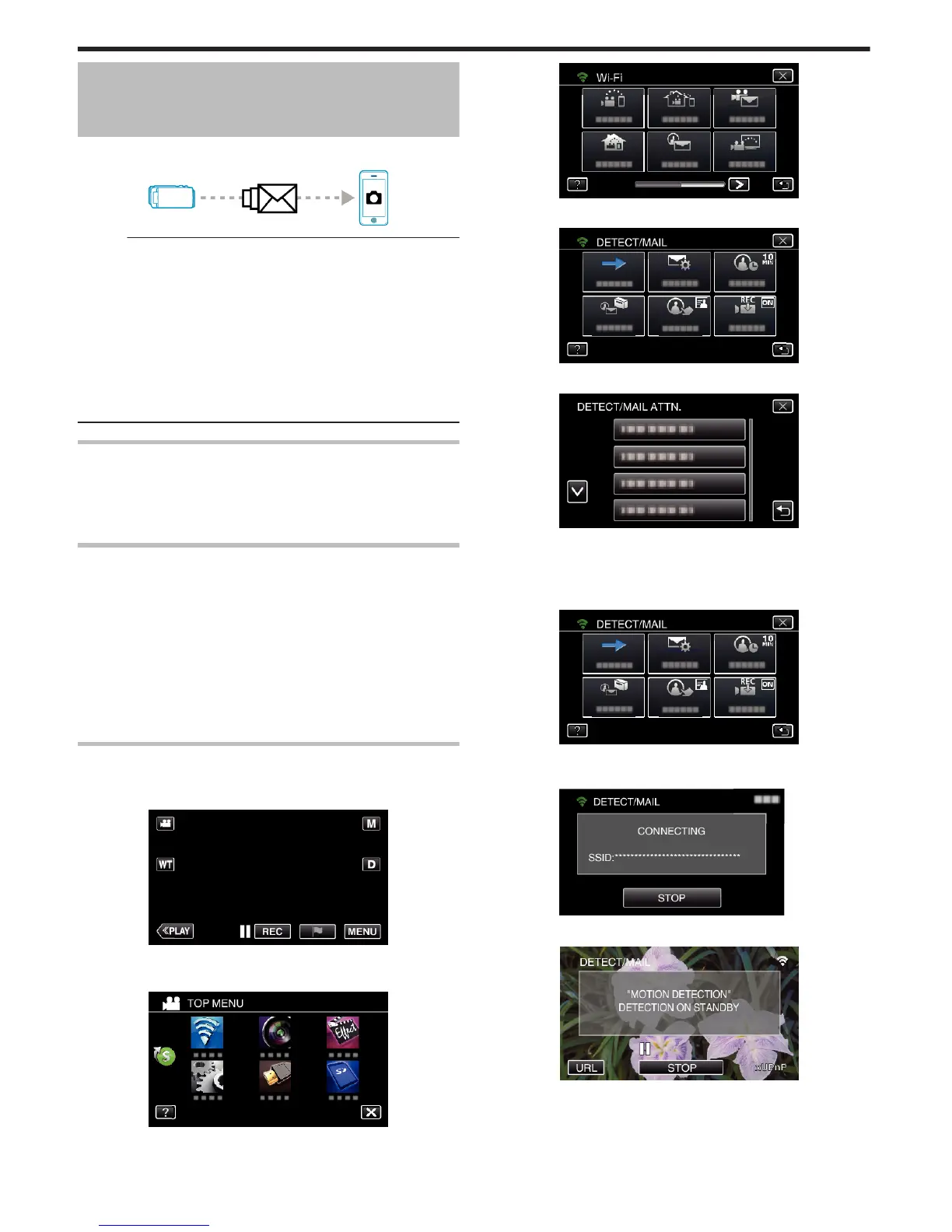Sending Still Images via E-mail upon
Detection of Face or Movement (DETECT/
MAIL)
A still image is automatically captured and sent via e-mail when faces or
movements are detected by the camera.
.
Memo :
0
Size of the still images shot by DETECT/MAIL is 640 x 360.
0
Operation via connection to a smartphone (or computer) using “INDOOR
MONITORING”/“OUTDOOR MONITORING” may be performed even
during detection standby.
0
When the camera is connected to a smartphone (or computer), “DETECT/
MAIL SETTING” will be temporarily unavailable.
0
You can set to record videos on this unit automatically during detection.
“Recording on this unit” (A p. 137)
0
To prevent too many e-mails from being sent in case of detections
occurring frequently, you can set the interval of e-mail delivery.
“Setting detection interval” (A p. 137)
What You Need
0
Wireless LAN router (use a product that has a Wi-Fi certification logo)
0
Internet connection
0
Account for sending e-mails (Supports SMTP. E-mail services that is only
accessible from the web cannot be used.)
Settings Required in Advance
To send e-mails, the following settings are required in advance.
*The above settings are not necessary if they have already been set for other
functions.
1 Registering an access point
“Registering the Access Points of the Camera to Connect (ACCESS
POINTS)” (A p. 148)
2 Setting the account for sending e-mails
“Setting the Sender’s E-mail Address of the Camera” (A p. 143)
3. Registering the recipient’s e-mail address for notification mails (up to 8
addresses)
“Registering the Recipient’s E-mail Address of the Camera” (A p. 145)
Operation Method
1
Tap “MENU”.
Set the camera to the recording mode.
.
0
The top menu appears.
2
Tap the “Wi-Fi” (
Q
) icon.
.
3
Tap “DETECT/MAIL” (P).
.
4
Tap “DETECT/MAIL ATTN.”.
.
5
Select “DETECT/MAIL ATTN.”, then tap J.
.
0
To display the P icon, tap the e-mail address.
0
To cancel the e-mail address, press the icon one more time.
0
Up to 8 e-mail addresses can be selected.
6
Tap “START” (I).
.
7
Start making a connection.
.
8
DETECT/MAIL detection standby
.
0
Detection is suspended for the first 5 seconds.
9
DETECT/MAIL detection in progress (an e-mail is automatically sent out
after detection is completed)
Using Wi-Fi (GZ-EX355/GZ-EX310)
126
