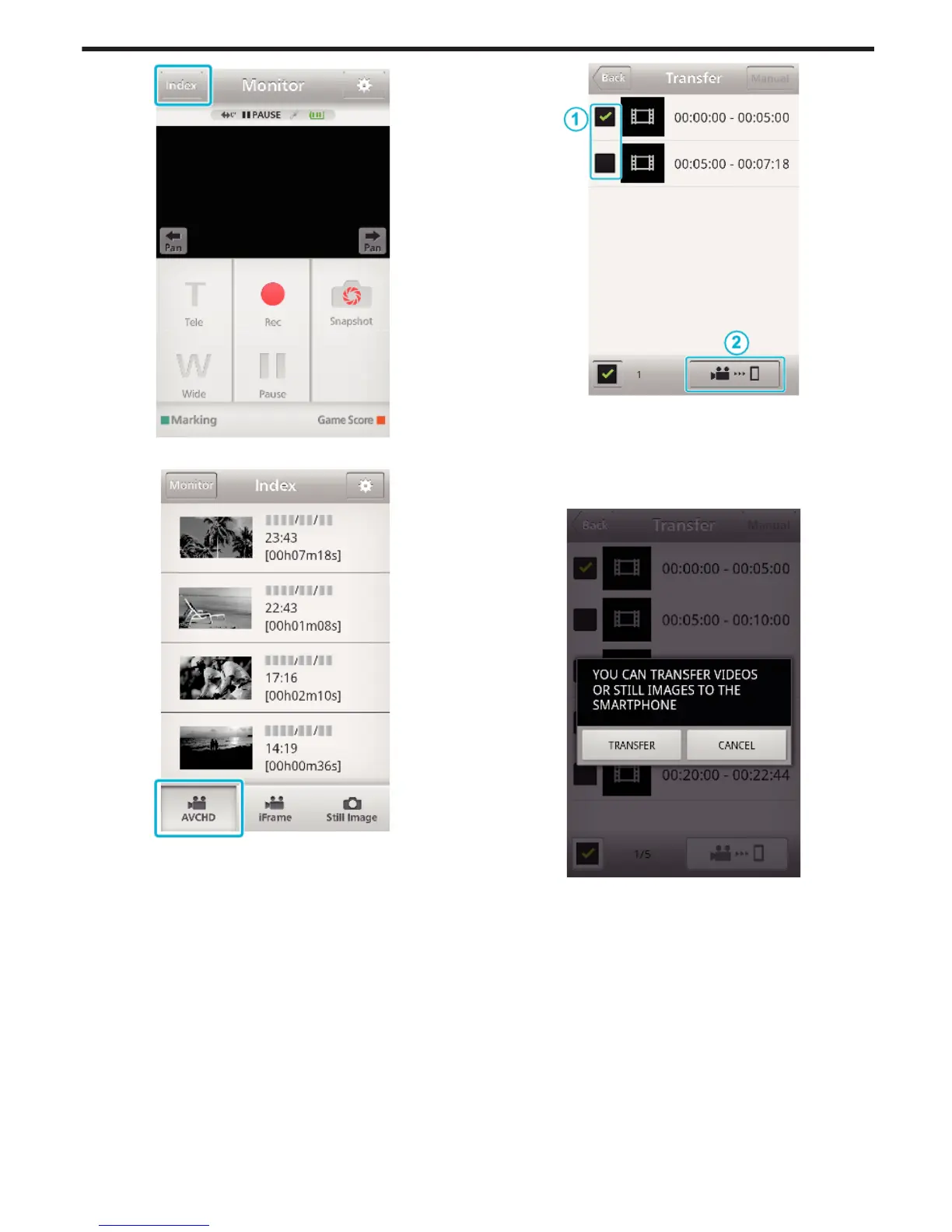.
4
In the index screen, tap the desired images to transfer.
.
0
Confirm that the “AVCHD” tab is indicated in the lower part of the
screen.
5
Files are displayed as a split files by certain lengths of time. Enter the
check mark (A) to the files to transfer, and tap the transfer mark icon (B)
on the lower right.
.
0
Number of the selected image files is indicated next to the check mark
in lower left.
0
To set the length of video you are transferring, refer to the below
instructions.
“Smartphone Application Settings” (A p. 169)
6
Tap “TRANSFER”.
.
0
Tap “CANCEL” to cancel the operation.
7
“TRANSFER” starts.
Using Wi-Fi (GZ-EX355/GZ-EX310)
163
