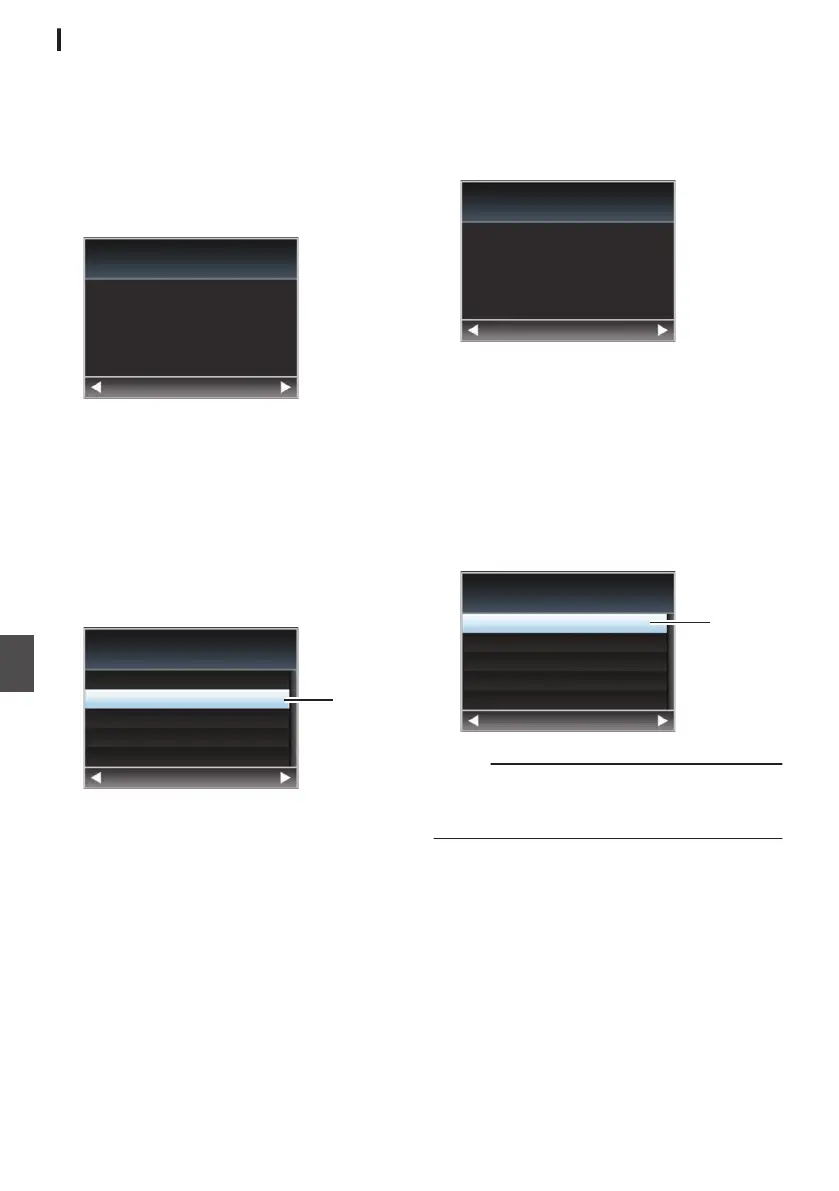Connecting via Wireless LAN
Connection via Access Point
1
Perform setting on the camera recorder,
and start up the
[Wizard
]
screen.
(A P157 [Camera Setup for Network
Connection] )
2
[Wireless LAN
] appears on the [Wizard]
screen.
.
Back Next
Wireless LAN
Available Adapter
3
Press the I button to display the [Select
Connection Type]
screen.
Select “Connect with Access Point”.
Follow the screen instructions to complete
setting. Perform setting for the following.
0
Mode of connection
0
Method of setting
* SSID, type of encryption, Passphrase, and
IP Address setting (“DHCP” or “Manual”) in
cases other than WPS
.
3
Back Next
Connect with Access Point
P2P
Select Connection Type
4
Setting is complete.
After setting is complete, you can access the
camera recorder via a web browser.
(A P165 [Connecting from a Web Browser
n] )
P2P Connection
You can access the web function of this camera
recorder from devices such as a smartphone,
tablet terminal, or PC.
1
[Wireless LAN
] appears on the [Wizard]
screen.
.
Back Next
Wireless LAN
Available Adapter
2
Press the I button to display the [Select
Connection Type]
screen.
Select “P2P”.
Follow the screen instructions to complete
setting.
Perform setting for the following.
0
Mode of connection
0
Method of setting
* SSID and Passphrase in cases other than
WPS
.
2
Back Next
Connect with Access Point
P2P
Select Connection Type
Memo :
0
When “WPS” is selected in the [Select Setup
Type
] screen, the following steps 3 and 4 are not
required.
3
Set the camera recorder to the Camera
mode, and display the [Network
] (status)
screen.
0
Press the [STATUS] button on the camera
recorder to display the status screen.
Press the cross-shaped button (HI
) to
display the [Network] screen.
0
Check to ensure that the [SSID] and
[Passphrase
] that you have set in the wizard
are displayed.
158
Preparing Network Connection n
Connecting to the Network n
