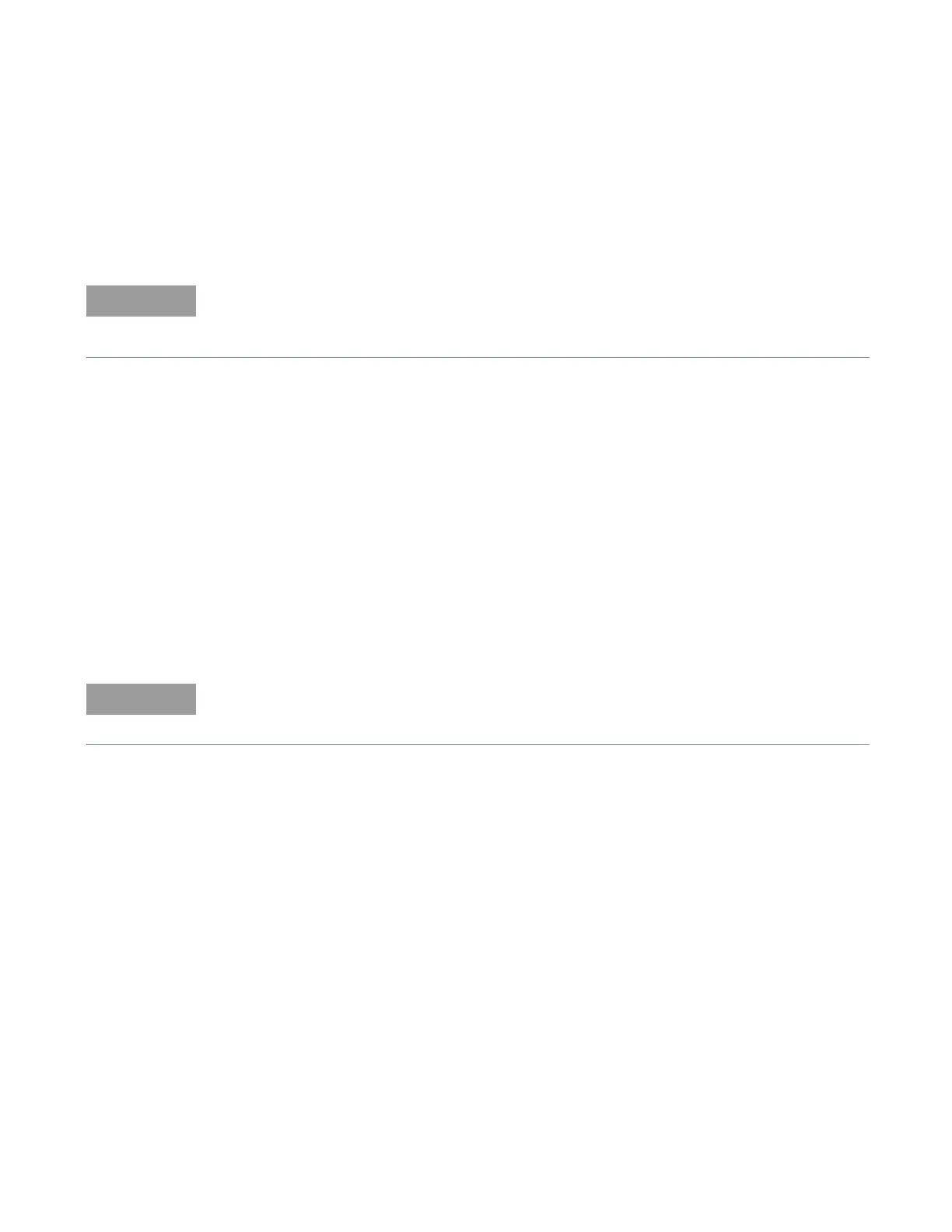6 Remote Interface Configurations
60 Keysight J7211A/B/C Operating and Service Manual
Exploring the J7211A/B/C Web Interface Over LAN
You can use the J7211A/B/C Web Browser Interface for remote access and control of the
instrument via Java™ - enabled Web browser, such as Microsoft
®
Internet Explorer. Using the Web
Interface, you can configure, monitor and troubleshoot your system remotely. This section provides
an overview of the J7211A/B/C Web Interface.
Launching the web interface
1 Open your Internet browser from your computer.
2 From the Tools > Internet Options menu, navigate to Connections (exact navigation depends
on your browser), and then select LAN Settings.
3 From LAN Settings dialog, select/activate bypass proxy server for local addresses (exact
terminology depends on your browser).
4 Exit the Options window.
5 Enter the IP address of the J7211A/B/C in the Address Field and press return result icon. Use
the J7211A/B/C’s front panel utility menu to read the IP address.
6 After entering the respective IP address, the J7211A/B/C Web Interface’s Welcome Window
should appears.
The following tasks assume you have configured the J7211A/B/C for LAN communication and
have verified connection to a LAN network.
See “Connecting over LAN” on page 56 for more information.
The procedures in this section will help you understand tasks commonly performed using the
J7211A/B/C Web Interface. For additional help on using the interface, click Help with the Page
tab on the lower-left corner of the Web Interface window.
