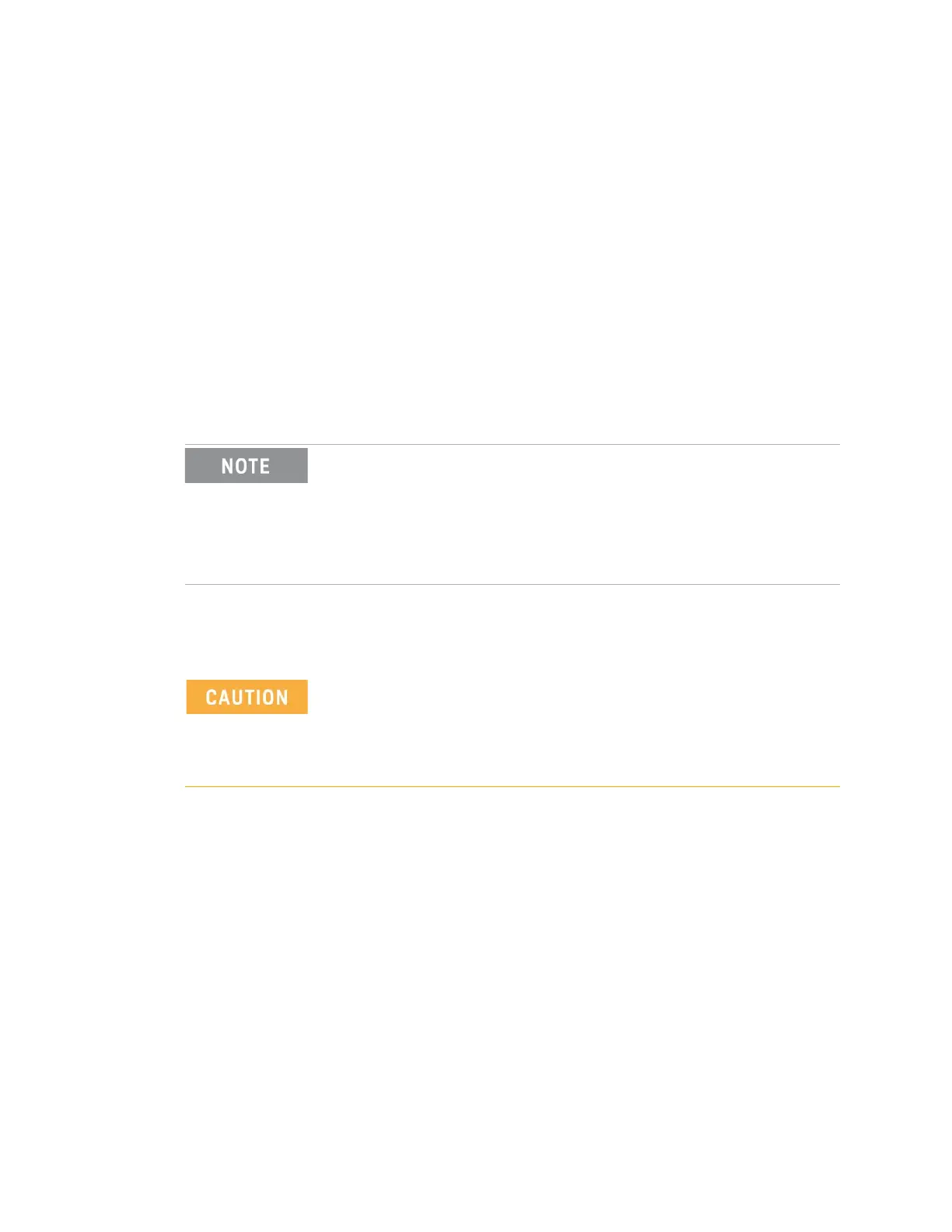34 Keysight M9037A PXIe Embedded Controller User Guide
Using the Controller BIOS Settings
BIOS Settings
The BIOS setup program includes menus for configuring settings and enabling
M9037A controller features. In general, you should leave the BIOS settings alone.
If you are knowledgeable in BIOS settings you may want to set the following.
- BIOS Passwords
- PCIe Boot (Holdoff) Time
- Restoring Defaults (User Set or Factory Defaults)
- Automatic Power-on
- Monitor System Status
You can look up your current BIOS version by booting to the BIOS screen or
running the command “msinfo32.exe” from the run menu option.
BIOS Passwords
There are two BIOS passwords that may be set using the BIOS Setup Utility:
Administrator BIOS Password and User BIOS Password. These BIOS passwords
impact the boot behavior of the M9037A and have nothing to do with the similar
sounding login accounts of the Windows 10 and WES7 operating systems.
Administrator BIOS Password When set, you must enter this password to get
into the BIOS Setup Utility. If you do not try to enter the BIOS Setup Utility (by
hitting DEL at the Keysight splash screen), you will not be prompted for this
password and the system will boot to Windows.
Depending on your application, you may never need to update the
BIOS on your M9037A. However, you should always upgrade to the
latest Keysight BIOS. Any BIOS update for the M9037A will be
available on the Keysight web site: www.keysight.com/find/M9037A.
The BIOS is custom designed specifically for the M9037A. Do not
attempt to replace it with a generic BIOS.
Modifying BIOS settings may cause unexpected behavior in the
M9037A. If this happens, follow the instructions under “Clear
CMOS” on page 60 and then restore the factory default settings. Do
not change a BIOS setting unless you are absolutely certain of what
it does.