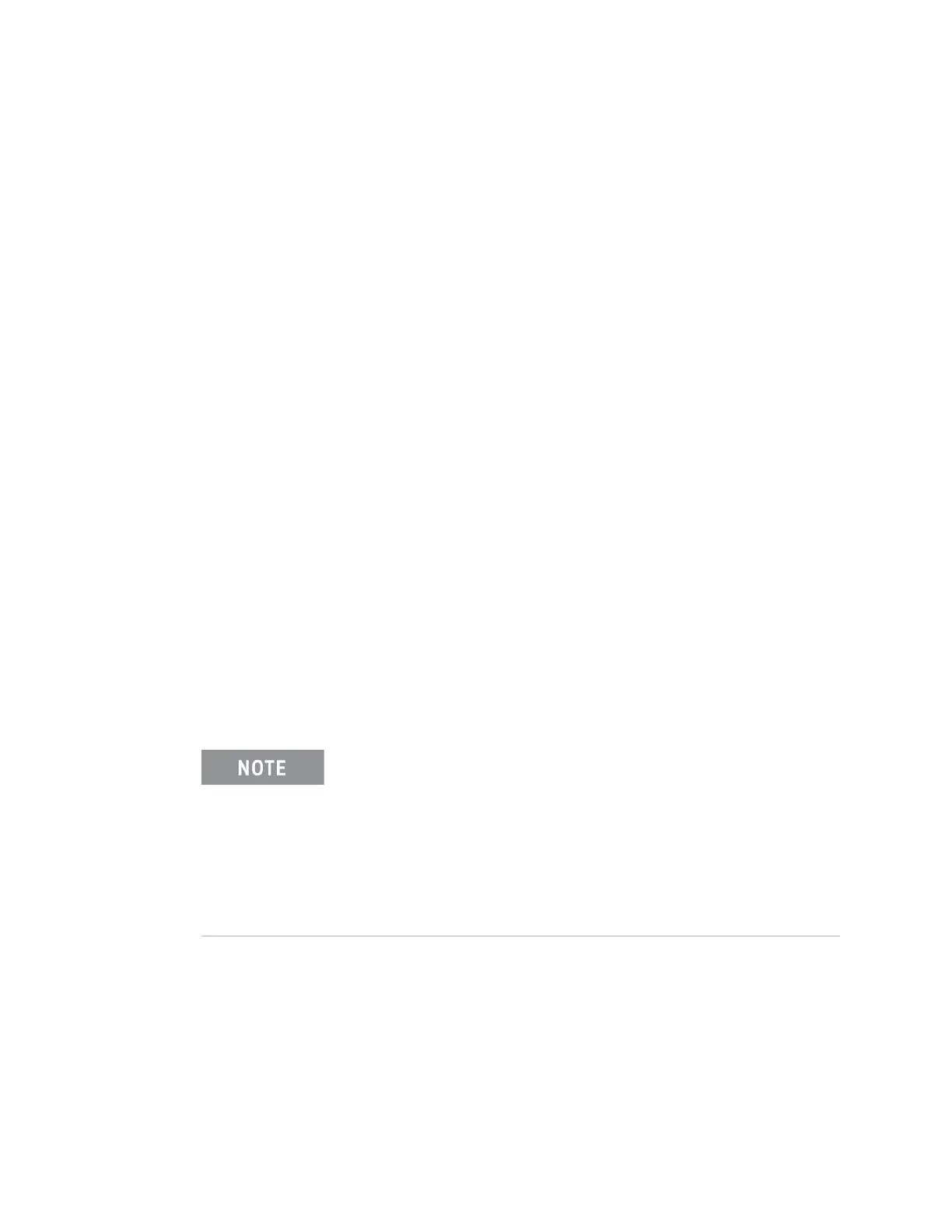46 Keysight M9037A PXIe Embedded Controller User Guide
Using the Controller Chassis and Controller Shutdown
Chassis and Controller Shutdown
As with any PC, Windows-based instruments should not be shut down by either
turning off the power via an external power source or by pulling the power plug
out from the chassis rear panel. This could corrupt the operating system. The
approved way to shut down the controller is to execute the Windows shutdown
process which shuts down the M9037A controller then turns off the PXIe chassis.
Pressing the chassis power button will also shut down Windows safely and put
the chassis into Standby mode.
However, pressing and holding in the chassis power button will do a forced
shutdown, just like pulling the power plug.
Power Down Modes
Keysight’s M9037A defaults to the Windows High Performance Power Plan. This
plan does not allow the controller display to shut off or the controller to enter a
sleep or hibernate mode. In the following discussion, the power modes or states
are:
- S0—Power on and fully operational
- S1—Standby (sleep), CPU clock stopped, CPU/RAM powered on.
- S2—Low Power (sleep), CPU powered off, context cache lost.
- S3—Suspend to RAM (sleep), all context lost, system memory retained.
- S4—Suspend to Disk (hibernation), context data written to SSD.
- S5—Power Off (G2, Soft Off), requires reboot, LAN Port 2 is powered.
If you install the M9037A controller in a chassis other than a Keysight PXIe
chassis, consult your chassis manual for power down behavior.
You should not enable the Microsoft Windows sleep or hibernate
modes, because you do not want the M9037A controller to go into
sleep mode while it is running a user test program. Also, the
controller may not have proper chassis enumeration when it
wakes up from those modes.
If you have a USB keyboard with a Sleep button (sometimes this is
a key with a moon logo), do not use it.
Do not use the Sleep or Hibernate modes from the Startup Button.
