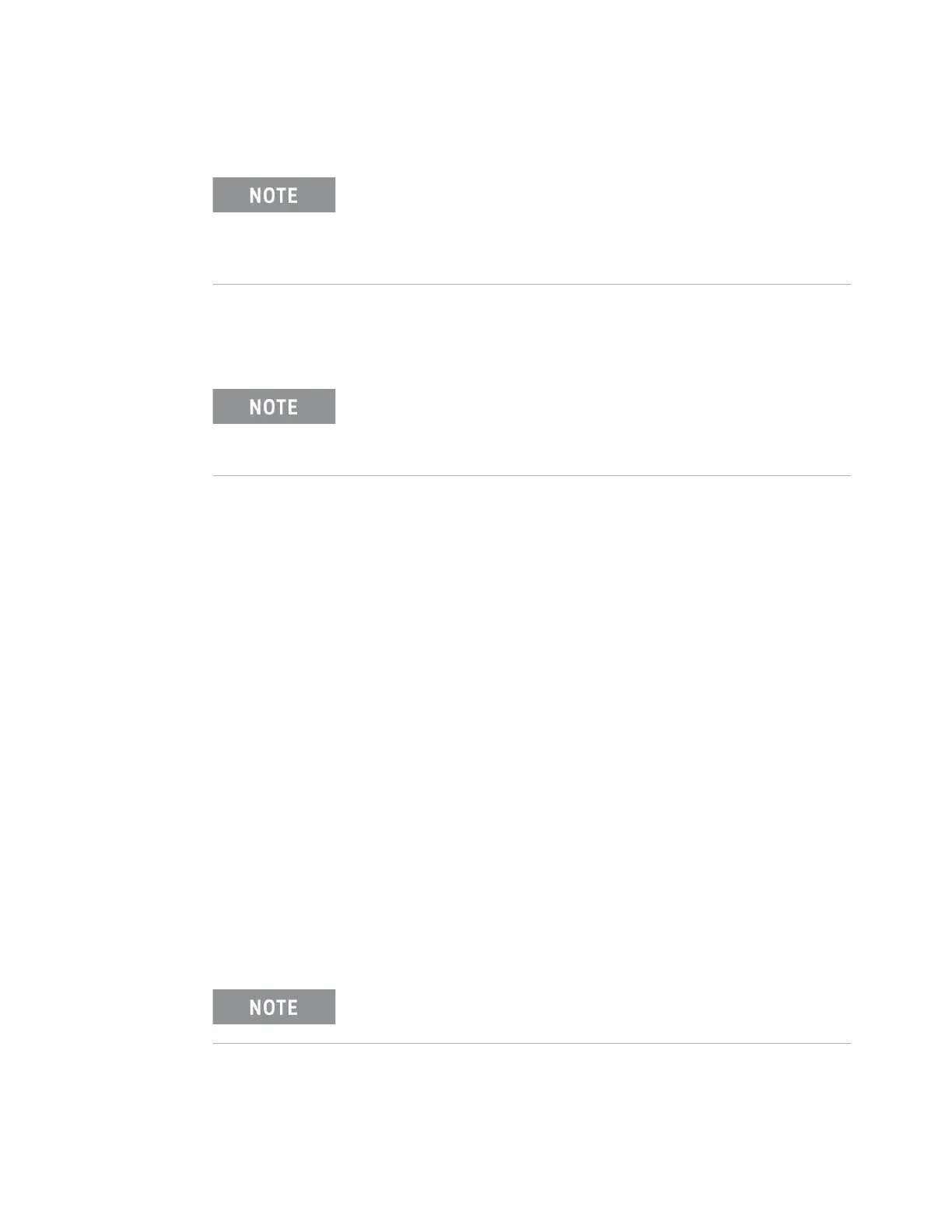Keysight M9037A PXIe Embedded Controller User Guide 43
Windows Configuration Review Using the Controller
Always store your back up CDs/DVDs, hard drives, memory sticks, etc., in a
secure place to prevent unauthorized access to your files
To create a complete image backup of the SSD, perform the following steps
before running your image backup solution:
1 Unhide the Keysight Recovery Partition. If you do not do this, it remains
hidden and not included in the system image.
a Click the Windows Start button.
b Type CMD into the Search programs and files text box.
c Press CTRL+SHIFT+ENTER. This is the keyboard shortcut allowing elevation
to “Run as Administrator.”
d In the DOS Command window, type: CD\ and press Enter.
e In the DOS Command window, type: CD Keysight\Scripts. Press Enter.
f Type: HideUnhideRecoveryPartition.vbs unhide
g Press Enter
h The Keysight Recovery Partition is now unhidden and should appear in the
Windows File Explorer.
i Close the DOS Command window.
2 Connect a USB hard drive to the M9037A. Make certain that Windows
identifies and can run the external hard drive. If you are using a LAN drive,
make certain the LAN cable is connected to the M9037A.
3 Run your system image backup solution.
If you purchase a replacement SSD drive (or hard disc drive) from
a vendor other than Keysight, it must be the same size or larger
than the original (240 GB) SSD in your M9037A. You cannot create
a system image of one size of hard drive and then try to restore it
to a smaller hard drive.
Some third-party disk backup utilities may destroy the Keysight
backup partition. If this happens, the Keysight Recovery System
will not work. Follow the instructions provided on the following
pages carefully.
The external drive must be formatted NTFS.