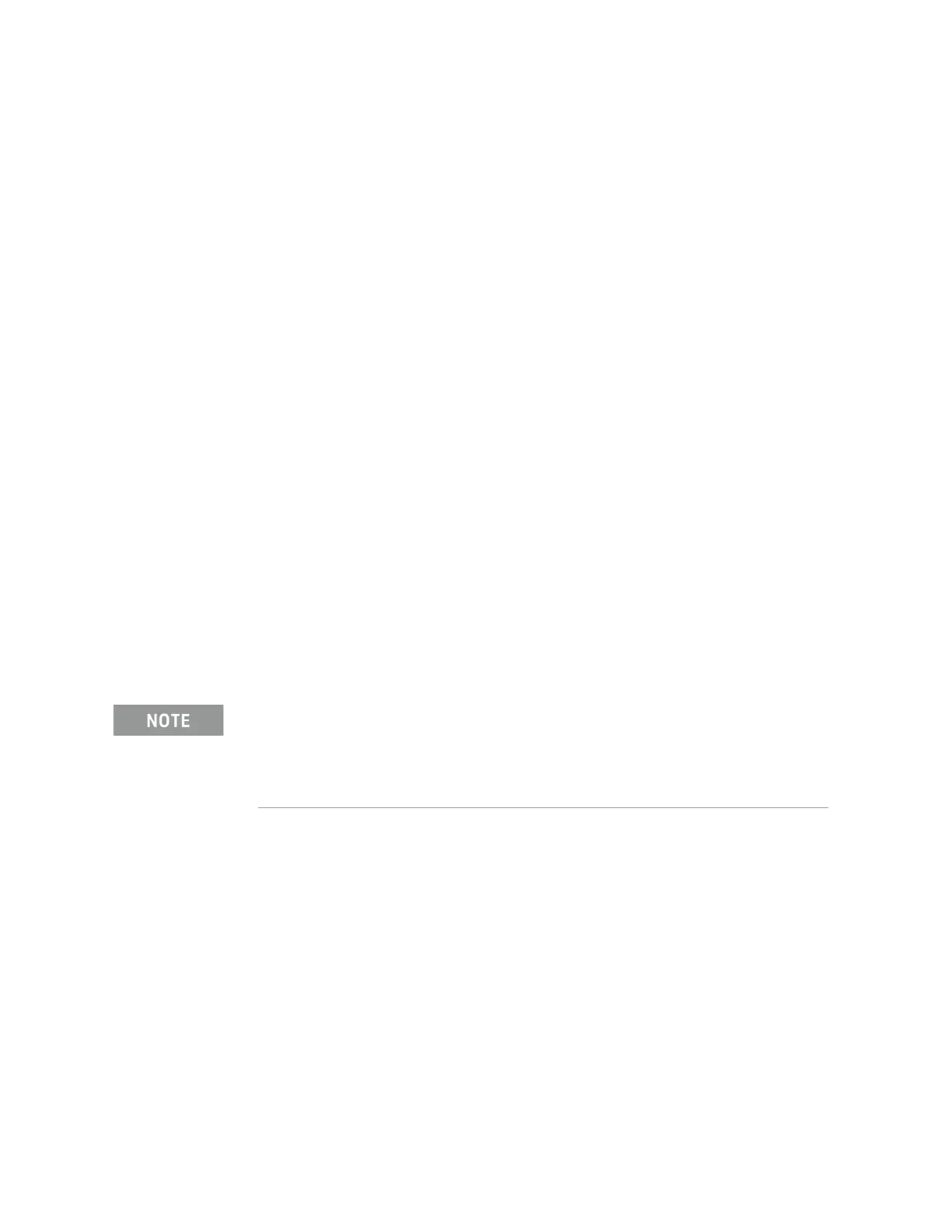262 Keysight CXG, EXG, and MXG X-Series Signal Generators Service Guide
Baseband Generators
A7 Real-Time BBG Assembly Troubleshooting
A7 Real-Time BBG Assembly Troubleshooting
Troubleshooting of the A7 Real-Time BBG assembly is going to be very limited
due to the nature of the assembly. This will be limited to the following, and
should normally be performed in this order:
1. Assembly Identification
2. Power Supply Verification
3. Self Tests
There are no adjustments for the A7 Real-Time BBG assembly.
Assembly Identification
When an A7 Real-Time BBG assembly is properly identified by the instrument
it will appear on the Installed Board Info screen, as shown in Figure 12-1, as
the RT App assembly. There are different reasons why the A7 Real-Time BBG
assembly will not identify itself properly. A few of these are:
— The A2 Vector BBG assembly is not properly connected to the A3 RF
assembly.
— The A8 Real Time BBG Jumper board is not properly aligned with either the
A2 Vector BBG assembly or the A7 Real-Time BBG assembly.
— There is no active baseband generator option in the instrument (653, 655,
656, 657).
— Faulty A7 Real-Time BBG assembly.
If any of these are the case the A7 Real-Time BBG assembly will either be
partially identified, or not at all. When it is partially identified it will appear in
the Installed Board Info screen as shown in Figure 12-11.
When an assembly has just been replaced and the instrument serial
number has been lost, all instrument options will also be inactive, even if
there are licenses in the instrument for them. If this is the case, restore
the instrument serial number and the licenses before investigating an A7
Real-Time BBG assembly that is not identifying properly.
