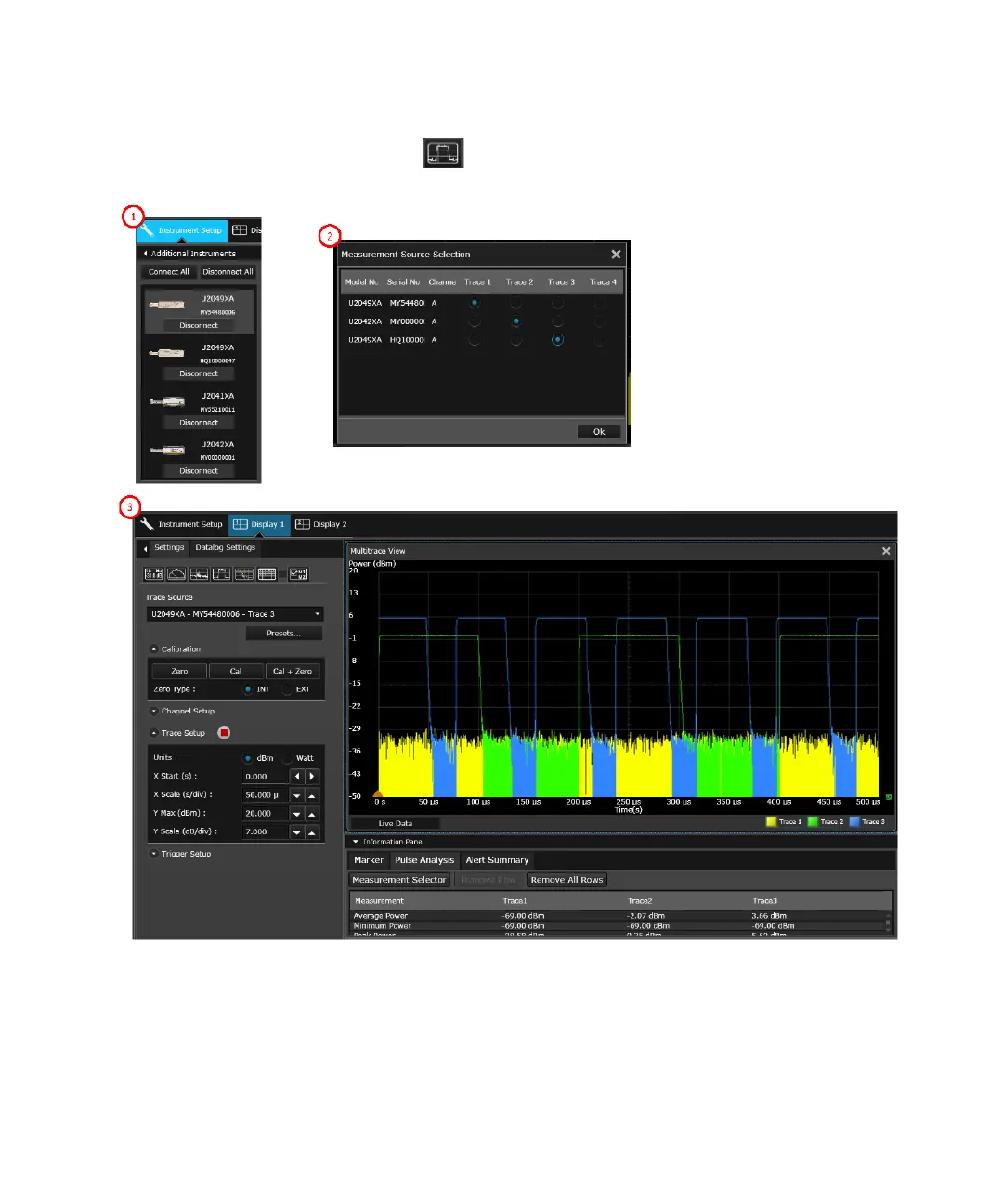General Operating Information 2
Keysight 2050/60 X-Series User’s Guide 65
Single Trace display view with multiple traces
Select the instruments to use at Instrument Setup > Additional Instruments. Add a Trace
display view by clicking and selecting the trace sources to display.
Figure 2-27 Multi-trace example
