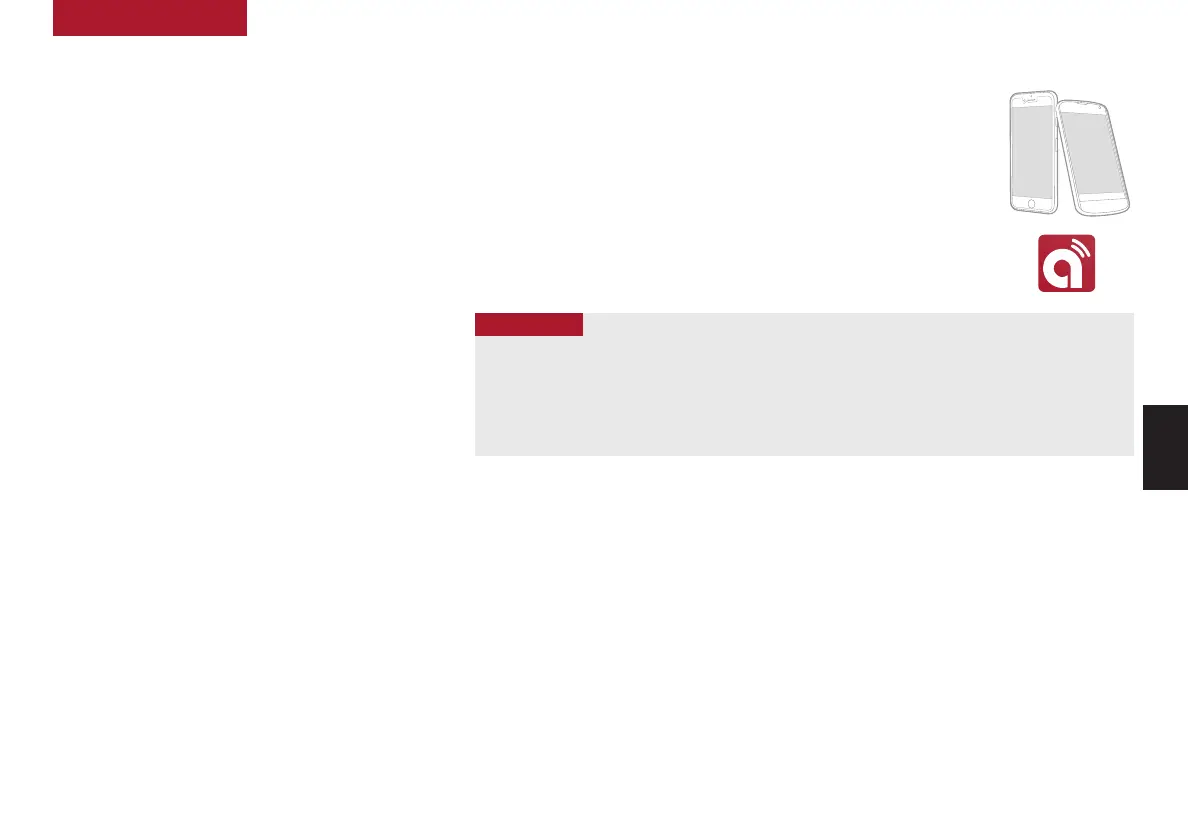31
ALWAYS CHECK THE OWNER’S MANUAL FOR COMPLETE OPERATING INFORMATION AND SAFETY WARNINGS. *IF EQUIPPED †LEGAL DISCLAIMERS ON BACK INSIDE COVER
Android Auto
TM
†3
/ Apple CarPlay
®†4
Setup
Android Auto
™
compatible smartphone setup –
Download the Android Auto
™
app from the Google Play
™
Store
†10
. Open the Android Auto
™
app and proceed with
the onscreen instructions to complete setup on the
mobile device.
Wireless Connection setup for Android Auto
™
&
Apple CarPlay
®
(Standard Audio System-Value only):
1. Press the SETUP key on the audio head unit
2. Press DEVICE CONNECTION SETTINGS
3. Press PHONE PROJECTION, then ADD NEW
Cable Connection setup for Android Auto
™
(Standard
Audio System-Value & UVO link with Navigation):
1. Press the SETUP key on the audio head unit
2. Press DEVICE CONNECTION, select Android Auto
™
and
then select ENABLE ANDROID AUTO. Review all terms,
conditions and requests on the head unit and phone, and,
if you agree, accept them in order to use Android Auto
™
3. Connect the Android
™
device with the vehicle’s USB port
using the manufacturer’s cable provided with your phone
4. From the vehicle’s home screen, select the Android
Auto
™
button, where you’ll see all the Android Auto
™
supported apps
Cable Connection setup for Apple CarPlay
®
(UVO link with Navigation only):
1. Connect the Apple CarPlay
®
compatible iPhone
®†11
with the vehicle’s USB port
using the manufacturer’s cable provided with your iPhone
®†11
2. Press the SETUP key on the audio head unit
3. Press DEVICE CONNECTION on the screen and select Apple CarPlay
®
4. Select ENABLE APPLE CARPLAY. Review all terms, conditions and requests on
the head unit and phone, and, if you agree, accept them in order to use Apple
CarPlay
®
5. From the audio head unit home screen, select the Apple CarPlay
®
button, where
you’ll see all the Apple CarPlay
®
supported apps
Driving while distracted can result in a loss of vehicle control that may
lead to an accident, severe bodily injury, and death. The driver’s primary
responsibility is in the safe and legal operation of a vehicle, and handheld
devices, other equipment, or vehicle systems which take the driver’s eyes,
attention and focus away from the safe operation of a vehicle or which are
not permissible by law should never be used during operation of the vehicle.
For more information, refer to the Car Multimedia System User’s Manua or
the Car Infotainment System Quick Reference Guide.
REMINDERS:
• Android Auto
™
compatibility requirements for connection:
– UVO link with Navigation (USB cable connection only): OS Android
™
5.0 or higher, phone manufacturer’s USB cable and
data plan with applicable feature(s)
– Standard Audio System-Value (USB cable & wireless connection):
– USB cable connection - OS Android
™
5.0 or higher, phone manufacturer’s USB cable and data plan with applicable
feature(s)
– Wireless connection - OS Android
™
9.0 or higher with data plan for applicable feature(s)
• Apple CarPlay
®
compatibility requirements for connection:
– UVO link with Navigation (USB cable connection only): iOS software 8.0 or higher, phone manufacturer’s USB cable and
data plan for applicable feature(s)
– Standard Audio System-Value (Wireless connection only): iOS software 10.0 and higher with data plan for applicable
feature(s)
• It is recommended to always update your phone to the latest operating system release
• Wireless Android Auto
™
system only works for certain Android models. Use the manufacturer’s USB cable when wireless
feature is not available
• If Android Auto
™
/ Apple CarPlay
®
randomly disconnects:
– Ensure the USB cable is certified by the phone manufacture for both power and data
– Clean the phones port, which the USB cable connects to, with disposable compressed air
– The Phone should not be disturbed while driving as this can cause a disconnection at the phone’s USB port
– Visit the phone manufactures website for Android Auto / Apple CarPlay app concerns
QUICK TIPS
AUDIO SYSTEMS
AUDIO
SYSTEMS
