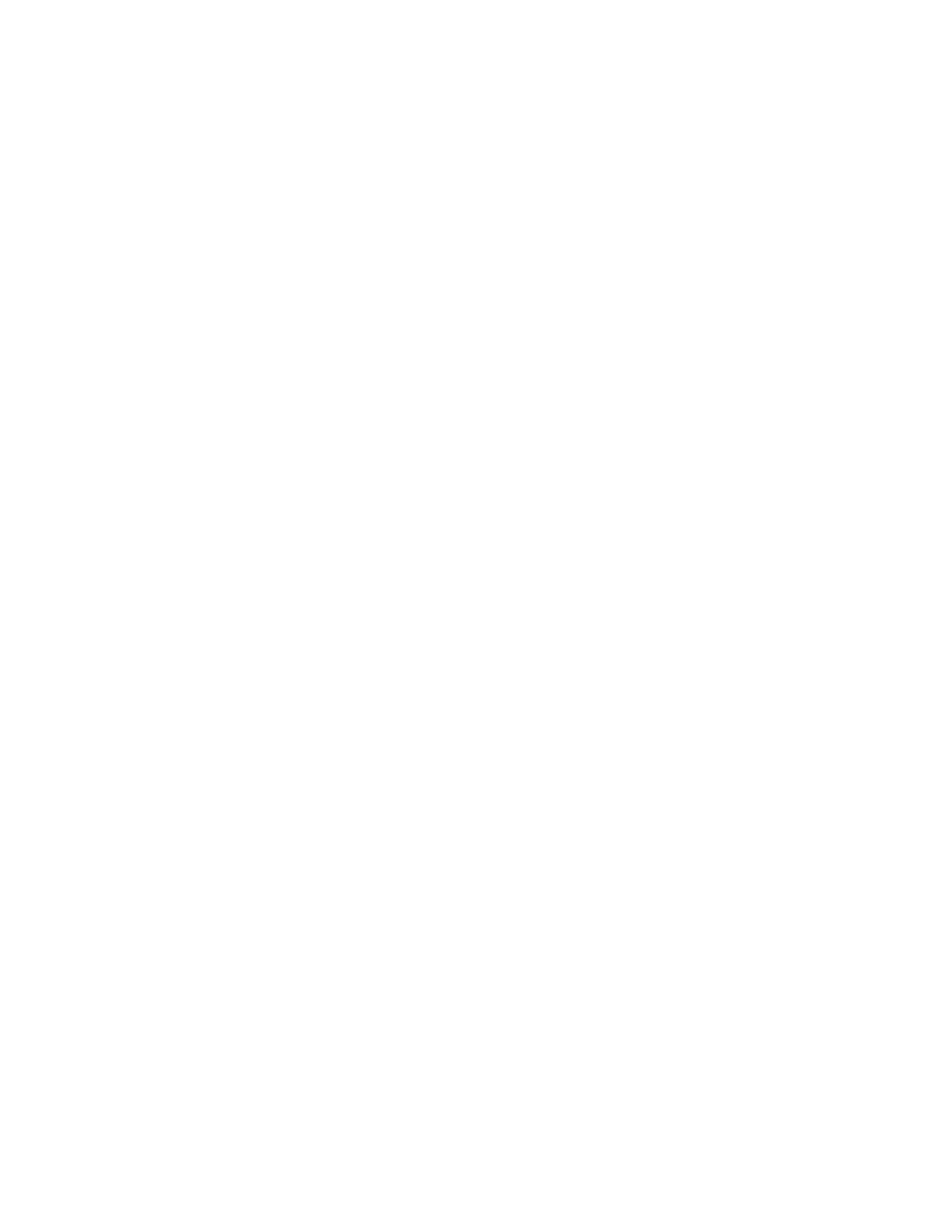Chapter 2: Front panel programming
P/N 3102351-EN • REV 005 • ISS 28DEC18 113
communicate with a printer, you must install the optional SA-232 module in the panel and
connect it to a compatible serial (RS-232) printer.
To program a printer:
1. Display the panel configuration options menu. See “Panel programming” on page 102.
2. Choose Printer.
3. Choose Type.
4. Select the printer type.
• Supervised: The printer connection is supervised (refer to the printer’s switch settings)
• Unsupervised: The printer connection is not supervised
• None/CU: There is no printer or you are connecting a computer running the
configuration utility to the panel
5. Choose Event Notification.
6. Set printer trouble event notification. See “Factory default settings” on page 42 for printer
event notification default settings.
Printer: Yes or No. This controls whether event information is sent to the printer
7. Choose Save (on the Printer menu).
8. Press the Menu button to exit menu mode, or continue programming.
Ethernet card programming
If you are using the optional Ethernet network card (SA-ETH), you must configure the IP
address, subnet mask, and gateway so that it can communicate with the network. Contact your
network administrator to obtain this information or use the default settings. You can also use
the network card to send event information to a central monitoring station, download to the
panel from the configuration utility, or upload and view system reports using the configuration
utility.
Note: If the firmware version of the OH2000 line card (OH-TCP/IP-LC) is earlier than V2.2, set
the Hello Time value to 75 and the line card's line cut timer value to 175.
Network card default settings:
IP: 192.168.001.003
Mask: 255.255.255.000
Gateway: 000.000.000.000
To program network receivers:
1. Display the panel configuration options menu. See “Panel programming” on page 102.
2. Choose IP.
3. Enter the network card’s IP address.