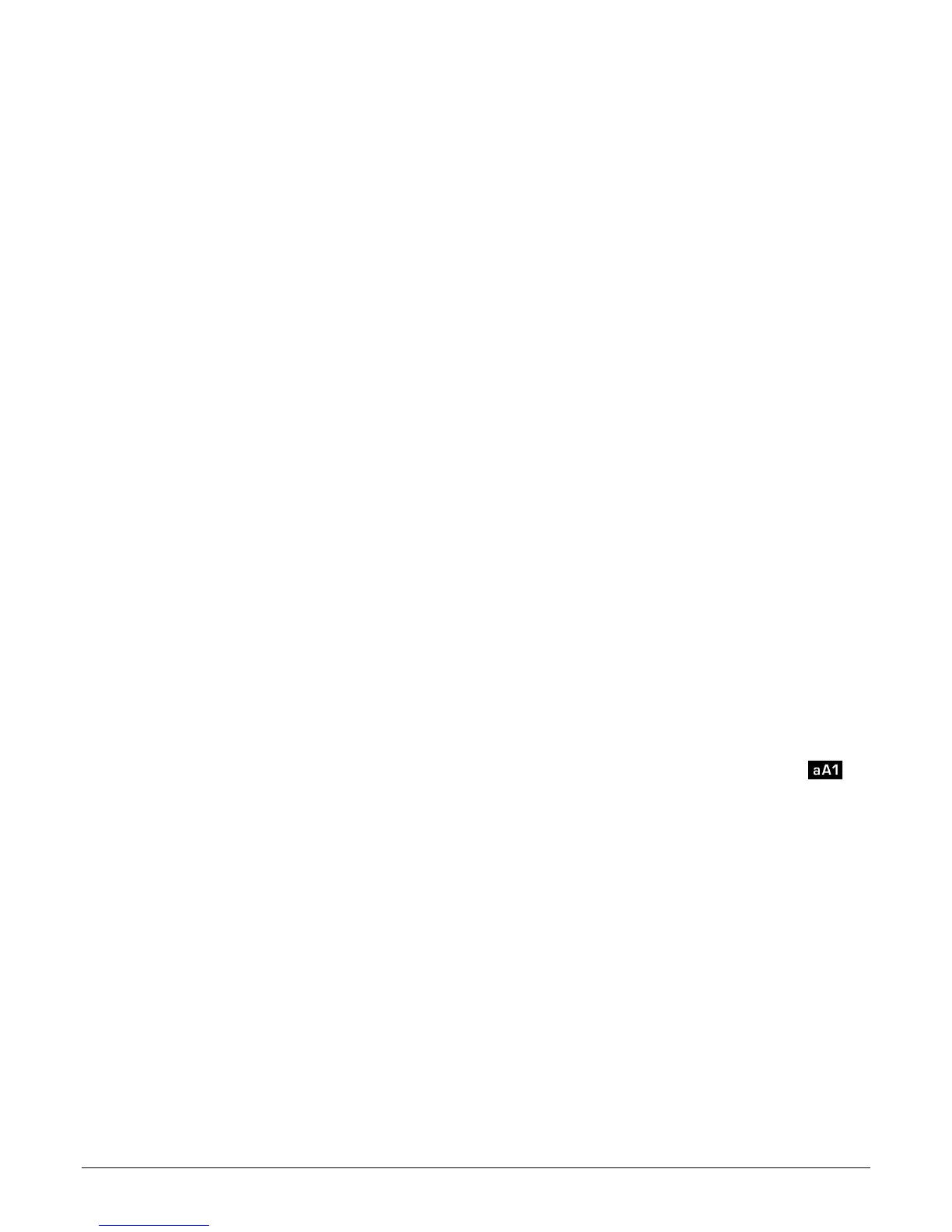4.5 Set backlight
“Configuration” screen is displayed.
➢ Select “Backlight” with arrow keys then press OK.
➢ Select the backlight level between 1 and 9 or “Auto” with Up and Down keys.
➢ Press OK to validate.
4.6 Set security
This part allows to activate or deactivate a security code. This code will be asked when starting the instrument.
“Configuration” screen is displayed.
➢ Select “Security” with arrow keys.
➢ Press OK to activate or deactivated the security.
If the security is activated, please create a security code.
4.7 Set code
If the security is activated, the selected code will be asked when starting the instrument.
“Configuration” screen is displayed and the security is activated.
➢ Go to “Code” then press OK.
➢ With arrow keys, set each digit then press OK when the last digit is set.
Modifications are validated, the instrument backs to “Configuration” screen.
4.8 Set printing
“Configuration” screen is displayed.
➢ Select “Printing” with arrow keys then press OK.
➢ Go to “Format” then press OK.
➢ Select the ticket format : long or short then press OK.
Long ticket format : prints the measurement results + header (operator name, date and time of the intervention,
type of instrument and its serial number)
Short ticket format : prints only the measurement results and the serial number of the instrument
➢ Go to “Logo” then press OK to activate or deactivate it.
The box is ticked when the logo is activated and unticked when the logo is deactivated.
➢ Go to “Operator” to enter an operator name then press OK.
Keypad is displayed on the bottom of the screen.
➢ Select the letters with arrow keys then press OK.
To go from the lower case keypad to the upper case keypad then to the numeric keypad : press the function key :
To delete a letter press the function key “Delete”.
➢ Press the function key “Validate” to validate the name.
➢ Go to “Header 1” to enter the header name then press OK.
Keypad is displayed on the bottom of the screen.
➢ Select the letters with arrow keys then press OK.
➢ Press the function key “Validate” to validate the header 1.
➢ Perform the same procedure to enter a name for the “Header 2”, “Header 3” and “Header 4”.
➢ Press ESC to back to the “Configuration” screen and to validate the modifications.
12 Set the instrument
