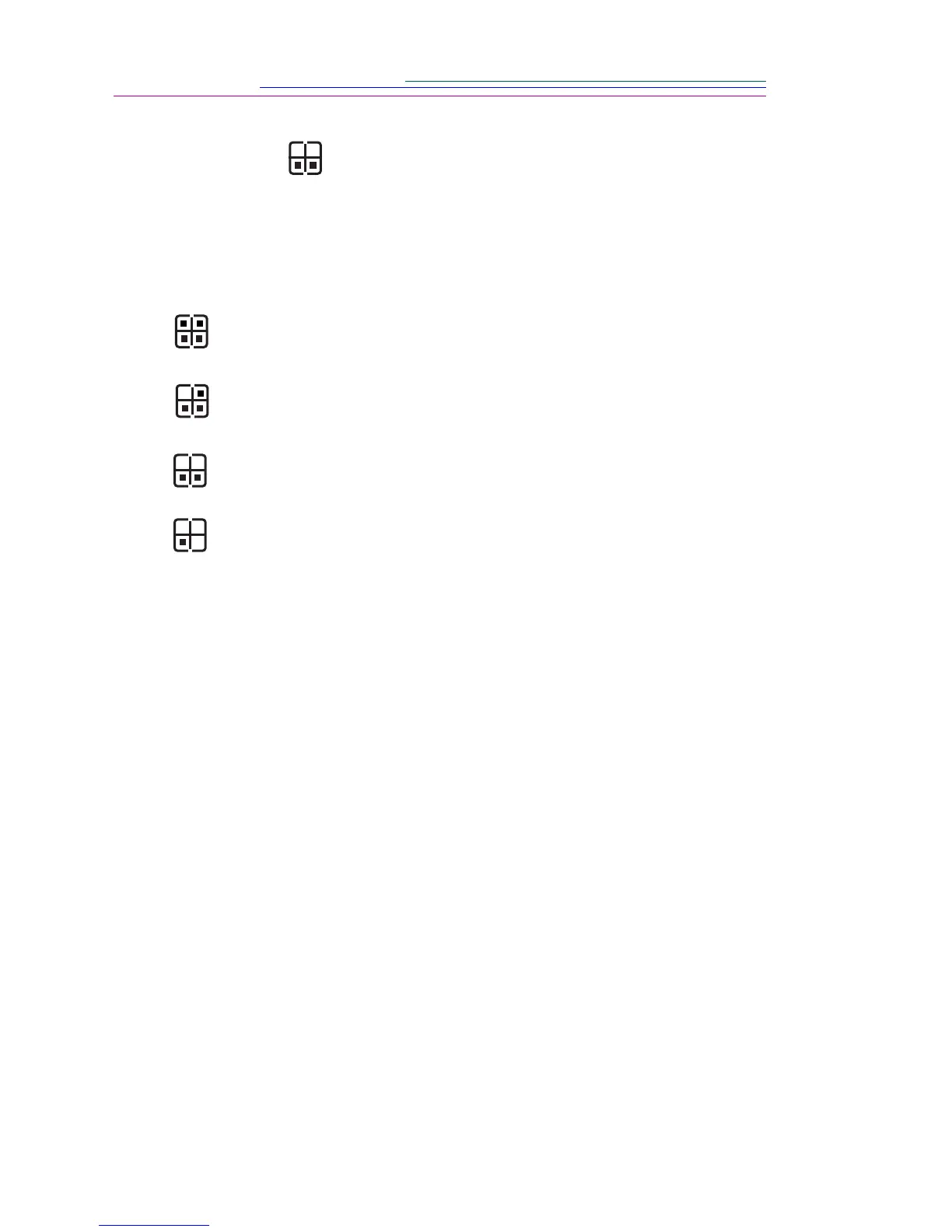2-10
Picture Quality
The DC120 captures pictures using one of four Picture Quality settings.
Pictures include more detail using the Uncompressed or Best setting, but they
will use more memory than the Better or Good setting.
You can switch freely between the four settings when taking pictures. The
number of pictures the DC120 is able to store will vary accordingly.
To change the Picture Quality setting:
1 Turn the camera on and press the TAB button six times.
The Picture Quality icon blinks.
2 Press the SELECT button to scroll through the Picture Quality settings.
3 Press the ENTER button to select the appropriate Picture Quality setting.
The Picture Quality icon is changed to the selected setting. The picture
remaining number changes to reflect the new Picture Quality setting.
The Picture Quality setting is maintained until another setting is selected. This
setting does not change when the camera is turned off.
Setting Picture Quality Minimum number of
pictures stored
Compression
Uncompressed 2 No
Best 7 Yes
Better 12 Yes
Good 20 Yes
