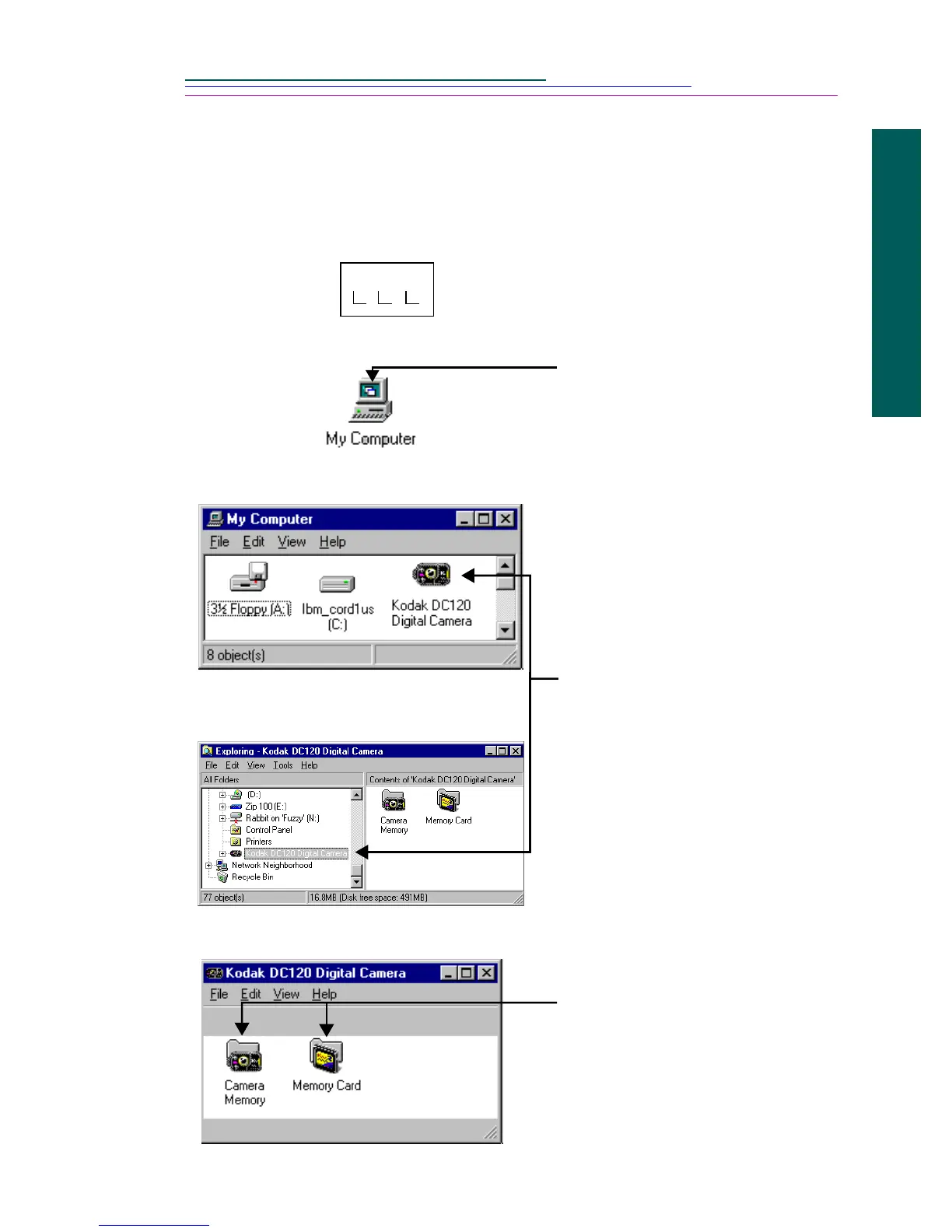8-3
8
Mounter
Transferring Pictures from DC120
When using Mounter software, you cannot take pictures with the camera.
The camera needs to be connected to your computer and turned on to access
your picture files. The Status Display on the camera is replaced by the
following screen.
1 Double-click on the My
Computer icon.
☞ To open Mounter
software from the
Explorer window,
select Programs from
the Start menu and then
select Windows
Explorer.
The My Computer or
Explorer window appears.
2 Double-click on the Kodak
DC120 Digital Camera icon.
The Camera Memory icon
appears either in a separate
window when using My
Computer or on the split
screen when using Explorer.
A Memory Card icon also
appears if an optional Kodak
Picture Card is inserted in
the camera.
3 Double-click on the Camera
Memory or Memory Card
icon.
My Computer window
Exploring - Kodak DC120 window
