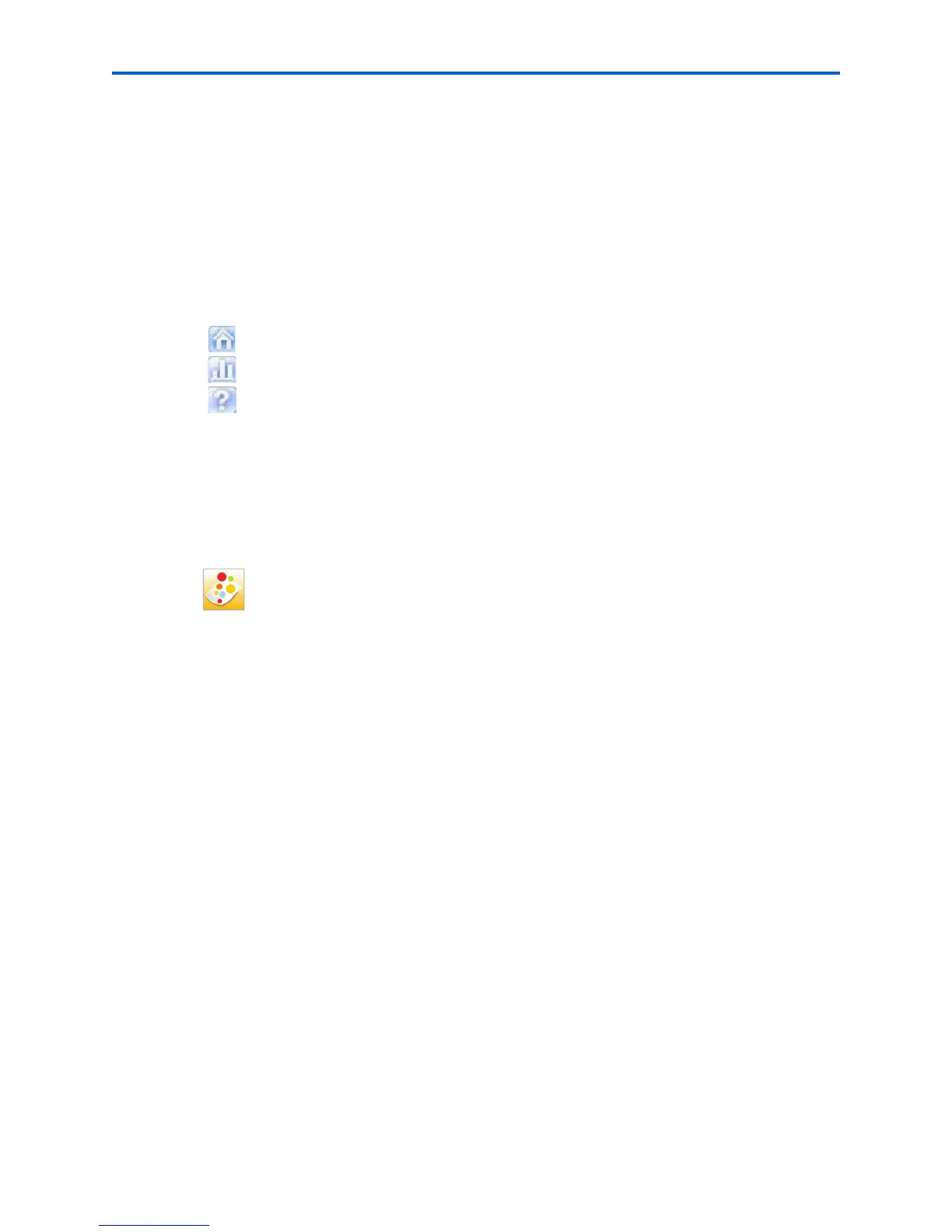Printer Overview
18 Kodak ESP 7 Printer User Guide
• Enhance and copy pictures
• Enhance and print images
• Configure settings for printing, copying, and scanning from the control panel
• Access the Kodak Tips and Projects Center Web site
• Order supplies from the Kodak Web site
The functions of the three small icons located in the upper-right corner of the Home Center
window are shown below:
Home Center for Macintosh
After installing the software on your Macintosh OS X computer, you can select the Home
Center from the System Preference's
Print & Fax pane by selecting your All-in-One printer
in the Printer List, clicking the
Print Queue button, and clicking the Utility icon. Or, you can
use the Home Center icon displayed in your Dock.
The Home Center window displays three tabs: Select, Setup, and Maintenance.
From the
Select tab, you can select your All-in-One printer from a list of connected
printers.
From the
Setup tab, you can configure stand-alone printing, copying, and scanning
settings:
AiO Printer: This option lets you:
• Synchronize your printer’s date and time to the computer
• Select what quality you prefer for printing on plain (not photo-quality) paper
• Specify whether a date will be printed on the front of a photo printed from the
All-in-One printer
• Specify whether the printer automatically applies “scene balance” to digital pictures
it prints
• Change the name of the printer
Scan: This option lets you configure settings for scanning, saving, and specifying the
application(s) used for opening and editing scanned pictures and documents.
Returns you to the main Home Center window
Displays the Status Monitor
Displays a Help panel for the Home Center software