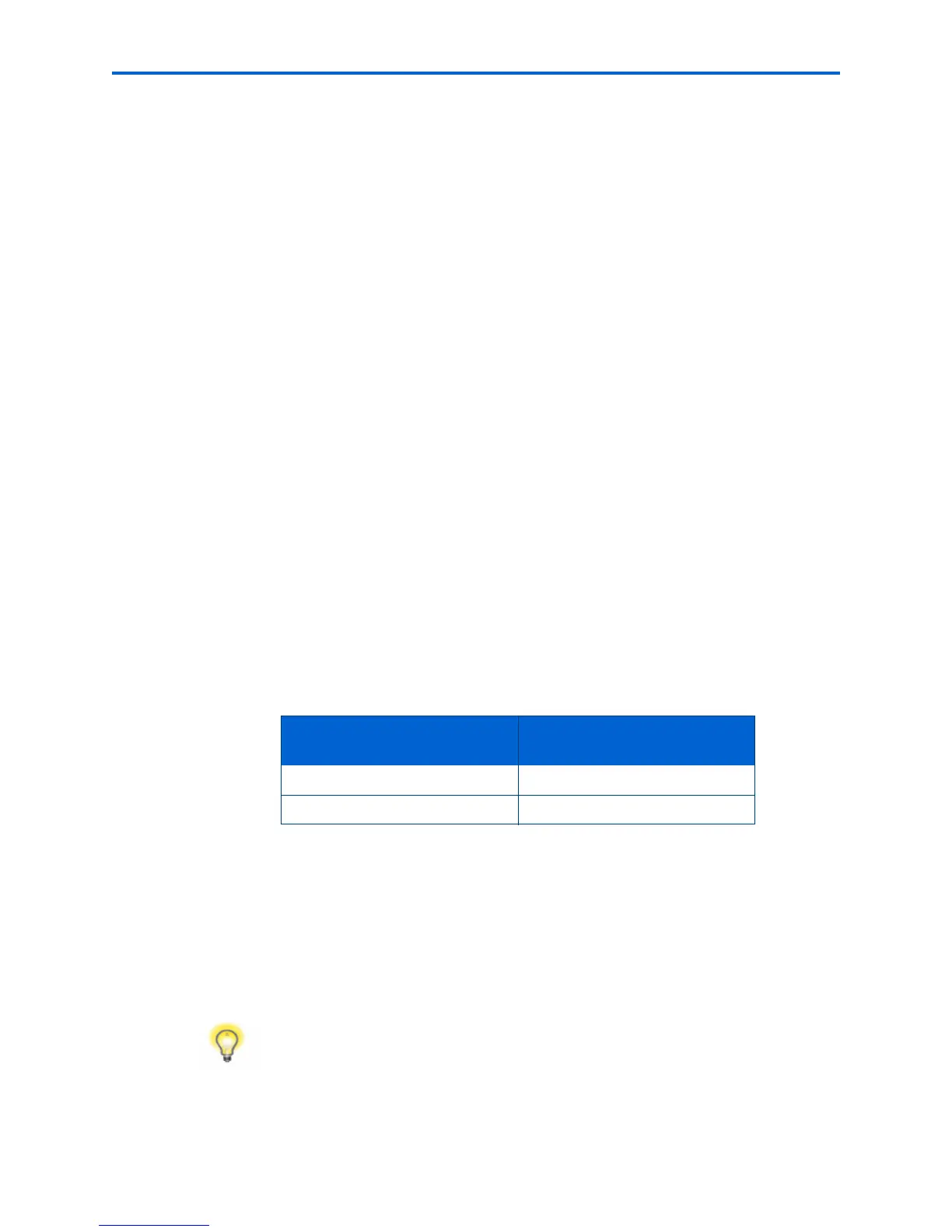Chapter 3
Kodak ESP 7 Printer User Guide 29
6 After the confirmation message appears on the LCD screen, press OK to display the
Network Settings menu.
Scanning for Wireless Networks
If you don’t see your network in a list or want to change your network.
1 Select
Rescan for wireless networks.
2 Press
OK.
Setting up an IP address
If you have discovered that you are connected to the access point but you are not
connected to the network, you may need to set up your IP address on the printer.
1 From the Network Settings menu, select
Manual IP Address and press OK.
2 Select one of the options displayed:
• Dynamic (DHCP)
• Automatic (Private)
• Manual (Static)
3 Press
OK to continue.
4 Depending on the IP address type specified, you may be prompted to enter an IP
address, a Subnet Mask, a Gateway Address, and a DNS Server address. Press
OK after
making each entry. See your network provider for more information.
All address entries are made in the following format: 000.000.000.000. Any address
or subnet mask that has only 2 characters between stops shall have a leading zero
entered in front of that number. For example:
To obtain the IP Address on a Windows operating system:
You must use a computer on your network.
a Select
Start > Run.
b Type
cmd.
c Type
ipconfig and then press Enter. If configured, IP Address, Subnet Mask and
Gateway Address (Default Gateway) are shown.
To obtain IP Address on a Macintosh operating system:
Address or subnet
mask format
Printer entry format
149.89.138.149 149.089.138.149
149.2.40.149 149.002.040.149
Tip: Your Gateway Address is usually the router address.