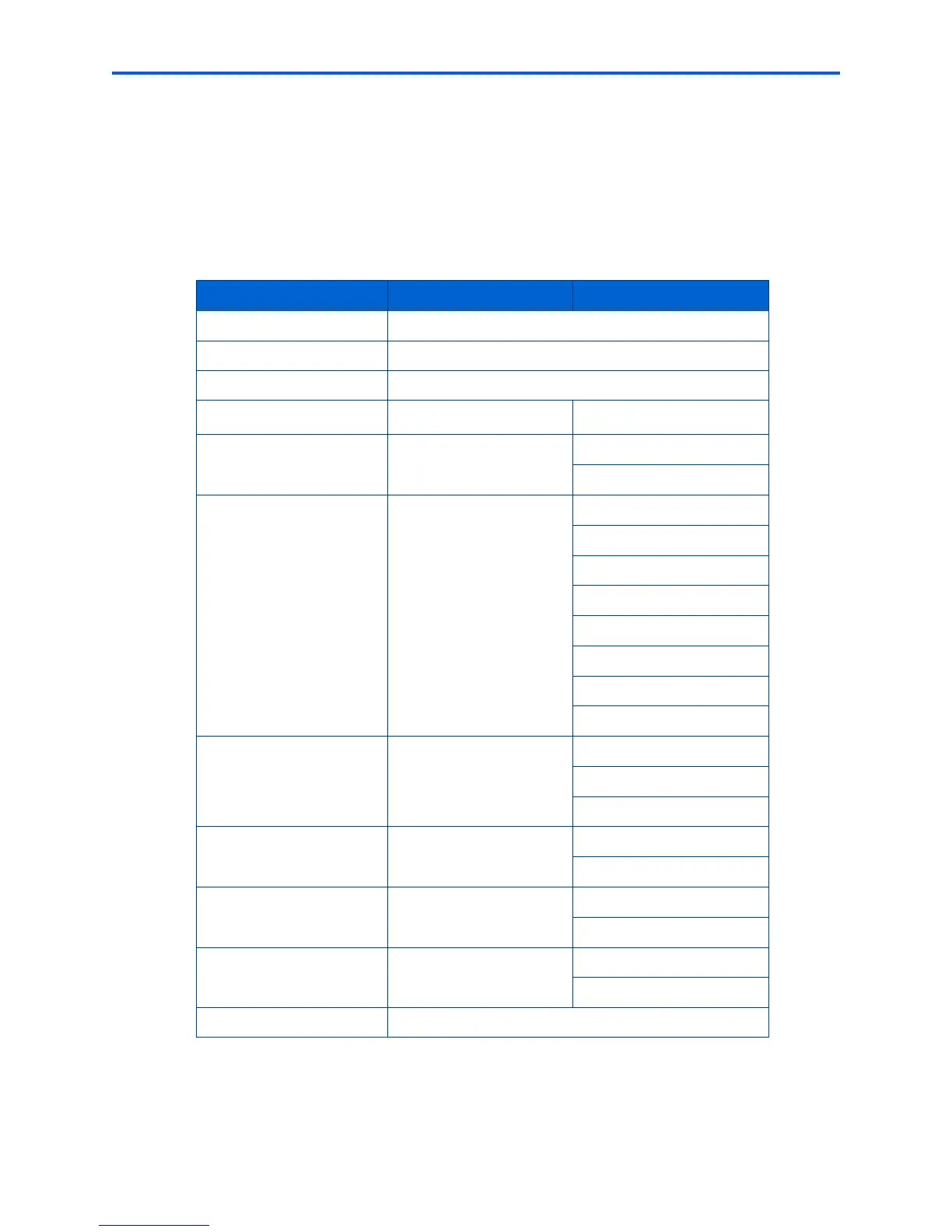Chapter 5
Kodak ESP 7 Printer User Guide 43
6 To save the setting as the default value, select Save as Default and press OK.
7 As needed, press
or until View Photos is selected in the Print Photos menu, and
then press
OK to return to viewing and selecting photos for printing. Or, press Start to
print the selected photo(s) with the selected settings.
Print Photos Options
.
Your All-in-One printer automatically adjusts the print output to the best available
quality for images printed on photo paper. You need to set
Plain Paper Quality to Draft,
Normal or Best only when printing images or documents on plain printer paper.
Menu Options View Settings / Select Settings
View Photos OK
Transfer All to PC OK
Rotate This Photo OK
Quantity
or
1- 99
Tray Selection
or
Top Tray
Bottom Tray
Print Size
or
3.5x5
4x6
4x7 (High Def)
4x12 (Panoramic)
5x7
8x10
8.5x11
(2x3) Wallet
Quality
or
Normal
Best
Draft
Color
or
Color
Black & White
Scene Balance
or
On
Off
Add Date to Prints
or No
Yes
Save as Defaults OK
