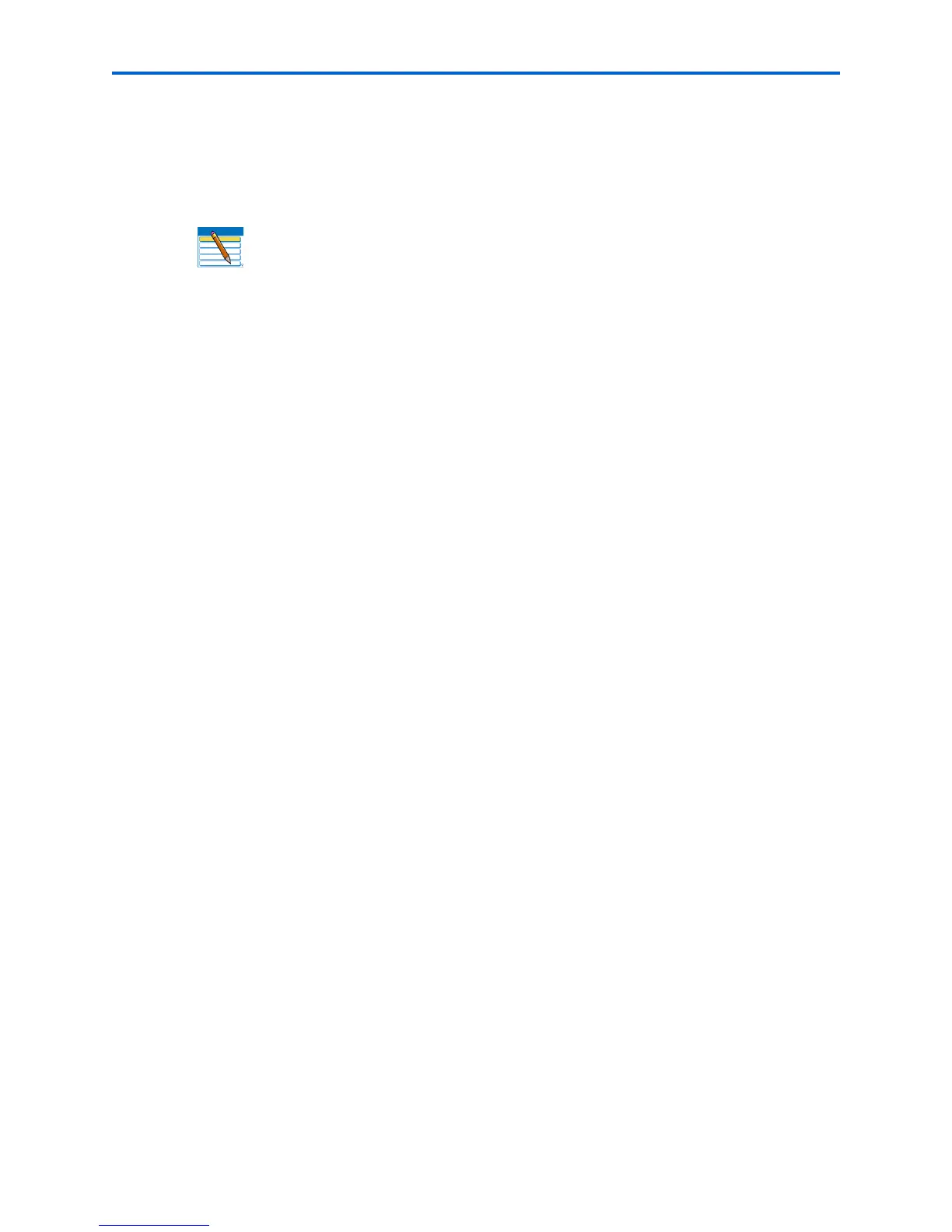Chapter 8
Kodak ESP 7 Printer User Guide 69
Upgrading the printer software - for Windows
You can upgrade the software and firmware in your All-in-One printer with the most
recent release available. This requires an Internet connection.
1 If your connection is via Ethernet, disconnect the Ethernet cable. If your connection is
via Wi-Fi, press
Menu. Navigate to Network Settings menu and press OK. Select WIFI
Radio off
.
2 Connect the printer to the computer with a USB cable. The computer must be
connected to the internet.
3 A pop-up window appears at the bottom right corner of your computer monitor stating
“Found New Hardware KODAK ESP 7 AIO, then it will change to “Found New
Hardware. Your new hardware is installed and ready to use.”
4 Open the Kodak AiO HomeCenter.
5 Click the
Help button to open the Help Panel.
6 Under the General Links, click
Maintenance. If there is an update available, you will
receive a pop-up window, or you can click on
Firmware Upgrade.
7 Click
OK to upgrade. The printer software will begin to load. Do not turn off your printer
while the update is in progress.
8 When the update is complete click
OK.
9 Close the maintenance window. The printer firmware is updated.
10 Next you will update the Home Center software, as well as the printer and scanner
drivers.
11 Under the
Web Links on the Help Panel, click on Check for updates.
12 If an update is available, download it to your computer.
13 When the update is complete, disconnect the USB cable and reconnect your printer to
the Ethernet or Wi-Fi network.
14 Use the
Windows Control Panel to delete the printer from your computer. The USB
printer is named: Kodak ESP7 AiO This will remove the USB drivers.
Note: The firmware cannot be upgraded when your All-in-One printer is
connected via a network or Wi-Fi. Your All-in-One printer must be connected to
the computer with a USB cable in order to perform a firmware upgrade.