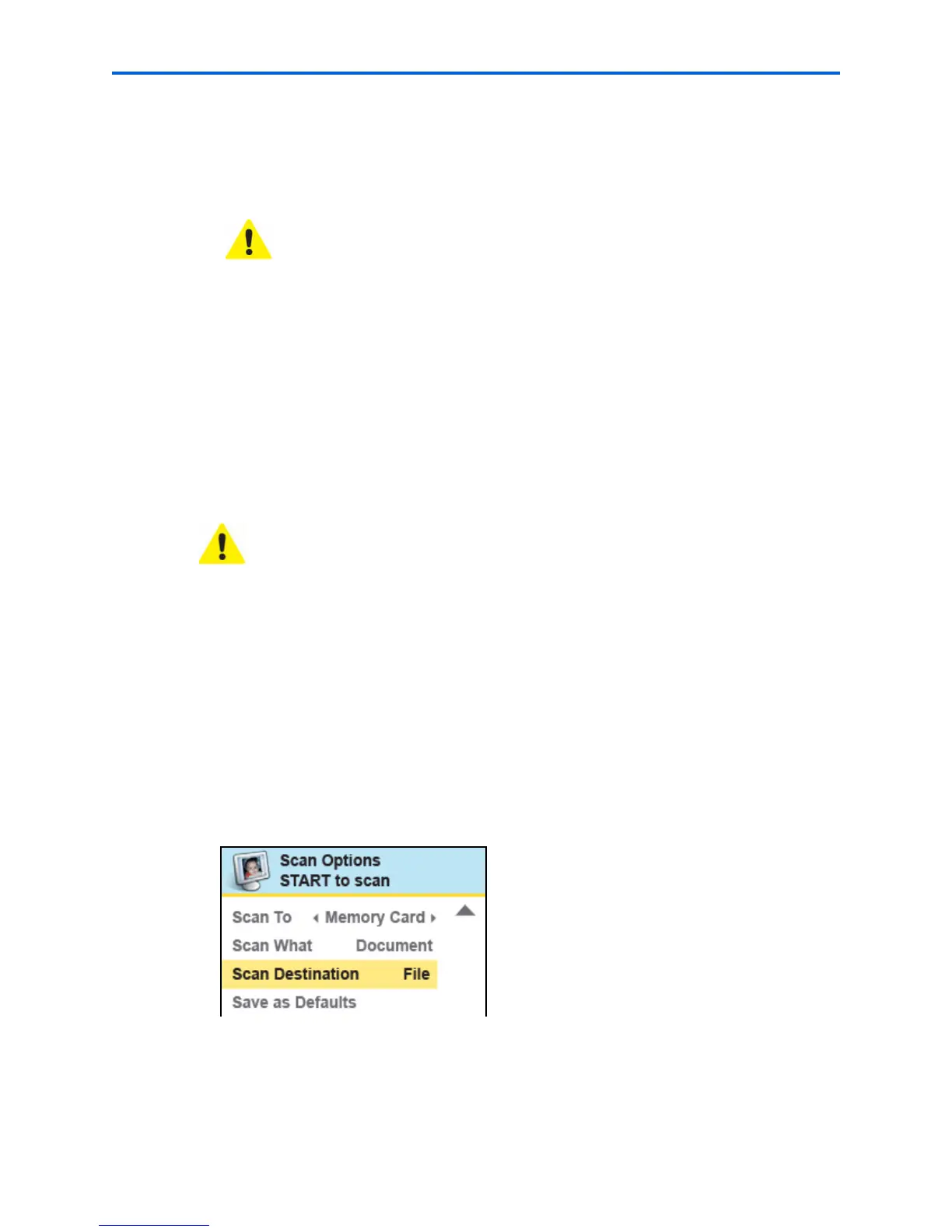Chapter 7
Kodak ESP 7 Printer User Guide 57
Simple image scans
1 Complete Steps 1–4 from “Simple document scans” on page 56.
2 Press
until Scan What is selected. Press to specify Photo.
3 Complete Steps 6–8 from “Simple document scans” on page 56.
Scanning multiple originals simultaneously
When the Scan What option is set to Photo in the Home Center software, your All-in-One
printer can detect multiple photos placed on the scanner glass. Allow some space on the
scanner glass between each item, and use the Home Center software to save each photo as
a separate file. Any images on the scanner glass that overlap are interpreted by the
software as a single image file.
Adjusting scan settings
You can change the default scan settings for your printer using the control panel. When you
change scan settings from the control panel, the settings apply only to the current scan job.
To apply scan settings to all future scan jobs, you can save your changes.
1 From the control panel, press
Menu.
2 Press
until Scan is selected.
3 Press
OK to display the Scan Options menu. A sample of the menu is shown in the
illustration below.
4 Here you can press
until the option you want to adjust is selected. If a value is
displayed between the
and symbols in the row, pressor to select the value
you want.
Caution: Although you can scan a document using the Photo option and save
it as an image (.jpeg) file, you will not be able to edit the text later in your
computer. If you want to edit a scanned document later, make sure that you
scan it as a Document, not as a Photo.
Caution: Home Center cannot interpret two or more documents, photos, or a
combination of documents and photos, as separate scanned items when the
Scan What option is set to Document.