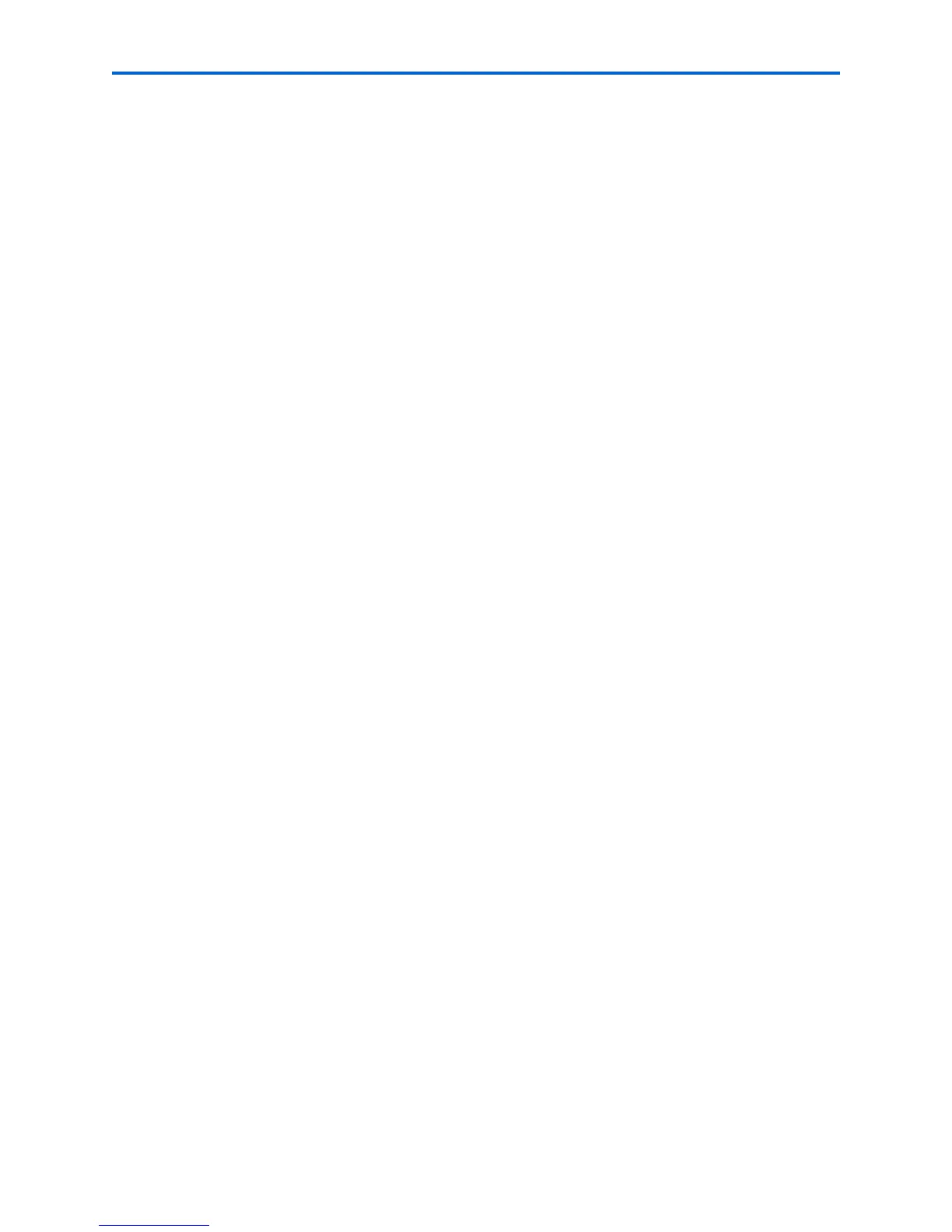Troubleshooting
86 Kodak ESP 7 Printer User Guide
Corrective Action
Check the following cables to ensure they are properly connected.
• Cables between the hub or router and your computer
• Cables between the All-in-One printer and the hub or router
• Cables to and from your modem or printer Internet connection (if applicable)
Probable Cause 2
Your Local Area Network card (LAN card) is not set up properly.
Corrective Action
Verify the setup of your LAN card.
To check your LAN card (Windows)
1 Open the Control Panel.
2 Double-click
System.
3 In the
System Properties dialog box, click the Hardware tab.
4 Click
Device Manager.
5 Make sure your card shows up under Network Adapters.
6 Refer to the documentation that came with your card.
To check your LAN card (Macintosh)
1 Click the Apple icon on the Menu bar.
2 Select
About This Mac and then click More Info. The System Profiler is displayed.
3 In the System Profiler, click
Network.
4 Make sure your LAN card appears in the list.
Probable Cause 3
You do not have an active network connection.
Corrective Action
Check to see if you have an active network connection.
To see if you have an active network connection
Check the two Ethernet indicator lights on the top and bottom of the RJ-45 Ethernet jack
on the back of the printer. The lights indicate the following:
Top light If this light is a solid green, the device is properly connected to the
network, and communications have been established. If the top light is
off, there is no network connection.