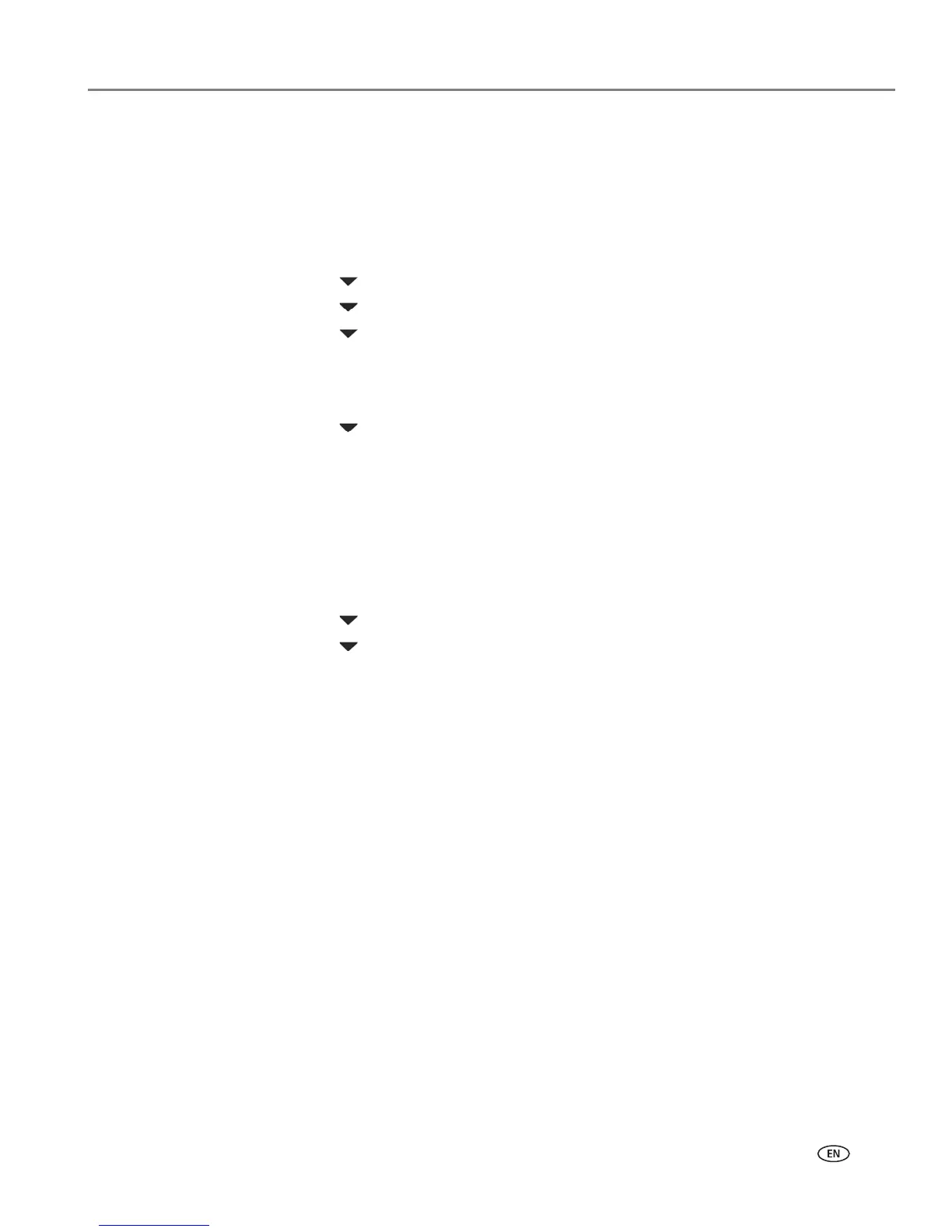www.kodak.com/go/aiosupport 47
KODAK ESP Office 6100 Series All-in-One Printer
Editing a phonebook entry
To edit a phonebook entry:
1. Open the phonebook (see Opening the phonebook, page 46).
NOTE: If Fax Options appears and is selected, press OK.
2. Make sure Edit Phonebook is selected, then press OK.
3. Press to select Edit Entry, then press OK.
4. Press to select the entry you want to edit, then press OK.
5. Press to select the field you want to edit, then press OK.
6. Use the alphanumeric keyboard (see Using the alphanumeric keyboard on the
LCD, page 48) or the numeric keypad (see Using the numeric keypad on the
control panel to enter text, page 48) to make your change(s).
7. Press to select DONE, then press OK.
Deleting a phonebook entry
To delete a phonebook entry:
1. Open the phonebook (see Opening the phonebook, page 46).
NOTE: If Fax Options appears and is selected, press OK.
2. Make sure Edit Phonebook is selected, then press OK.
3. Press to select Delete Entry, then press OK.
4. Press to select the entry you want to delete, then press OK.
5. To delete the entry, press OK.
The entry is deleted from the phonebook.
6. Repeat steps 4 – 5 to delete more entries; when you are finished, press Back or
Cancel.
