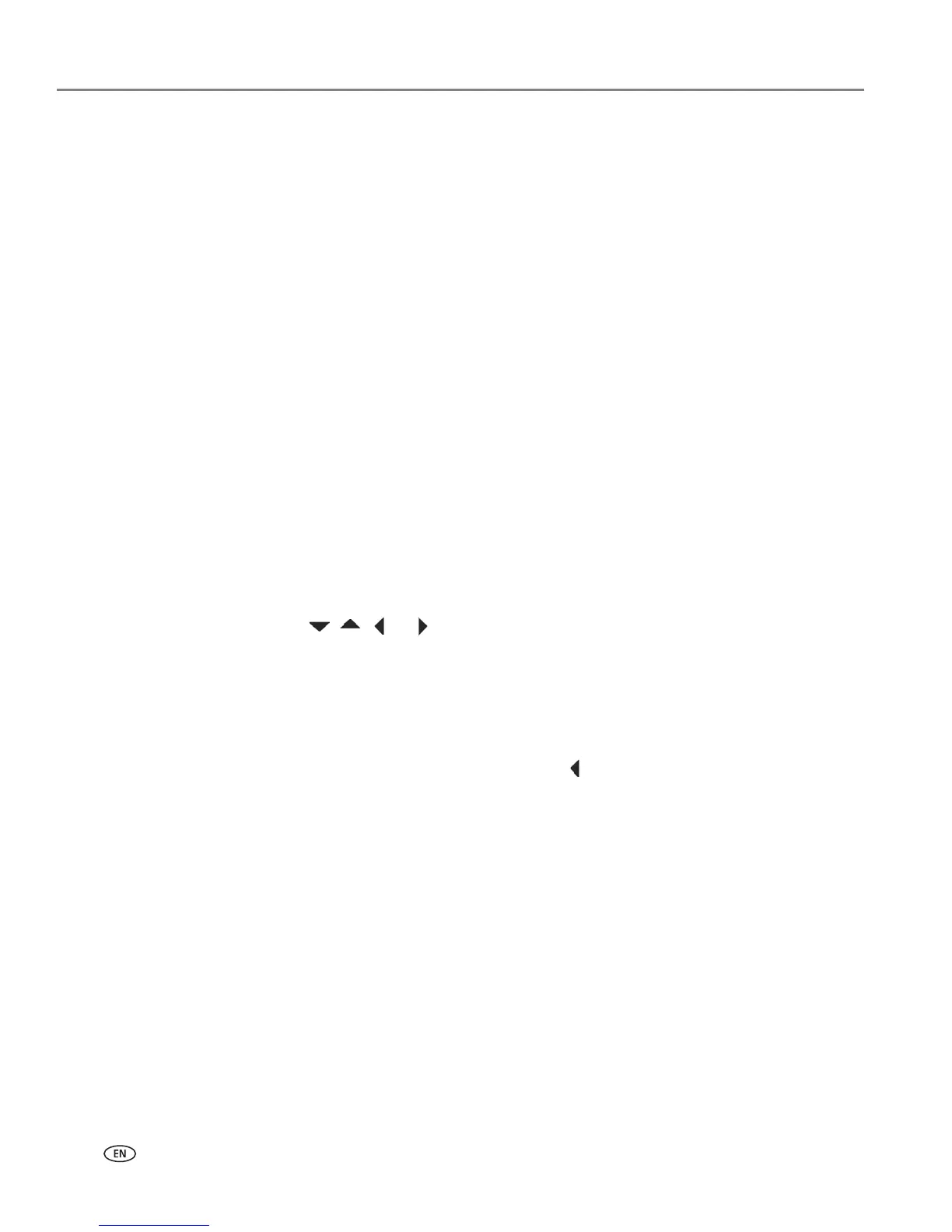Faxing
48 www.kodak.com/go/aiosupport
Using the numeric keypad on the control panel to enter text
The number keys on the numeric keypad represent a number and several characters.
For example, the number
2 key also represents the letters A, B, C and a, b, and c. You
must press the
2 key multiple times to enter a corresponding letter. For example, to
enter the letter “B”, press the
2 key three times; to enter the small letter “b”, press
the
2 key six times.
If you need to use the same key for more than one letter in a row (for example, to
type “Cab”), you need to pause between letters. To type “Cab”, press the
2 key four
times to enter “C”, then pause 10 seconds; press the
2 key five times to enter “a”,
then pause 10 seconds; and press the
2 key six times to enter “b”.
Note that the Symbols (*) key and the Space (#) key also cycle through several
different symbols when you press the key multiple times.
To make a correction to your entry, use the BKSP (backspace) key on the
alphanumeric keyboard on the LCD (
see Using the alphanumeric keyboard on the
LCD).
Using the alphanumeric keyboard on the LCD
The alphanumeric keyboard appears on the LCD when you need to enter text. Use
this keyboard to enter numbers and symbols as well as text.
To use the alphanumeric keyboard:
•Press , , , or to select the letter, number, or symbol you want, then
press OK.
• To switch between capital letters and lowercase letters, select abc/123 or
ABC/123 on the LCD, then press OK.
• To switch to symbols, select !@#, then press OK; to switch back to letters and
numbers, select
abc/123, then press OK.
• To erase a character you entered, select BKSP, then press OK.
• When you are finished entering text, select DONE, then press OK.
