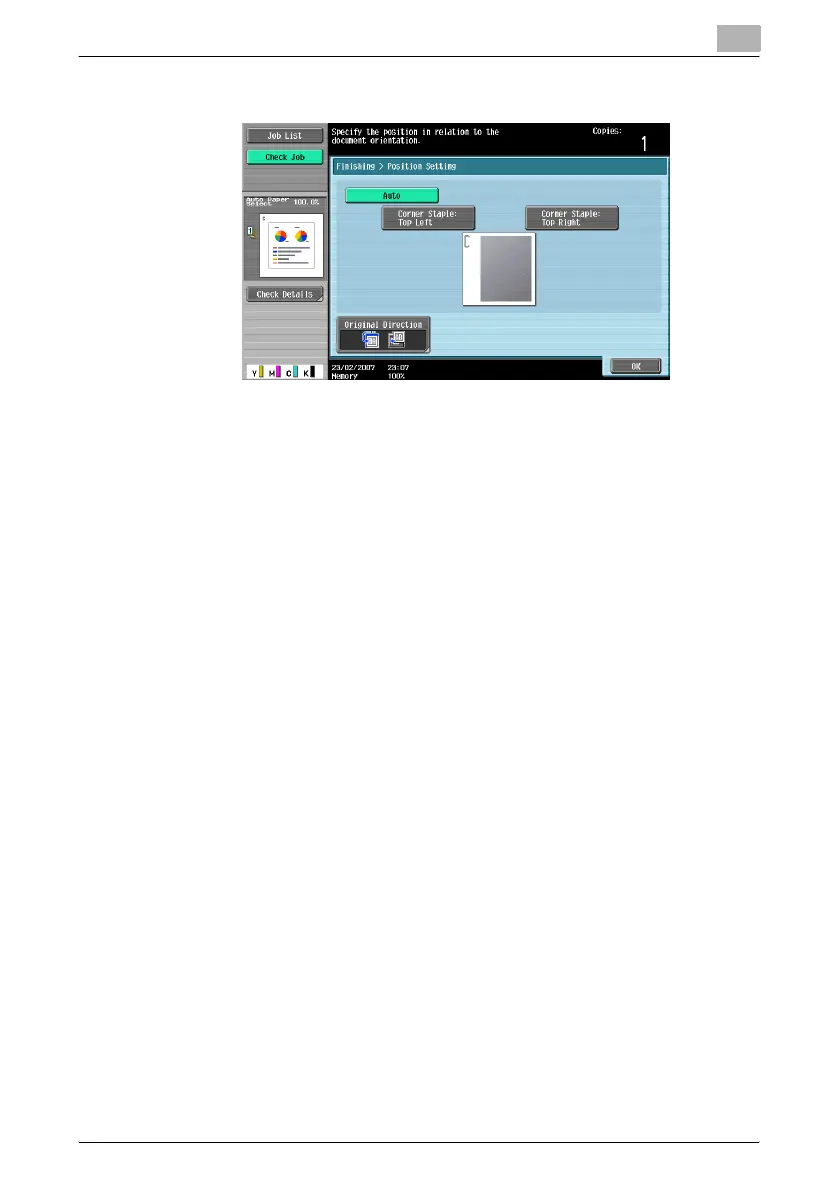Basic copy operations
2
C550 2-89
– When the “Corner” Staple setting is selected.
– Touch [Auto] to automatically determine the stapling position ac-
cording to the orientation of the loaded document. If the document
length is 297 mm or less, the long side of the paper is stapled. If the
document length is more than 297 mm, the short side of the paper
is stapled.
– If “Auto” is selected for the stapling position, load the document
with the top toward the back of the machine. If the document is
loaded in any other orientation, the stapling will not be correctly po-
sitioned.
– If “Auto” is selected, the stapling position is set at the top or at the
left.
– To cancel the setting and select the default, press the [Reset] key.
4 If desired, touch [Original Direction], and then select the setting appro-
priate for the document.
– For details on specifying the document orientation, refer to “Select-
ing the document orientation (Original Direction settings)” on
page 2-29.
5 Touch [OK].
The Basic screen appears again.
Punching holes in copies (Punch settings)
!
Detail
In order for holes to be punched in the copies, all of the following condi-
tions must be met.
– The paper width must be between 182 mm and 297 mm.
– The paper length must be between 182 mm and 432 mm.
