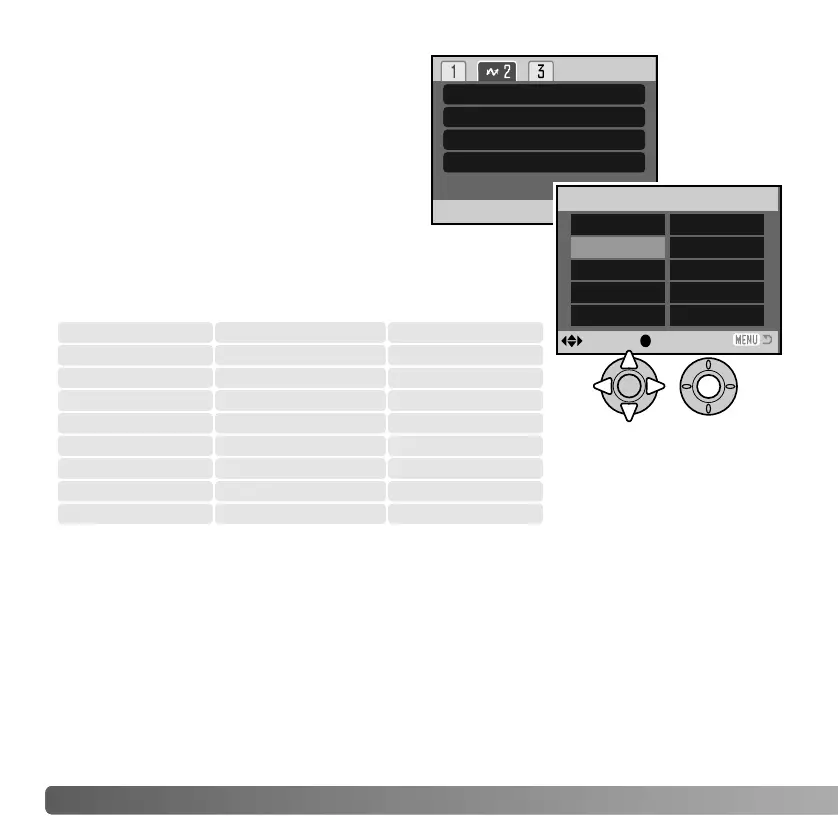The paper size of the print can be specified.
Highlight the current page size and press
the central button of the controller to open
paper-size screen. Use the controller to
select the paper size, and press the central
button to complete the operation. A paper
size not available with the printer in use
cannot be selected.
The following are the dimensions for each paper sizes for
your reference:
Paper size
Data print
Printer setup
Printer setup
Printer setup
Printer setup
Print quality
Layout
Paper size
2”x 3” card
100mmx150mm
Postcard
L
Printer setup
4”x 6”
2L 8”x 10”
A4 Letter
116 D
ATA-TRANSFER MODE
Paper size
Print quality
The print quality can be set. The printer-setup option uses the quality set with the printer.
The fine quality can be specified with the camera.
Layout
The layout of the print can be set. The printer-setup option uses the layout parameters of
the printer. Borderless printing can be specified with the camera as well as the number
of images per page.
L
Postcard
89x127mm
100x148mm
3.5x5.0 in.
3.9x5.8 in.
2L
A4
127x178mm
210x297mm
5.0x7.0 in.
8.3x11.7 in.
100x150mm
2”x 3” card
4”x 6”
100x150mm
54x86mm
102x152mm
3.9x5.9 in.
2.1x3.4 in.
4 x 6 in.
8”x 10”
Letter
203x254mm
216x279mm
8 x 10 in.
8.5x11.0 in.
:enter:sel.
