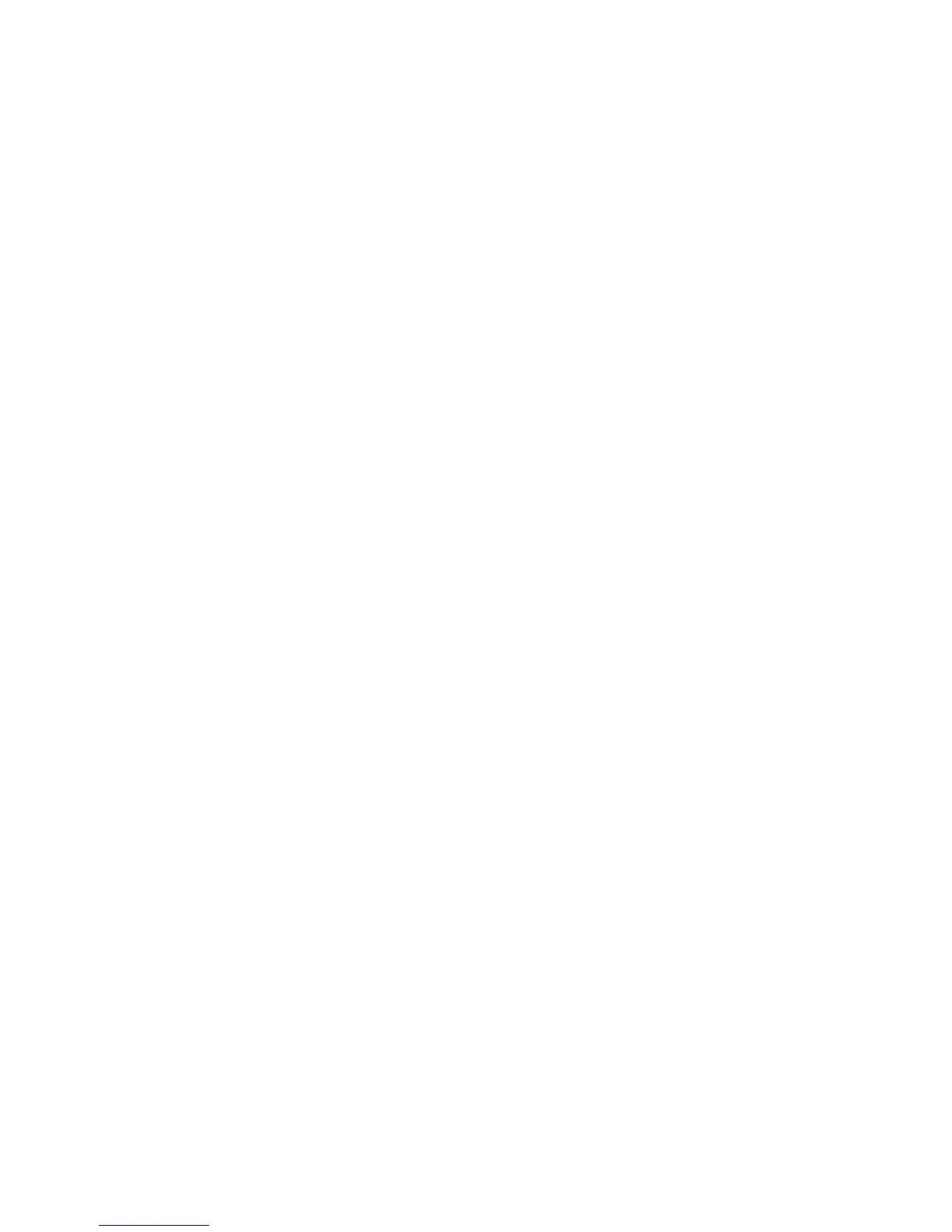KORG D1600 Guided Tour
31
7. Press the METER/TRACK VIEW key, then press the “>” popup button in the upper left of the display, and press the
“PostFdrLev” radio button, followed by pressing the “OK” button.
8. Check to see that the “Counter” is set to “000:00.000”.
9. Raise the MASTER fader to an appropriate level and then press the REC key (the REC and PLAY keys will flash).
Note: The MASTER fader controls the level sent to the bounce destination tracks. When you begin bounce recording, make sure to
avoid clipping the MASTER levels in the METER/TRACK VIEW page.
10. Press the PLAY key. Bounce recording will begin. Let recording continue until the “Counter” indicates approximately
“001:12.000” (at the end of the first verse), then press the STOP key.
11. Press the IN/LOC1 key to reset to the song beginning.
Listen to the new Virtual mixdown:
12. Press the TRACK key, then press the “Vtr9-16” tab.
13. Press the “SelectAll” button.
14. Slowly rotate the DIAL to the right, to select Virtual tracks "b" for all tracks.
Note: This makes it quick and easy to audition only Virtual tracks 1b and 2b, as you’ve just disabled playback on any other tracks.
15. Press the Channel 13 and 14 TRACK STATUS keys until they both light green (Play status).
Note: In Virtual mixdown or any bounce operation playback, make sure to disable any applied Insert effects and Master send
levels, as well as setting EQ parameters to “0” positions – for the tracks you are auditioning. Otherwise in playback, you will
hear all of the processing applied to these tracks again. (In the bounce operation, the effect and EQ processing for all
tracks is “printed” to the Virtual track destination) The best method is not to audition the Virtual track playback, but to use
the “Copy to Clipboard, then to a new song” exercise in the following section.
