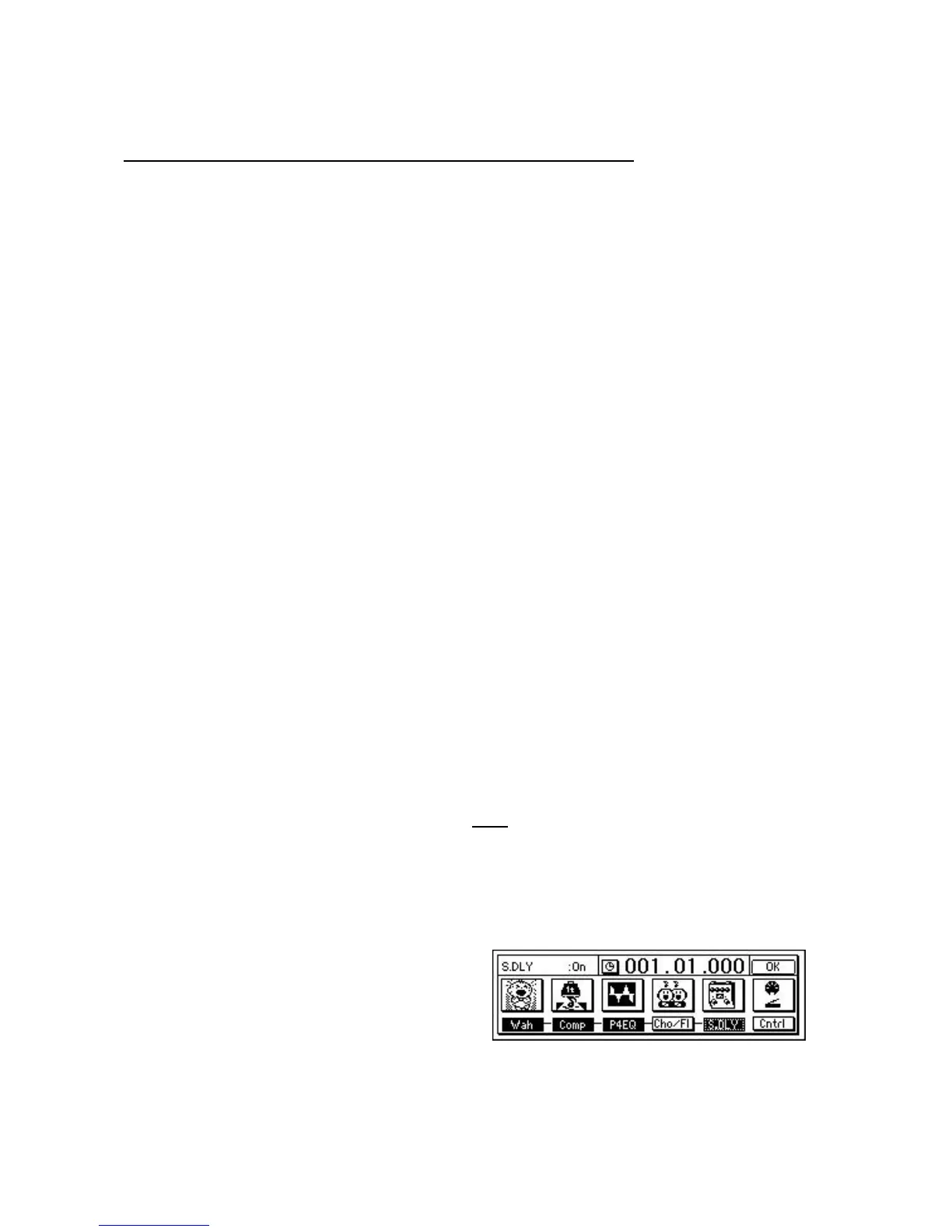KORG D1600 Guided Tour
35
Guitar and Insert effect / Rhythm Pattern Demo
Recording source for this section: The following section suggests a guitar as the input source. If you would like to use another
instrument such as keyboards, connect the stereo outputs to any available rear panel adjacent inputs (3/4, 5/6 etc.) and set the pan
knobs for these channels to L/R. Alternatively, you can continue to use a microphone, as you did in previous exercises.
Create a new song and connect a guitar:
1. Press the SONG key, then press the “SelSong” tab in the display.
2. Press the “New” button, then press the “OK” button in the display to select a new empty song location.
3. Lower the PHONE and MONITOR levels to “0”, and the MASTER / Channel faders to “oo”.
4. Connect a guitar to the front panel GUIT IN / 8 jack.
5. Press the Channel 8 TRACK STATUS key 1x, until it lights orange (Input status, not record status).
6. Rotate the INPUT 8 TRIM knob (behind the display) as high as possible without allowing the LED to light red (input clipping) as
you play, and then raise the Track 8 Channel fader to the “0” position. Note: View the Pre Fader level in the METER/TRACK
VIEW display.
7. Play the guitar, and set the MASTER Fader and PHONE or MONITOR Levels to comfortable listening positions.
8. Press the INPUT/TUNER key, select the “Input 8” radio button, and tune your guitar.
Assign an Insert effect chain to the guitar, for recording:
1. First, let’s make sure that the Insert Effects are being routed in line with the Inputs (for recording) instead of the Tracks (for
mixing).
2. Press the INSERT EFFECT key, and confirm that the display shows Assign: > Input. If it is set to “Trk” touch the “>” popup,
select “Input” and then press the “OK” button.
3. Press the “>” popup button to the left of “1in1outx4”.
4. Select the “1in2outx2” radio button, then press the “OK” button.
5. Press the Insert To: “>” popup button (just above “InsEff2” tab), then press the “Off” parameter just to the right of the Insert
effect “1” box.
6. Rotate the DIAL until the Insert Effect 1 edit cell reads “8>1>8” (input 8 bussed to insert effect 1), then press the “OK” button.
7. Press the “InsertEff1” tab, then rotate the DIAL, play to audition and select any desired effect (I039-I068 are guitar multis
available in this effect configuration).
Tip: Press the selected Insert effect “button” to view the chain of effects, then press the effect “icons” to select parameters
and program the effects to suit. Press the “Store” button to store your edited effect chain to a user location.
