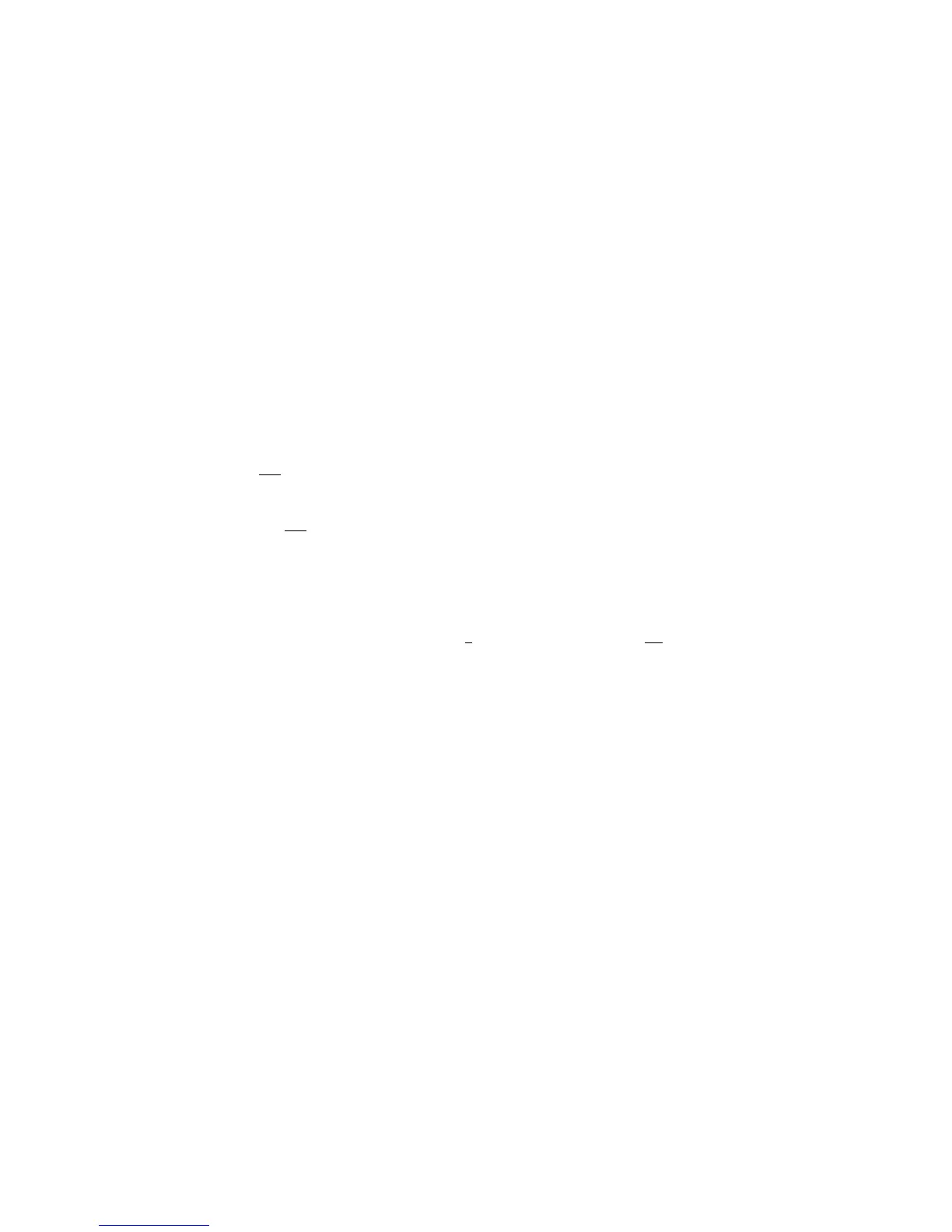KORG D1600 Guided Tour
33
Important! In mixdown and bouncing operations, assigned Insert, Master and Final effects, as well as EQ settings are “printed”
to destination bounce tracks. If in the future you decide to master to CD after performing a bounce operation, and
do not want to use the previous “Clipboard” technique, make sure to disable all of the destination bounce track’s
effects and EQ settings after bouncing operations are completed, or on playback, the current effects and EQ
settings will still be applied!
Tip: Before conducting mixdown, bounce or CD mastering operations, it’s a good idea to copy the entire song you’re working
with to another location (or backup to CD or external media). Although the UNDO function allows you to recall earlier edit
operations, you may want to start “from scratch”, especially if you’ve made extensive edits to the song.
Tip: Make it a practice to backup your song data to CD or external media, even if the project is in an incomplete state. By doing
this, you can always get the original project back if you decide to re-mix your work and master a new CD!
Create a Fade-out at the end of the new song:
1. Press the SONG key, then press the “clock” icon to the left of the “Counter”, and set it to read in absolute time: press the
“000:00.000” radio button.
2. Press to highlight “000:00.000” and use the DIAL to set the counter to “01:000.000” (1 minute).
3. Press the STORE key, then press the IN/LOC1 key to set a new IN point.
4. Press to highlight “001:000.000”and use the DIAL to set the counter to “01:012.000” (1 minute, 12 seconds).
5. Press the STORE key, then press the OUT/LOC2 key to set a new OUT point.
6. Press the TRACK key, then press the “EditTrk” tab, and press the “>” popup button.
7. Press to select the “Fade” radio button, then press the “OK” button.
8. In the “edit cell” below “Fade Track”, press to highlight “1”, and use the DIAL to set to “1-2” (tracks 1-2).
9. Press the “Mode” button, then press to select the “D.” radio button, followed by pressing the “OK” button.
10. Press the “Exec.” Button, then press the “Yes” button to perform the fade-out. The display will indicate “Making Track” and “%
finished”.
11. When the fade operation is complete, press the “OK” button.
12. Press the IN/LOC1 key, then press the PLAY key. You’ll hear the new fade-out playback. When finished, press the STOP key.
Note: Single and multiple tracks can be set to fade-in and out by a selected mode (curve), as indicated in step 9 above. Cross-
fades can also be set by using fade-in and fade-out in conjunction with each other. For more information on fades, see the
D1600 Owner’s Manual, page 56.
