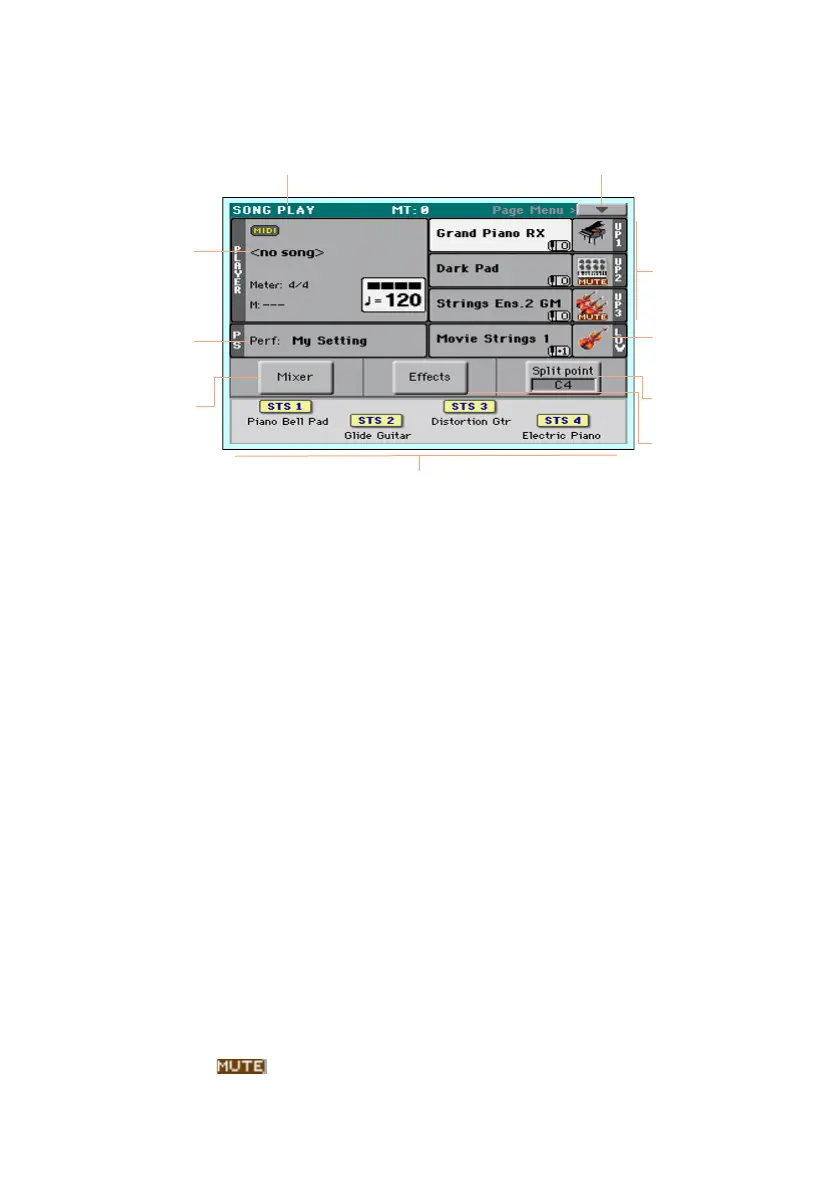The Easy Song Play page |31
The Easy Song Play page
Title bar Page menu
Selected Song
Selected
Performance
(may change to
Selected STS)
Right-hand/
Upper Sounds
Left-hand/
Lower Sound
STSs
Touch to open
the Mixer page
Touch to set
the split pont
Touch to open
the Effects
page
Switching to the Song Play mode
To go to this operative mode, press the SONG PLAY button.
Selected Song
Touch here to open the Song Select window and choose a different Song.
Under the Song name you can see the current Meter (or Time Signature),
the current Measure, the current Beat, the Tempo.
Selected Performance (or STS)
Touch here to open the Performance Select window and choose a different
Performance. This area may change to STS.
Right-hand (Upper) and Left-hand (Lower) Sounds
Touch any of these to open the Sound Select window and choose a different
Sound. The right hand can have up to three Sounds assigned, the left one a
single Sound.
Play/Mute icon
The Mute ( ) icon may appear on the right of the Sound’s name. Touch
the instrument family icon to turn the Sound on (Play) or off (Mute).
