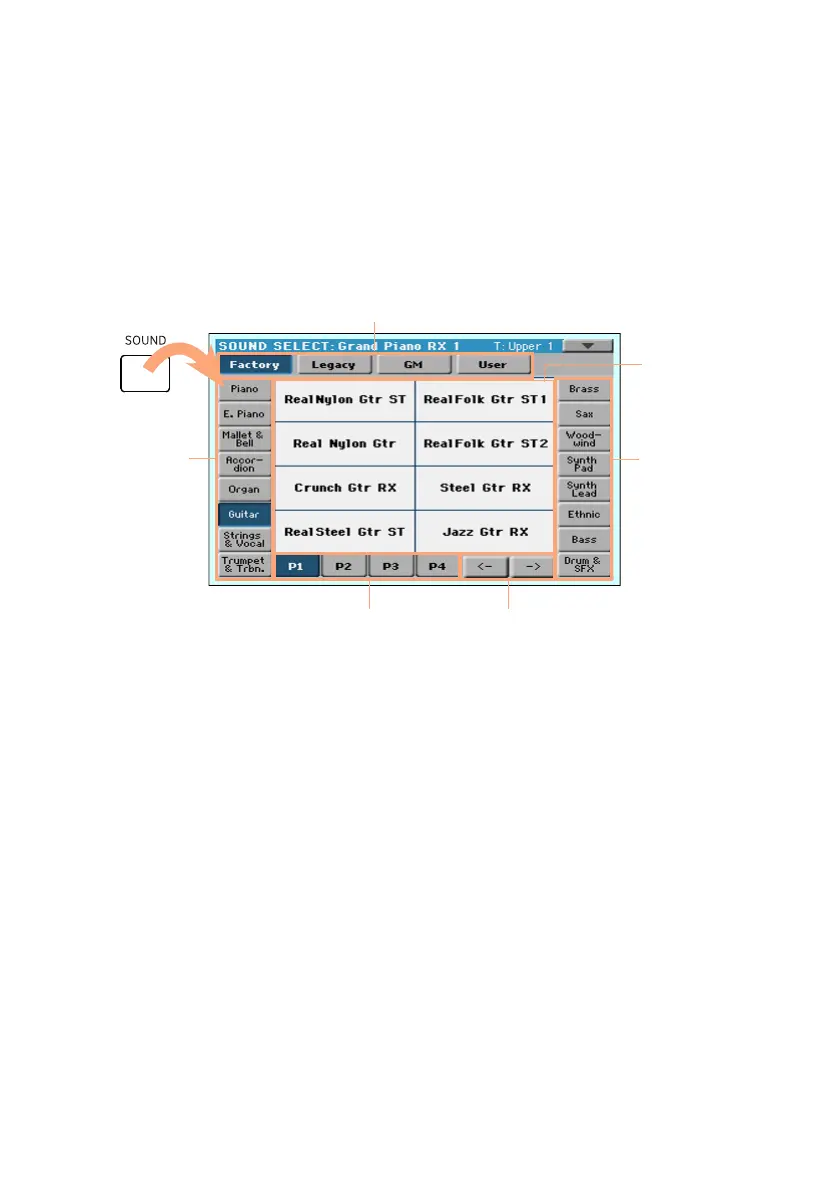Selecting the musical resources |23
Selecting the musical resources
Opening a Select window
When you press the STYLE, SOUND, or one of the PERFORMANCE buttons,
the corresponding Select window appears. For example, this is the Sound
Select window:
Pages Previous/Next
Pages
Groups
Groups
You can always exit from this window by pressing the EXIT button.
In Havian 30, Select windows automatically close after a few seconds, or af-
ter you select something. If you prefer they stay always open until you press
the EXIT button, turn the Display Hold parameter on (see Display Hold on
page 37).
Using the display navigation aids
If you are blind or visually impaired, you can explore and use the Select win-
dows with your fingers, thanks to the reference marks around the display.
We suggest you to leave the Display Hold parameter on.
