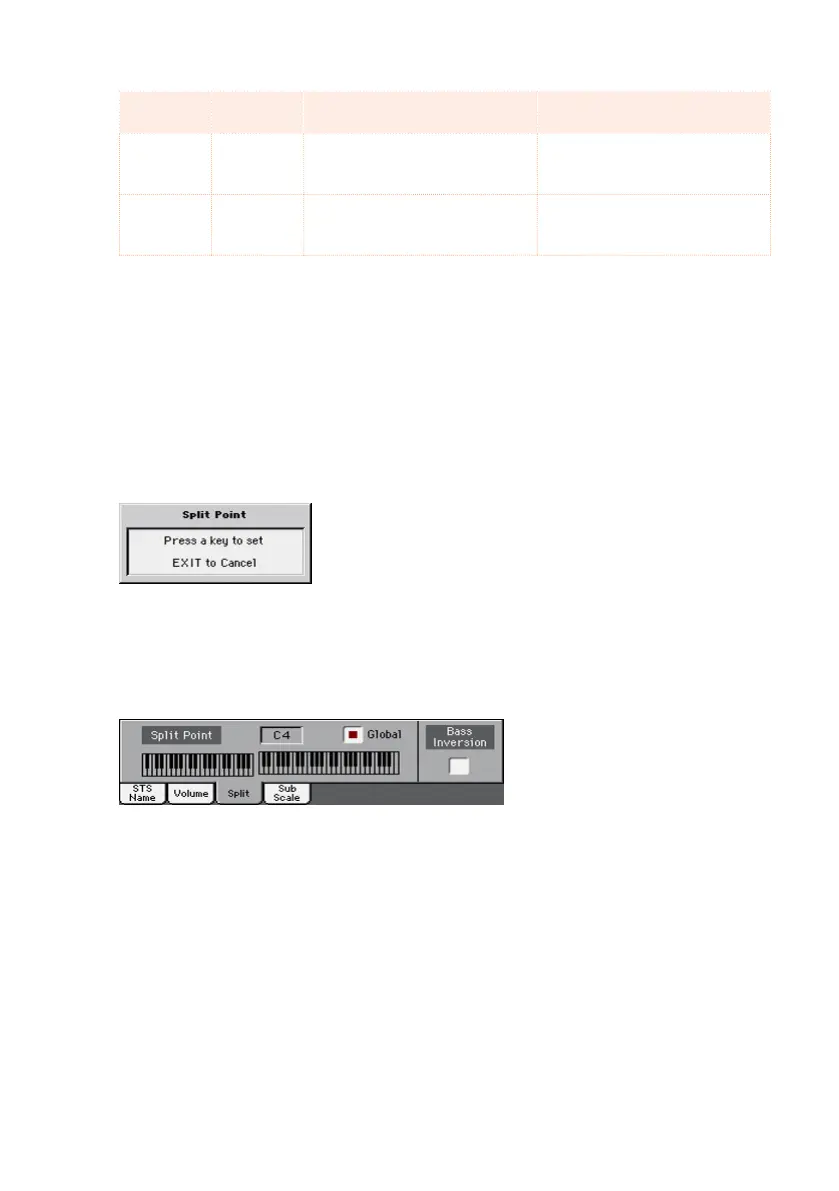Playing different Sounds with the left and right hand |39
SPLIT
indicator
Keyboard
mode
Left hand (Lower) Sounds Right hand (Upper) Sounds
Off Full No Lower Sound Up to three Upper Sounds as-
signed to the full extension of
the keyboard
On Split A single Lower Sound as-
signed to the left hand
Up to three Upper Sounds as-
signed to the right side of the
keyboard.
Changing the split point
You can choose a different point where the Upper and Lower halves of the
keyboard are divided. This is called the split point.
Change the split point from the control panel
1 Keep the SPLIT button pressed to open the Split Point dialog.
2 Play the lowest note of the Upper (right hand) part on the keyboard.
Change the split point from the display
1 While in the Main page, touch the Split tab to see the Split pane.
2 Touch the keyboard diagram in the display, then play the lowest note of the
Upper (right) part on the keyboard.
As an alternative, touch the Split Point parameter to select it, and use the
VALUE dial to select the new split point.
