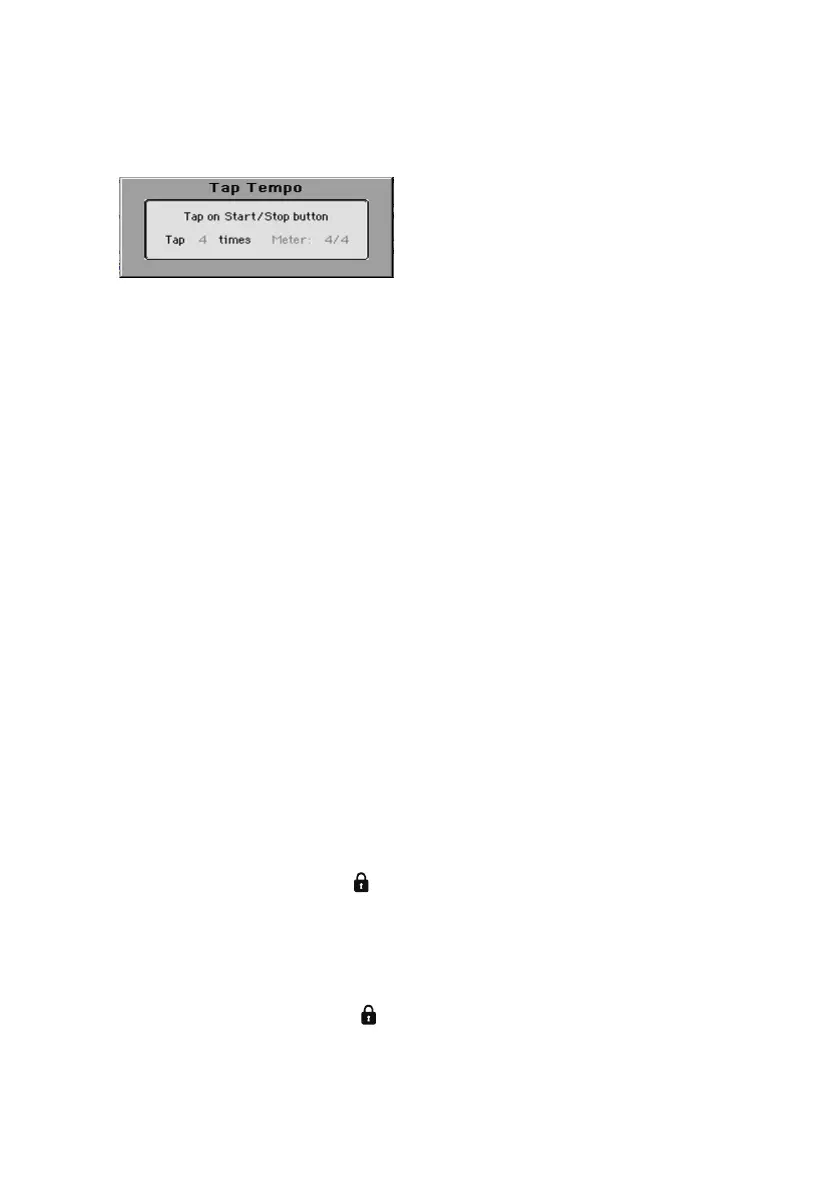Tempo |47
Activate the Tap Tempo function
▪ While the Accompaniment is not playing, keep the SHIFT button pressed and
press the METRO button. The Tap Tempo window will open.
Beat the Tempo value
▪ Beat the Tempo on the START/STOP button. Beat as many times as indi-
cated by the Tap indicator.
At the end, the Accompaniment will start playing with the ‘tapped’ Tempo.
Deactivate the Tap Tempo function
The Tap Tempo function will be automatically turned off after you have beat-
en the Tempo.
If you want to deactivate the Tap Tempo function without using it, press the
EXIT button.
Locking the Tempo value
You can prevent the Tempo value from automatically changing when choos-
ing a different Style or MIDI Song. MP3 Songs are not affected by this ‘lock’,
and will always play at the recorded Tempo.
You are free to continue setting the Tempo manually, including beating the
value with the Tap Tempo function. Please note that there is a separate
Tempo for the Style Play and Song Play modes.
Prevent the Tempo value from changing
▪ Press the TEMPO > LOCK ( ) button to light up its indicator. The Tempo will
not change when choosing a different Style or Song. You can still manually
change the Tempo value (as seen above).
Let the Style or Song change the Tempo value
▪ Press the TEMPO > LOCK ( ) button again to turn its indicator off. When
choosing a different Style or Song, the memorized Tempo value will be re-
called.
Tempo Change events found in the Style pattern or the MIDI Song may still
change the Tempo.
