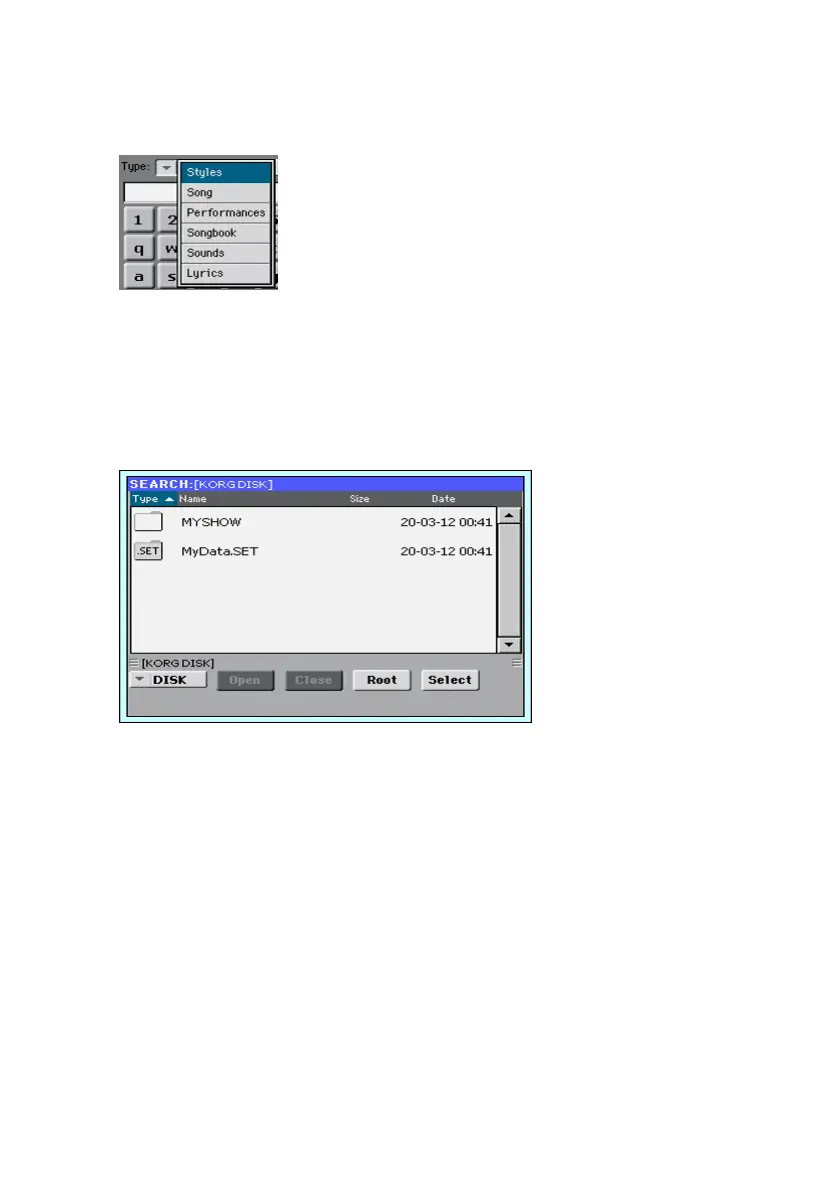Using the Search function |89
Choose the type of file to look for
▪ If needed, use the Type menu to choose the type of item you are looking for.
Choose a storage device and folder
When searching for Files, Songs or Lyrics, you can choose a storage device
and folder where to focus your search. When one of the above types are
chosen, the Browse button will be activated.
1 Touch the Browse button to open the File Selector.
2 Use the Device menu to choose the storage device containing the file you
are looking for. Use the Open and Close buttons to open and close the se-
lected folders. Use the Root button to return to the top level of the device.
3 When you see the folder containing the file you are looking for, touch it, then
touch the Select button to select it and close the File Selector. The name of
the selected folder will be shown in the title bar of the Search window.
