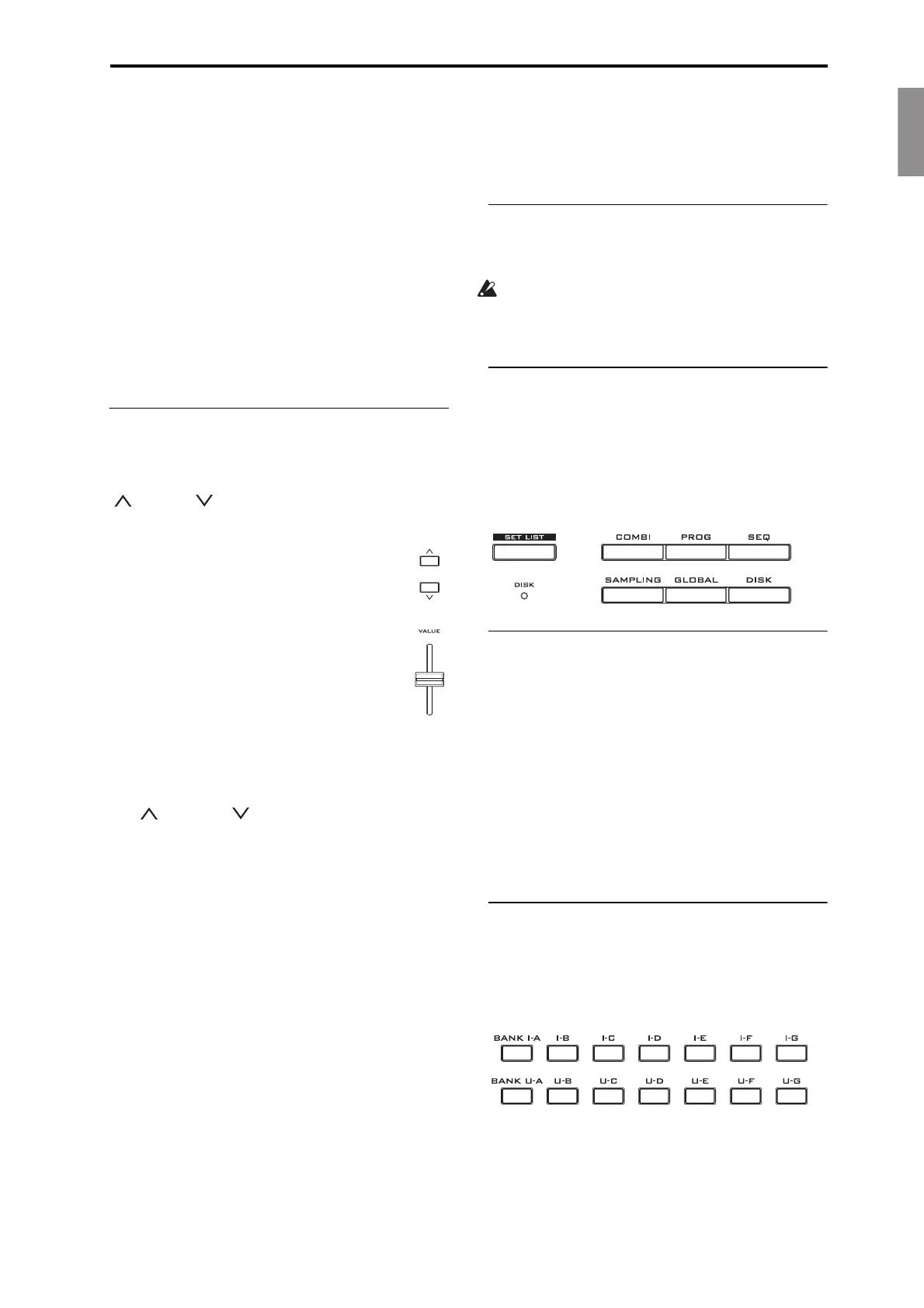EnglishFrançaisDeutschEspañol
Front Panel
En-7
Youcanalsoresetalloftheslidersandswitchesinthe
KARMAModulebyholdingRESETCONTROLSand
thenpressingtheKARMAMODULECONTROL
button.Similarly,toresetasingleKARMAScene,hold
RESETCONTROLSandpressanyoftheSCENE
buttons.
Finally,youcanclearallsolosbyholdingRESET
CONTROLSan
dthenpressing
theSOLObutton.
SOLO button
ThisappliesonlywhenCONTROLASSIGNissetto
TIMBRE/TRACKorAUDIO.IttogglestheSELECT
buttons(thebottomrowof8)betweenselectingthe
currentOscillator,Timbre,Track,orAudioInput
(whenSOLOisoff)orsoloingthechannel(when
SOLOison).
3. Data Entry
Whenyou’veselectedaparameterontheTouchView
display,youcanedititusinganyofthefourfront‐
paneldataentrycontrols:theVALUEslider,theInc
andDecbuttons,theVALUEdial,andthe
numerickeypad.
VALUE slider
Usethistoedittheselectedparameter’svalue.
Thiscontrolisconvenientformakinglarge
changestothevalue,suchasmovingquickly
totheminimumormaximumsetting.
Inthreespecialcases,thevalueslidersends
MIDICC#18andcanbeusedasamodulation
source,andisnotusedfordataentry:
•O
ntheProgrammodeP0–Mainpage,
whenthebigProgramnameisselected,or
•OntheCombinationmodeP0–ProgSelect/Mixer
page,whenthebigCombinationnameisselected.
•OntheSetListP0–Playpage.
Inc and Dec buttons
Theseareusedtoincreaseordecreasetheparameter
valuebyindividualsteps.They’reconvenientfor
makingfineparameteradjustments.
VALUE dial
Usethisdialtoedittheselectedparameter’svalue.
Thiscontrolisconvenientwhenyouwanttoscroll
throughaverylonglistofselections.
0-9, –, ., and ENTER buttons
Thesebuttonsareconvenientwhenyouknowthe
exactvaluethatyouwanttoenter.Usethe0–9,–,and
decimal(.)buttonstoenterthevalue,andthenpress
theENTERbuttontoconfirmtheentry.
The–buttoninvertsthesign(+/–)oftheparameter
value;thedecimal(.)but
toninsertsadecimal,for
enteringfractionalvalues.
ENTERisalsousedforanumberofshortcut
commands,describedthroughoutthisguide.For
instance,ifaparameterspecifiesanotenumberor
velocity,youcanuseENTERtoeditthevaluedirectly
fromthekeyboard:
1. Selectanotenumberorvelocityparameter.
2. Holddownth
eENTERkey.
3. WhileholdingENTER,playanoteonthe
keyboard.
4. DISK access indicator
ThisLEDlightsupwhendataisbeingsavedtoorread
fromtheinternaldrive.
NeverturnoffthepowerwhilethisLEDislit.
Doingsocancauseallorpartofthedataonthedisk
tobelost,ormaycausemalfunctionssuchasdisk
damage.
5. MODE buttons
TheKRONOSisorganizedintosevendifferent
“modes,”eachoptimizedforadifferentpurpose:Set
List,Program,Combination,Sequencer,Sampling,
Global,andDisk.Eachmodehasacorresponding
buttononthefrontpanel,withanLEDtoshowwhich
oneisselected.Formoreinformation,see“Selecting
modes”onpage 14.
6. UTILITY buttons
HELP button
TheHELPbuttongivesyoubuilt‐in,context‐sensitive
accesstotheusermanuals,rightfromthefrontpanel.
Formoreinformation,see“On‐boardHelpsystem*”
onpage 4.
COMPARE button
UsethisbuttontocomparethesoundoftheProgram
orCombinationthatyouarecurrentlyeditingwiththe
saved,un‐editedversionofthesound.Youcanalsouse
thisbuttontomake“beforeandafter”comparisons
whenrecordingoreditinginSequencermode.
7. BANK SELECT buttons
Usethesebuttonstochangebankswhenselecting
ProgramsorCombinations.TheLEDsinthebuttons
lightuptoshowthecurrentbank.Therearefourteen
bankbuttons,intwogroups:Internal(I‐A…G)and
User(U‐A…G).
InProgrammode,thesebuttonsselecttheProgram
bank.TheyareactiveonlyonthePl
aypages.For
detail
sonthecontentsoftheProgrambanks,see
“ProgramBankContents”onpage 18.