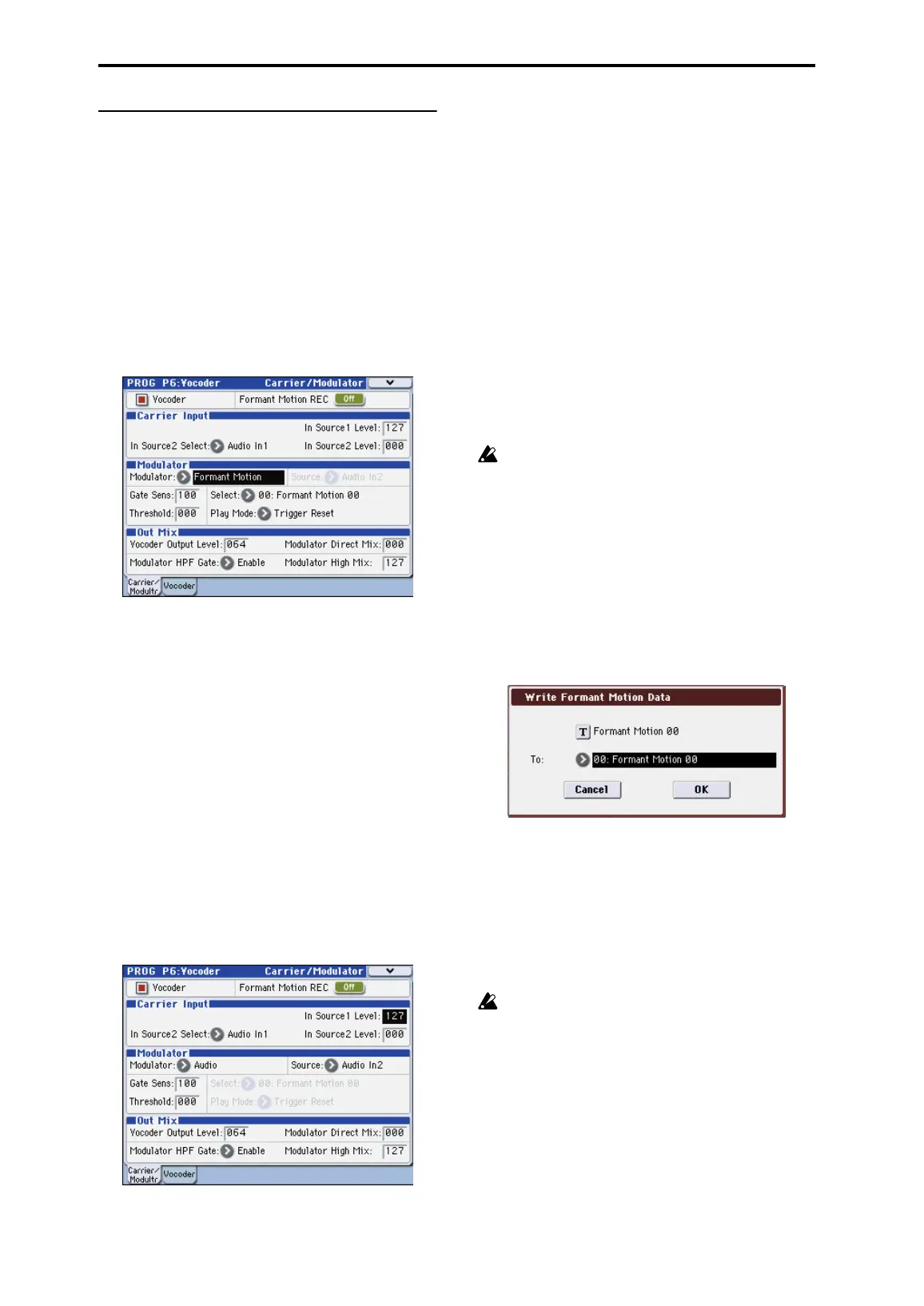Operation
14
Formant Motion function
The formant motion function lets you use data such as a
previously-recorded voice as the input to the modulator,
causing the vocoder to produce sound. This lets you play
the vocoder without having to vocalize into the mic.
The EXB-RADIAS contains preloaded data for sixteen
formant motions.
Assigning a formant motion to the modulator
Here’s how to play the vocoder by using the factory-set
formant motion data.
1. In Program mode, select a vocoder program.
☞ “Vocoder program” on page 3
2. Access the PROG P1: Carrier/Modulator page.
3. Set “Modulator” to Formant Motion.
4. Use “Select” to select the desired formant motion data.
You can select from sixteen choices: Formant Motion 00–15.
5. Use “Play Mode” to specify how the formant motion
data will play back.
If you select Trigger Reset, the formant motion data will
reset to its beginning each time you play a note.
6. Play the keyboard.
The vocoder will sound using the formant motion data.
Recording your own formant motion data
Here’s how you can connect a mic to the rear panel AUDIO
INPUT 2 jack and record your own formant motion data.
1. Connect a mic to the rear panel AUDIO INPUT 2 jack,
and use “Program Select” to select a vocoder program.
☞ “Vocoder program” on page 3
2. Adjust the mic input level.
☞ “Vocoder program” on page 3
3. Access the PROG P6-1: Carrier/Modulator page.
4. Turn “Formant Motion REC” On, and speak into the
mic.
Recording will begin when you turn Formant Motion REC
On.
5. Turn “Formant Motion REC” Off to stop recording.
Recording will stop automatically if the memory
capacity assigned to the data becomes full
(approximately 7.5 seconds).
6. Set “Modulator” to Formant Motion.
7. Play the keyboard.
The vocoder will sound using the formant motion data you
recorded.
If you want to keep the data you recorded, you’ll need to
write the formant motion data. For more information, please
see “Write Formant Motion Data” on page 46.
Writing formant motion data
Here’s how the formant motion data you recorded can be
written into internal memory. The internal memory can hold
sixteen sets of formant motion data.
We recommend that you write the formant motion
data immediately after you’ve recorded it. The
data will be lost if you perform any of the
following operations before writing.
• Selecting other formant data
• Selecting another program
•Turning off the power
• Receiving a MIDI dump of the corresponding
data from an external connected device
1. In the PROG P6: Vocoder page, choose the menu
command “Write Formant Motion Data” to access the
dialog box.
2. The upper line shows the name of the formant motion
data.
If you want to edit the name of the formant motion data,
press the text edit button to access the text edit dialog box,
and enter the desired name.
3. Use the “To” field to select the writing destination.
4. Press the OK button to write the formant motion data,
or press the Cancel button if you decide not to write the
data.
Never turn off the power while the data is being
written. Doing so may damage the data.
Note: The data that is written will be held in internal
memory even when the power is off. You can also use the
Media mode menu command “Save PCG” to save it on an
external memory device. The data is saved as part of the
PCG file.
