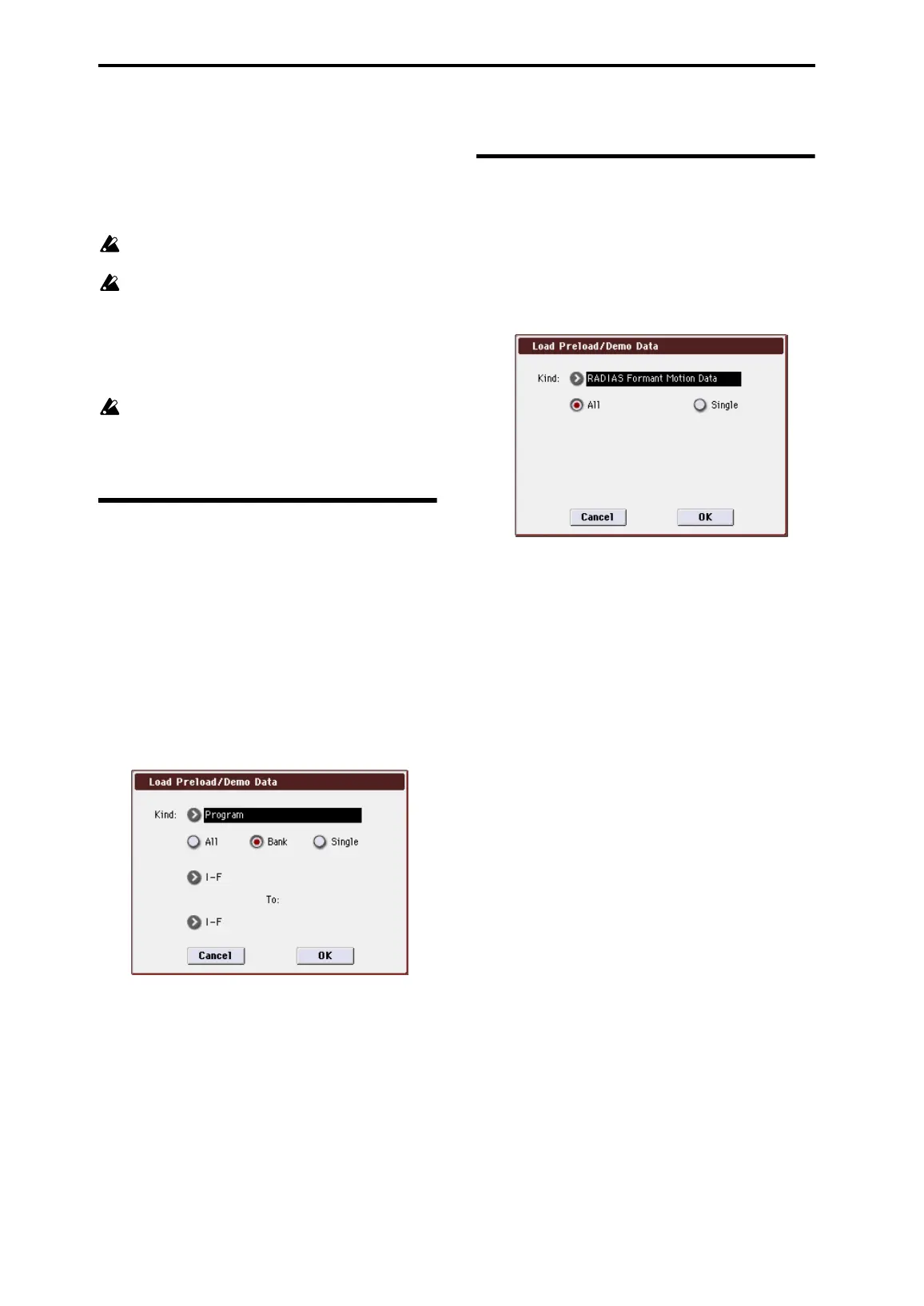Operation
18
Restoring the factory settings (Global mode)
Here’s how to restore the RADIAS programs and the
RADIAS formant motion data to the state in which it was
when the EXB-RADIAS was installed. You can restore the
EXB-RADIAS to its initially installed state by loading the
preloaded data.
Never turn off the power while the data is being
loaded.
Before you load the preload data, go to the Global
mode P0: Basic Setup, System Preference page,
and uncheck the Memory Protect settings for the
data that you want to load. If you execute this
operation with these settings checked, a message
of “Memory Protected” will appear, and the data
will not be loaded.
When you load a data, the data in the M3’s internal
memory will be overwritten. If you want to keep the
data that is currently in internal memory, use “Save
All” or “Save PCG” to save it before you continue.
Restoring the RADIAS program
data to the factory-set state
1. Access the Global mode P0: Basic Setup, Basic page.
Press the GLOBAL switch to enter Global mode.
If the Global P0: Basic Setup, Basic page is not shown, press
the EXIT switch and then press the Basic tab.
2. Press the menu button, and choose “Load Preload/
Demo Data.”
A dialog box will appear.
3. Specify the “Kind” and bank.
Set Kind: Program, and Bank: I–F To I–F (see the
illustration)
Note: RADIAS programs can be saved in bank INT-F and in
user banks whose bank type is set to RADIAS.
☞ “Set Program User-Bank Type” on page 66
4. Press the OK button to execute loading. If you decide to
cancel, press the Cancel button.
When you press the OK button, a dialog box will ask you for
confirmation. Press the OK button to execute loading.
Restoring the formant motion
data to the factory-set state
1. Perform steps 1 and 2 of “Restoring RADIAS programs
to the factory settings” to access the Load Preload/
Demo Data dialog box.
2. Set “Kind” to RADIAS Formant Motion Data, and
specify All as the range of data to be loaded.
3. Press the OK button to execute loading. If you
decide to cancel, press the Cancel button.
When you press the OK button, a dialog box will ask you for
confirmation. Press the OK button to execute loading.
