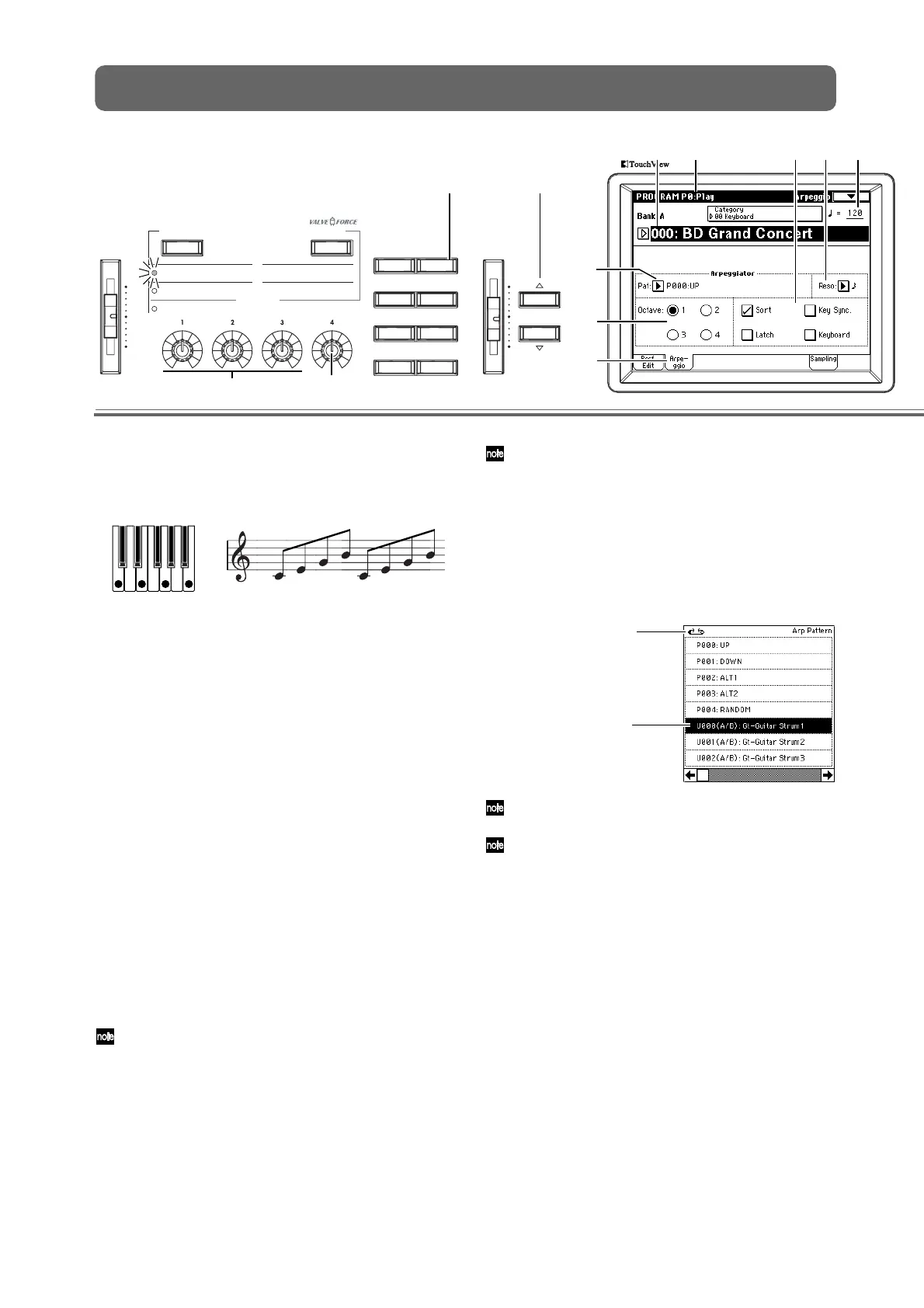10
VA LVE FORCE
VOLUME VALUE
PROGCOMBI
SAMPLINGSEQ
GLOBALS.PLAY
COMPAREMEDIA
A
B
INPUT TRIM
ASSIGNABLE 1
LPF CUTOFF
ULTRA BOOST
ASSIGNABLE 2
RESONANCE/HPF
TUBE GAIN
ASSIGNABLE 3
EG-INTENSITY
OUTPUT LEVEL
ASSIGNABLE 4
EG-RELEASE
ON/OFFREALTIME CONTROLS
2
1
6
3
5
4
1
2
1
1
2
2,
6
4
Program Select
8
2
9
2
711...14
10
Arpeggio Tab
Simple arpeggiator editing
The arpeggiator is a function that automatically gener-
ates arpeggios (broken chords). Most arpeggiators pro-
duce an arpeggio when you play a chord on the
keyboard.
In addition to this, the TRITON Extreme’s arpeggiator is
a polyphonic arpeggiator that is able to produce a vari-
ety of chordal transformations or phrases based on the
pitch or timing of the notes you play on the keyboard.
These functions let you use the arpeggiator to play a
wide range of patterns including drum or bass phrases,
and guitar or keyboard backing riffs. It is also effective to
use the arpeggiator as part of the sound-creating process
when creating subtly-moving pads, synth-sounds, or
sound effects.
The TRITON Extreme provides five preset arpeggio pat-
terns (the standard UP, DOWN, ALT1, ALT2, and RAN-
DOM), and lets you create, program and store 507 user
arpeggio patterns; and 367 of these user arpeggiator
locations contain preloaded patterns. (☞OG p.98)
Changing a program’s arpeggiator Pattern
1
Press the [PROG] key.
You’re in the Program mode. Make sure that the dis-
play shows Program P0: Play.
If a different screen is shown, press the [EXIT] key.
2
Select a program.
3
Press the ARPEGGIATOR [ON/OFF] key (it will
light).
When you play the keyboard, the arpeggiator will
produce an arpeggio pattern such as an arpeggio
(broken chord) or backing riff.
Normally, when you select a new program, the arpeg-
giator will use the arpeggiator pattern saved with that
program. If you want to keep the current arpeggio pat-
tern running while you switch programs, you can
change this setting in “Auto Arpeggiator” (Global P0:
Basic Setup, Basic page). (
☞OG p.90)
4
Press the Arpeggio tab.
5
In “Pat (Pattern Select),” press the popup button
and select an arpeggio pattern from the menu.
You can press the Pin icon to keep the menu open while
you are selecting a pattern.
You can choose from preset arpeggio patterns P000–
P004 and user arpeggio patterns U000 (A/B)–U506
(User). With the factory settings, these contain a wide
range of arpeggio patterns. (
☞VNL)
The arpeggio pattern names are organized by type
according to the first characters of the name.
Gt: guitar backing, Key: keyboard backing, Str: strings,
Bs: bass phrases, Ds: drum phrases, etc.
Adjusting the arpeggiator speed
6
Turn the ARPEGGIATOR [TEMPO] knob to adjust
the tempo.
The “ =” value in the upper right of the LCD will
change.
You can adjust the tempo from 40–240 BPM (Beats
Per Minute).
Alternatively, you can specify the tempo by tapping
the [ENTER] key a few times at the desired tempo
(“Tap-Tempo”). The LED will blink at the specified
tempo.
“Pat” UP, “Sort” check
The chord you played on
the keyboard is sounded
as an arpeggio (broken
chord)
5
Pin
