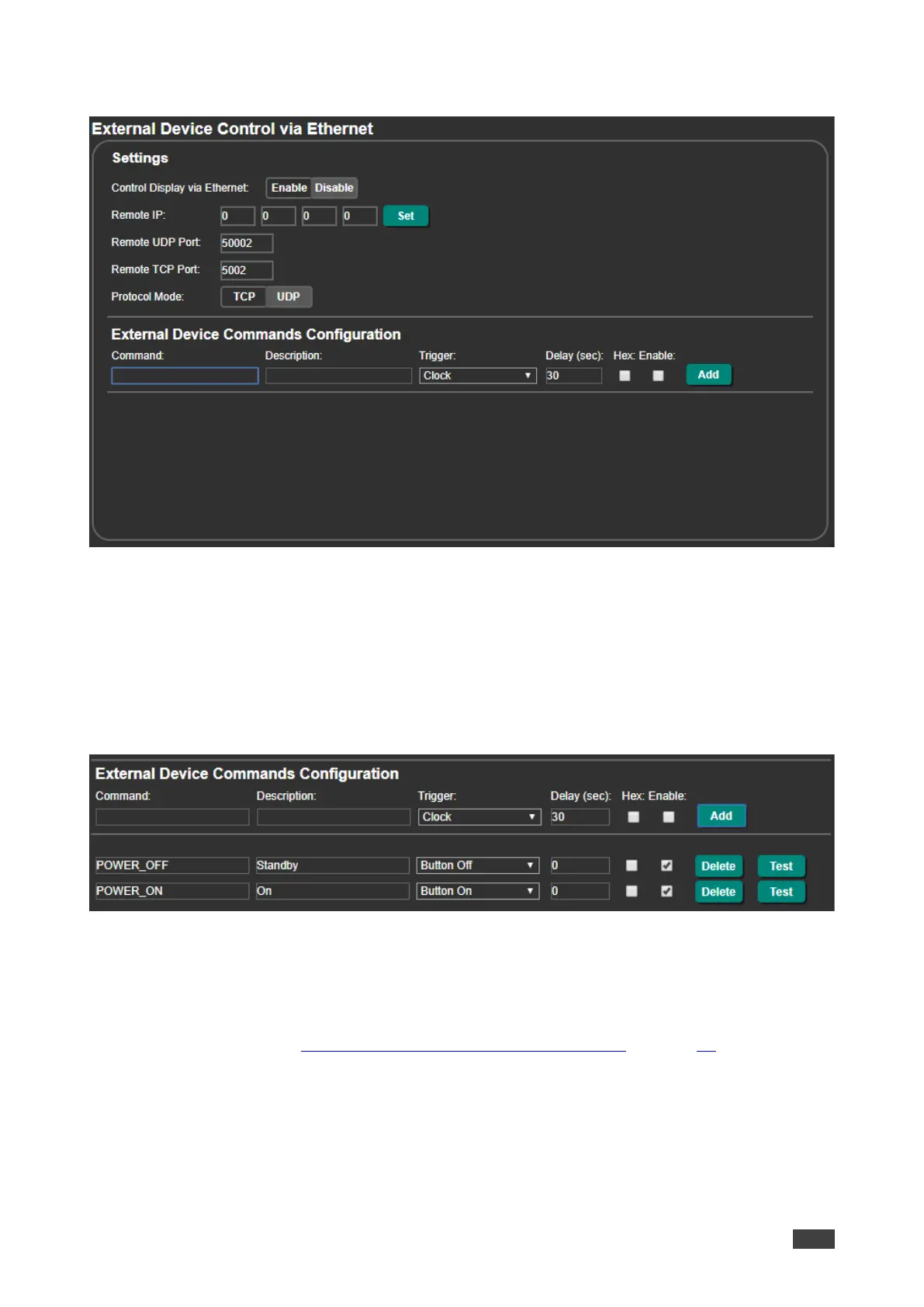2. In the Navigation pane, click Ethernet. The Ethernet page appears.
Figure 39: Ethernet Page – Button On and Button Off Command Configuration
3. Click Enable to control the display via the Ethernet.
4. Enter the Remote IP address (the IP address of the display) and click Set.
5. Set the remote port (UDP – 50002; TCP – 5002, by-default).
6. Click TCP or UDP to select the protocol mode.
7. Configure the Button On and Button Off commands, and enable them.
Figure 40: Ethernet Page – Button On and Button Off Commands
8. Press ON/OFF on the front panel to turn the display on or off.
The display is controlled via ON and OFF buttons on the front panel.
For further details, see Controlling an External Device via Ethernet on page 52.
