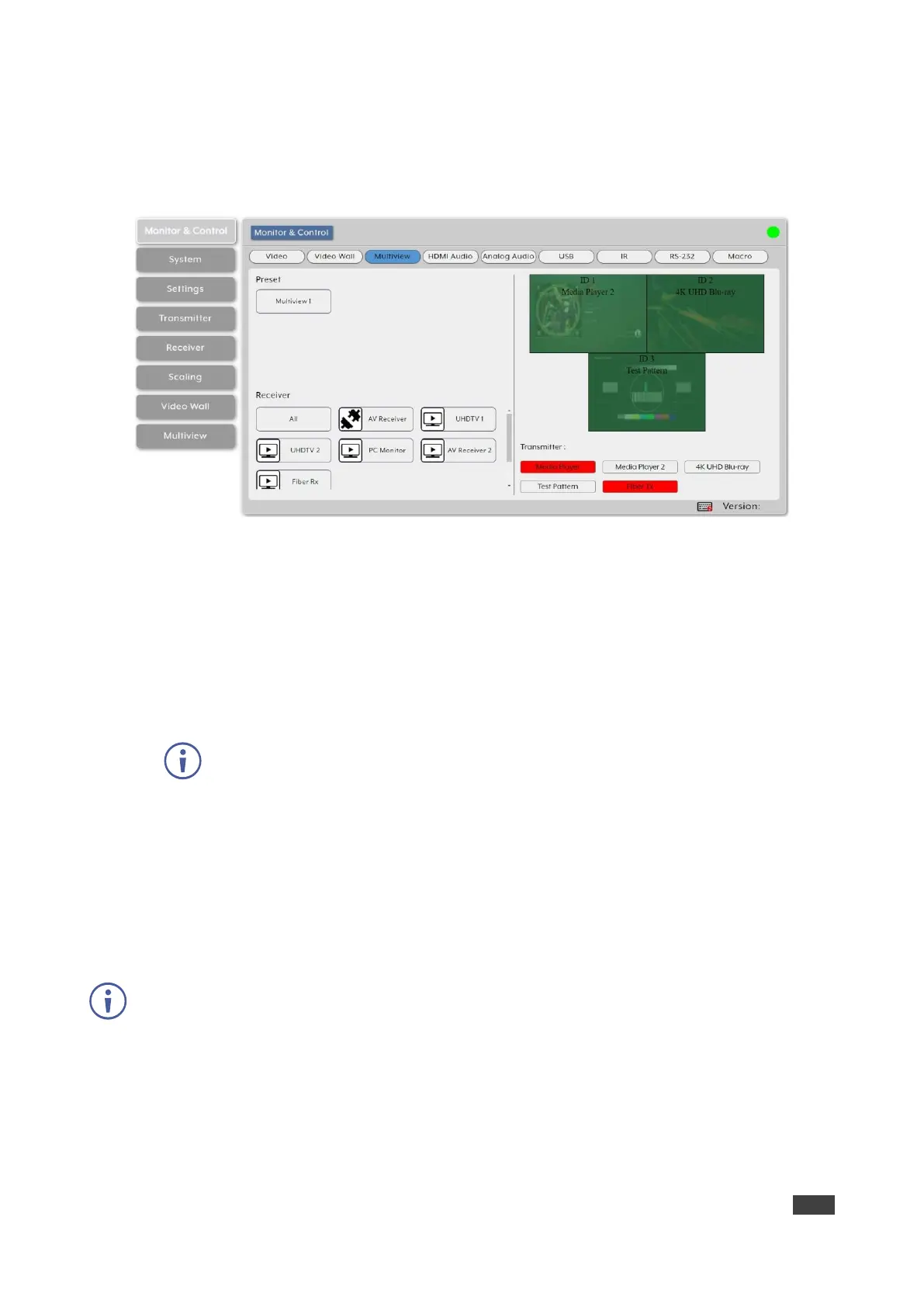KDS-8-MNGR – Using Embedded Web Pages
To assign a source to a Preset Multiviewer:
1. In the Menu tabs, select Monitor & Control. The Video section appears.
2. Click Multiview. The Video Wall section appears.
Figure 13: Monitor & Control Tab – Multiview Section
3. From the Preset list, select a Multiview preset (for example, Multiview 1) and drag the
selected preset to a selected decoder display (or to all the available displays), listed
under Receiver (for example, UHDTV 1).
The multiview preset windows are displayed on the right-side of the page (green
windows).
4. From the transmitter list of available encoder sources, drag a source to a window as
needed.
Note that a single source cannot be simultaneously displayed in differently sized
windows or in multiple presets at different output resolutions.
5. Select a source for each of the Multiview windows.
The sources on the encoders are streamed to the Multiview windows.
Routing HDMI Audio
You can route the HDMI audio signal independently via drag-and-drop of the detected
encoders and decoders.
Bitstream audio is supported when the decoder HDMI audio device is set to “HDMI Audio
(Follow Video in Genlock Mode)”.
The HDMI Audio page includes two main areas. The:
• HDMI Audio Transmitter area, which includes drag-and-drop buttons for all the encoder
sources that are detected by the system, and a multi-option stop button to stop video
transmission.
