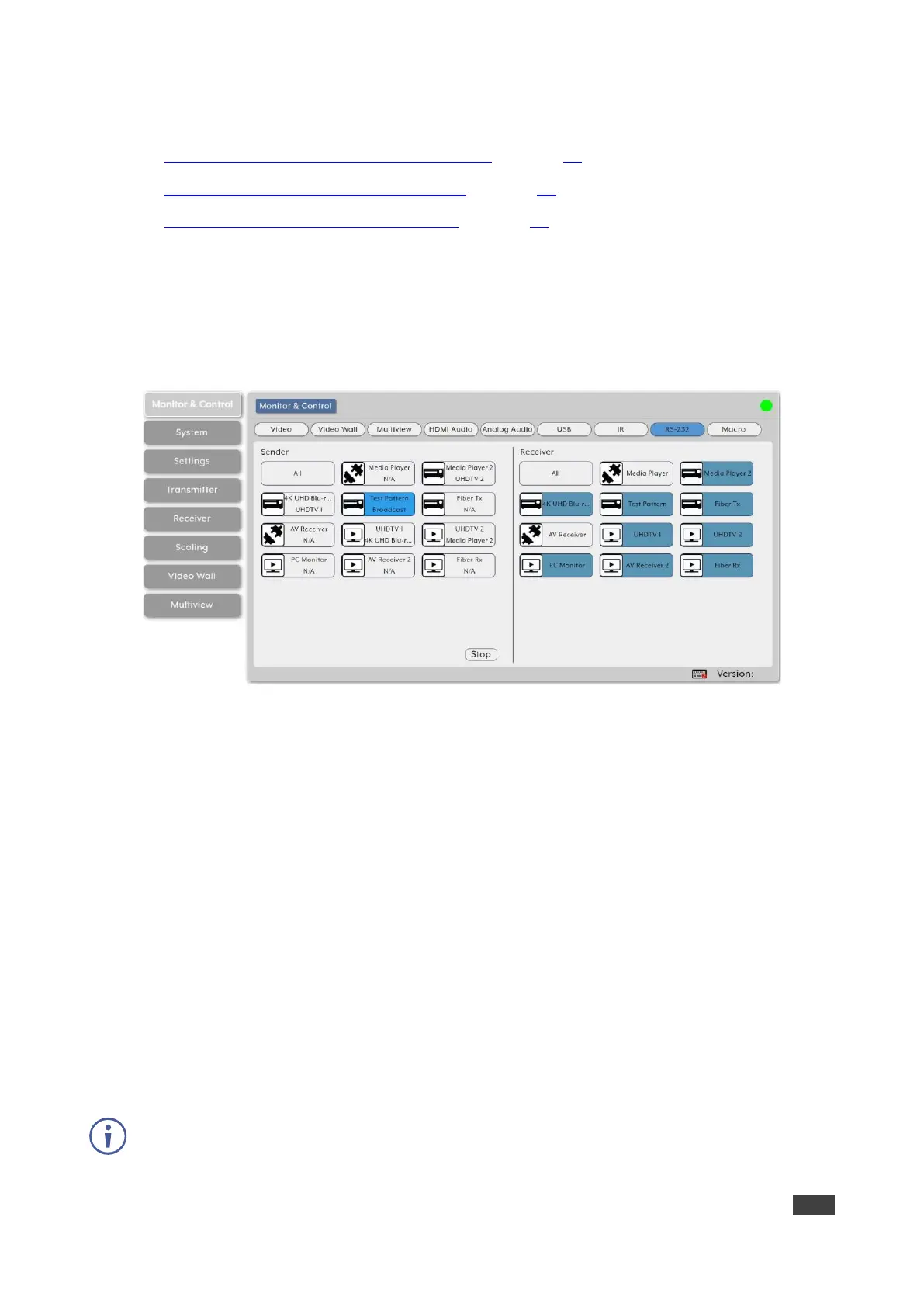Use RS-232 page to perform the following actions:
• Streaming Global Broadcast RS-232 Inputs on page 28.
• Routing RS-232 Output to RS-232 Input on page 28.
• Stopping RS-232 Broadcast Streaming on page 29.
Streaming Global Broadcast RS-232 Inputs
To broadcast an RS-232 input to all available RS-232 outputs:
1. In the Menu tabs, select Monitor & Control. The Video page appears.
2. Click RS-232. The RS-232 page appears.
Figure 18: Monitor & Control Tab – RS-232 Page
3. Click and drag an RS-232 input button from the Sender side to All on the Receiver side.
4. Release the mouse. The word broadcast appears in the appropriate RS-232 input
button.
The selected input and output devices change their color.
RS-232 Input is routed to all available RS-232 outputs.
Routing RS-232 Output to RS-232 Input
To route an RS-232 signal on the Receiver side to an RS-232 input on the sender side:
1. In the Menu tabs, select Monitor & Control. The Video page appears.
2. Click RS-232. The RS-232 page appears.
3. Click and drag an RS-232 output button from the Receiver side to an RS-232 input on the
Sender side.
4. Release the mouse. The RS-232 output name appears in the RS-232 input button.
The selected input and output devices change their color.
