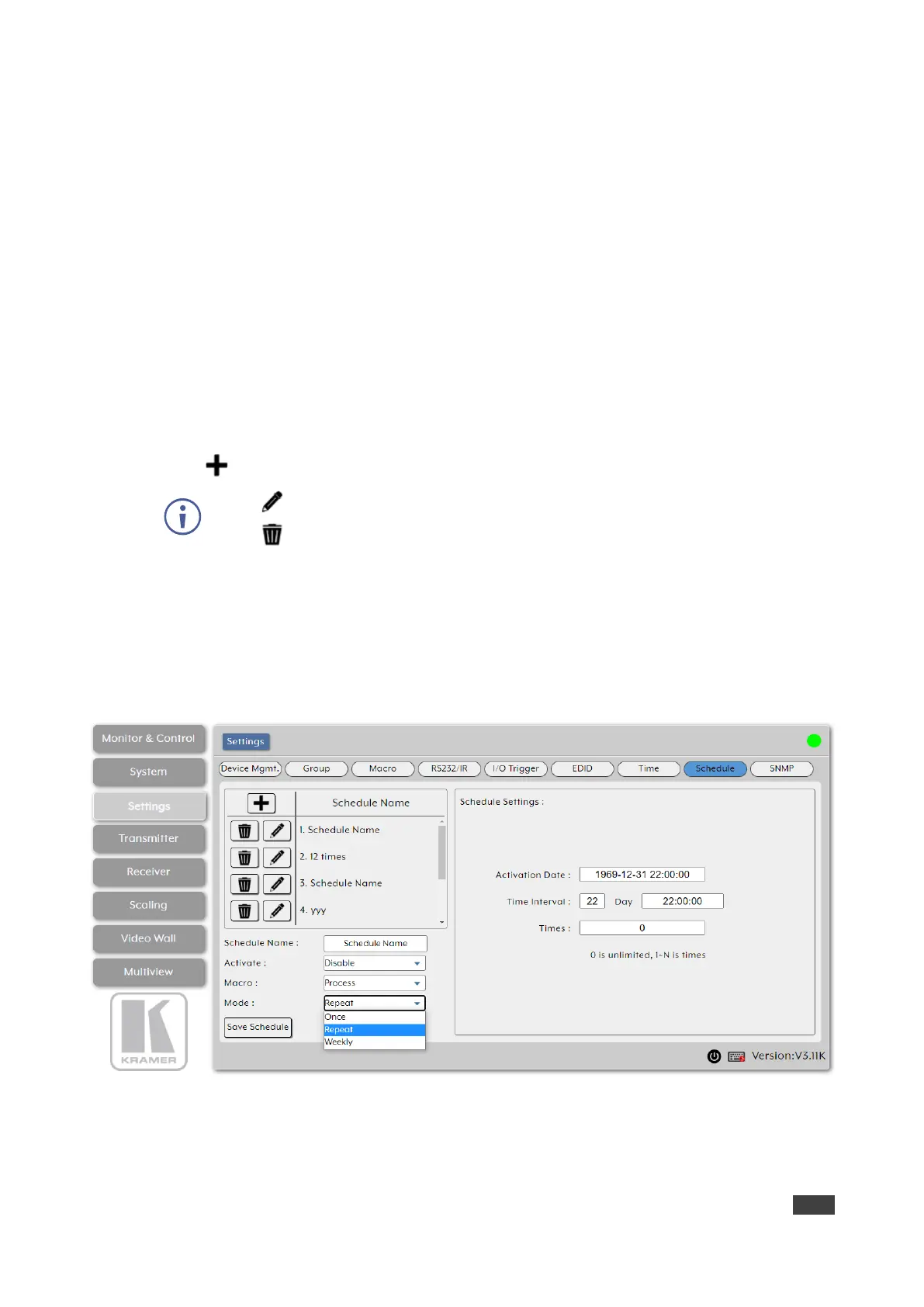10. Select the execution date.
11. Use the sliders to set the execution time.
12. Click Done.
13. Click Save Schedule.
Schedule is set by date to execute a macro once.
Executing a Macro Multiple Times
You can execute a selected macro for a predefined number of times.
To define a schedule by time:
1. In the Menu tabs, select Settings. The Group page appears.
2. Click Schedule. The Schedule page appears.
3. Click to create a new schedule.
4. Enter Schedule Name.
5. Next to Activate, enable or disable the current schedule event.
6. Next to Macro, select the macro (from the drop-down list) to activate at the scheduled
time.
7. Next to Mode, select Repeat.
Figure 32: Settings Tab – Schedule Page
