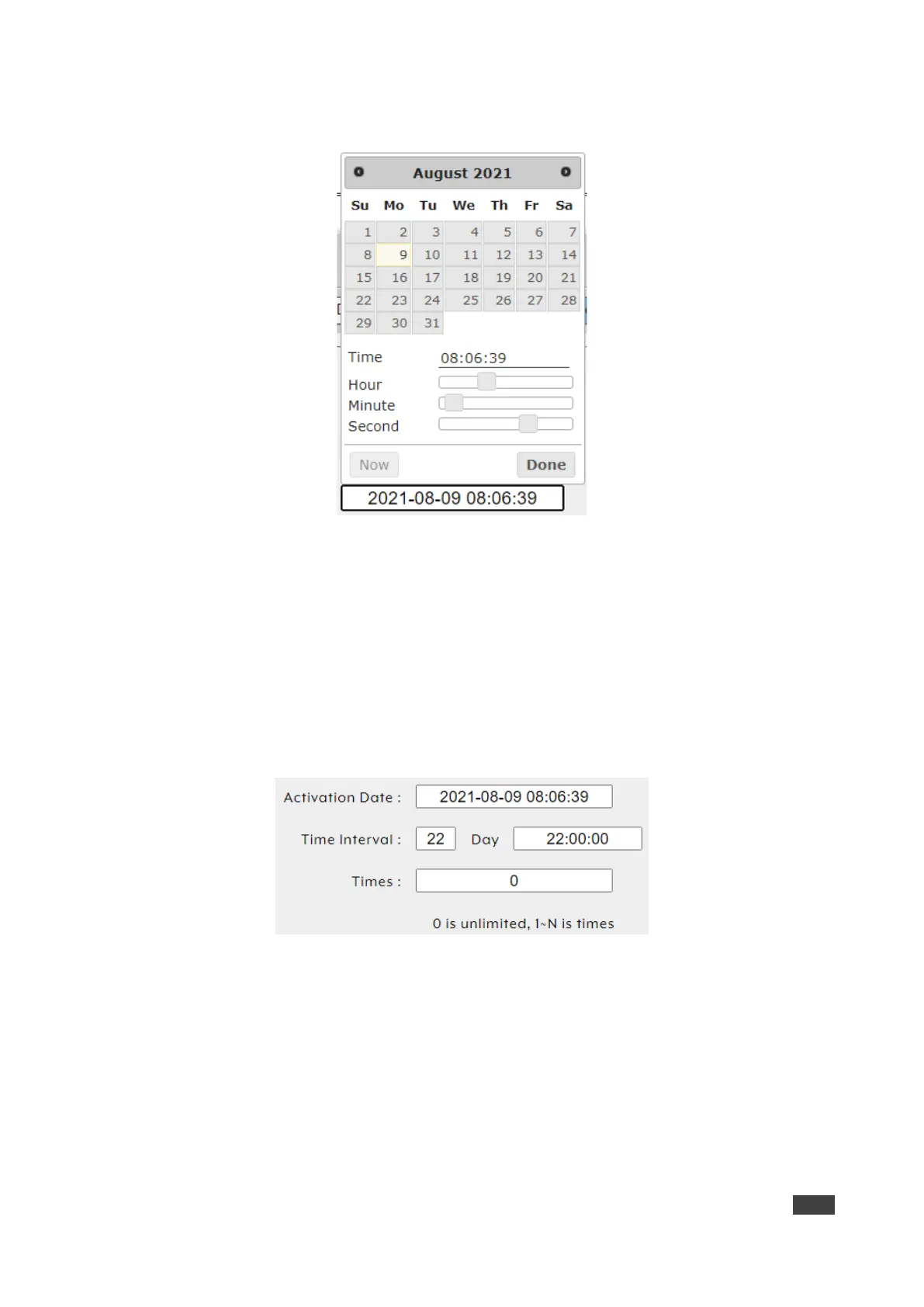8. Click Activate Date box for a one-time macro execution. A calendar window opens:
Figure 33: Activate Date – Calendar Window
Select the execution date.
Use the sliders to set the execution time or click Now to set to the current time.
Click Done.
9. Enter Time Interval text box to set the number of days this schedule is repeated.
10. Click Day text box to set the execution time per day
11. Click Times box to set the number of times this macro will be executed from the set date
and on. Select 0 to have this schedule run repeatedly.
Figure 34: Date – Repeat Scheduling Window
12. Click Save Schedule.
Schedule is set to repeat a set number of times.
