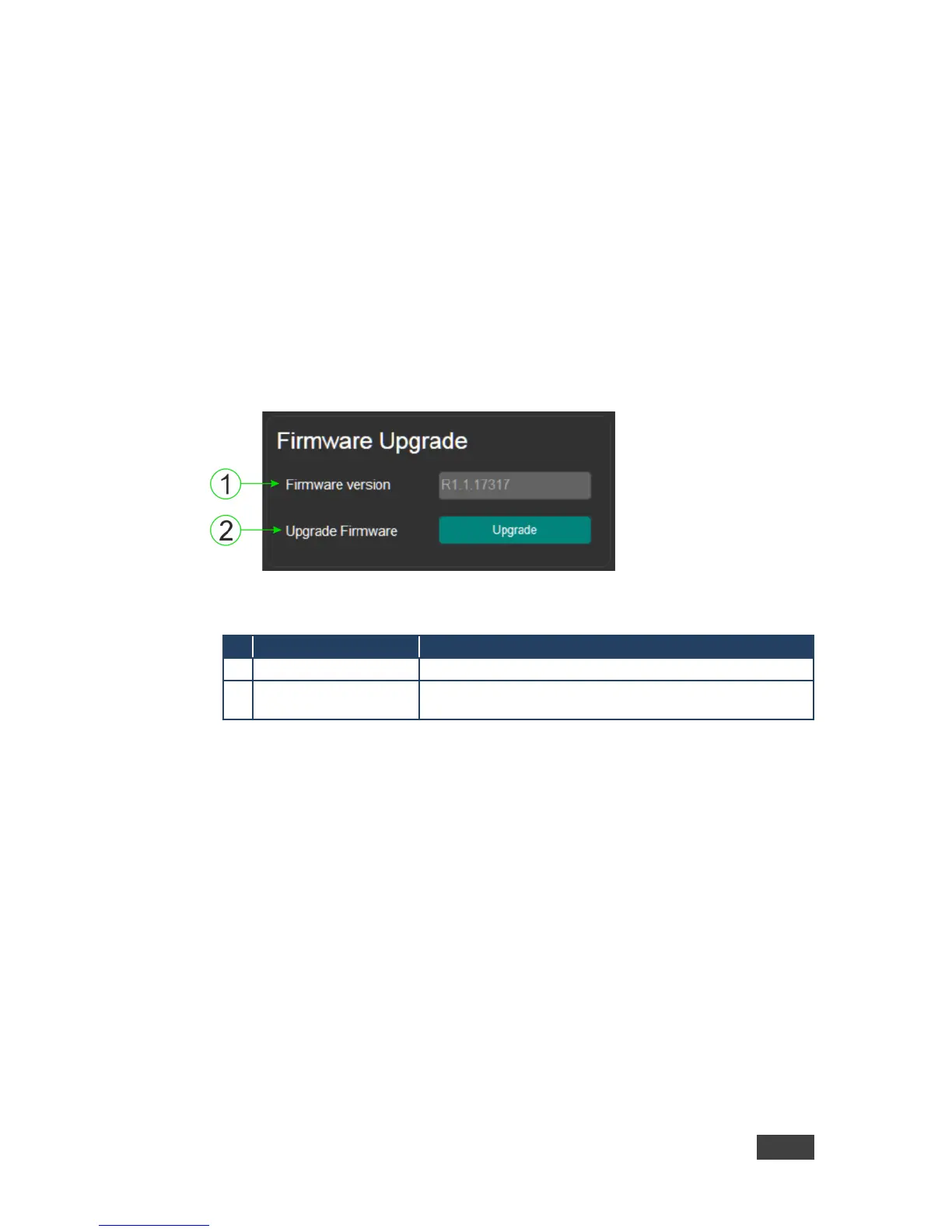TP-590Rxr - Operating the TP-590Rxr Remotely Using the Web Pages
To copy the default EDID to the input:
1. Click the Default to Input Copy button.
The “EDID was copied” success message is displayed and the EDID data is
copied to the selected input(s).
2. Click OK.
8.5 The Firmware Upgrade Page
The Firmware Upgrade page lets you perform a firmware upgrade.
Figure 15: The Firmware Upgrade Page
Displays the current firmware version
Click to start the firmware upgrade process
To upgrade the firmware:
1. Click the Browse button.
The Windows Browser opens.
2. Browse to the required file.
3. Select the required file and click Open.
The firmware file name is displayed in the Firmware Upgrade page.
4. Click Start Upgrade.
The firmware file is loaded and a progress bar is displayed.
