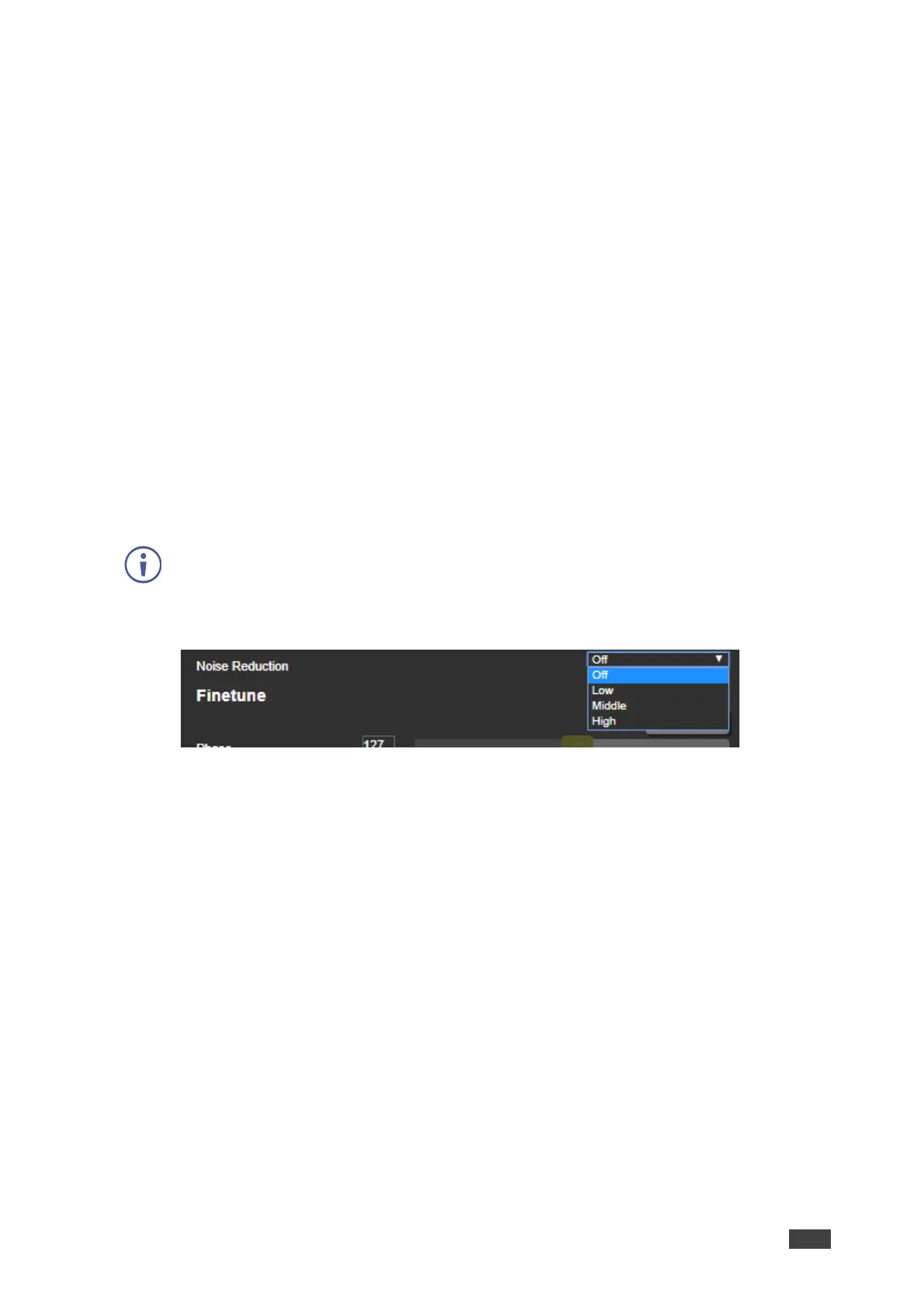VP-550X - Using the Embedded Webpages
Setting Bypass Mode
To set bypass mode:
1. In the Navigation pane, click Output Settings. The Output Settings page appears.
2. Open the drop-down box next to Bypass mode to set the bypass mode to:
▪ No – Process the HDMI signal via the scaler.
▪ Yes – No video processing (the video scaler is bypassed).
The Bypass mode is set.
Adjusting the Picture
The picture parameters can be adjusted depending on the input type.
To Adjust the picture:
1. In the Navigation pane, click Output Settings. The Settings page appears.
2. Use the sliders under Picture to adjust contrast, brightness, colors (red, green, and
blue), Hue Saturation and Sharpness.
For HDMI and CV inputs all picture adjustments are available. For the VGA input, hue,
saturation and sharpness are disabled.
3. Open the Noise Reduction drop-down box to define the video noise reduction.
Figure 21: Output Settings Page – Noise Reduction
Picture is adjusted.
Finetuning the Image
If the VGA input is selected, you can fine tune the image.
To finetune the image:
1. In the Navigation pane, click Output Settings. The Output Settings page appears.
2. Click Auto Adjust to automatically adjust the image.
3. Use the sliders to adjust the phase, clock, H-Position, and V-Position.
VGA image is defined.